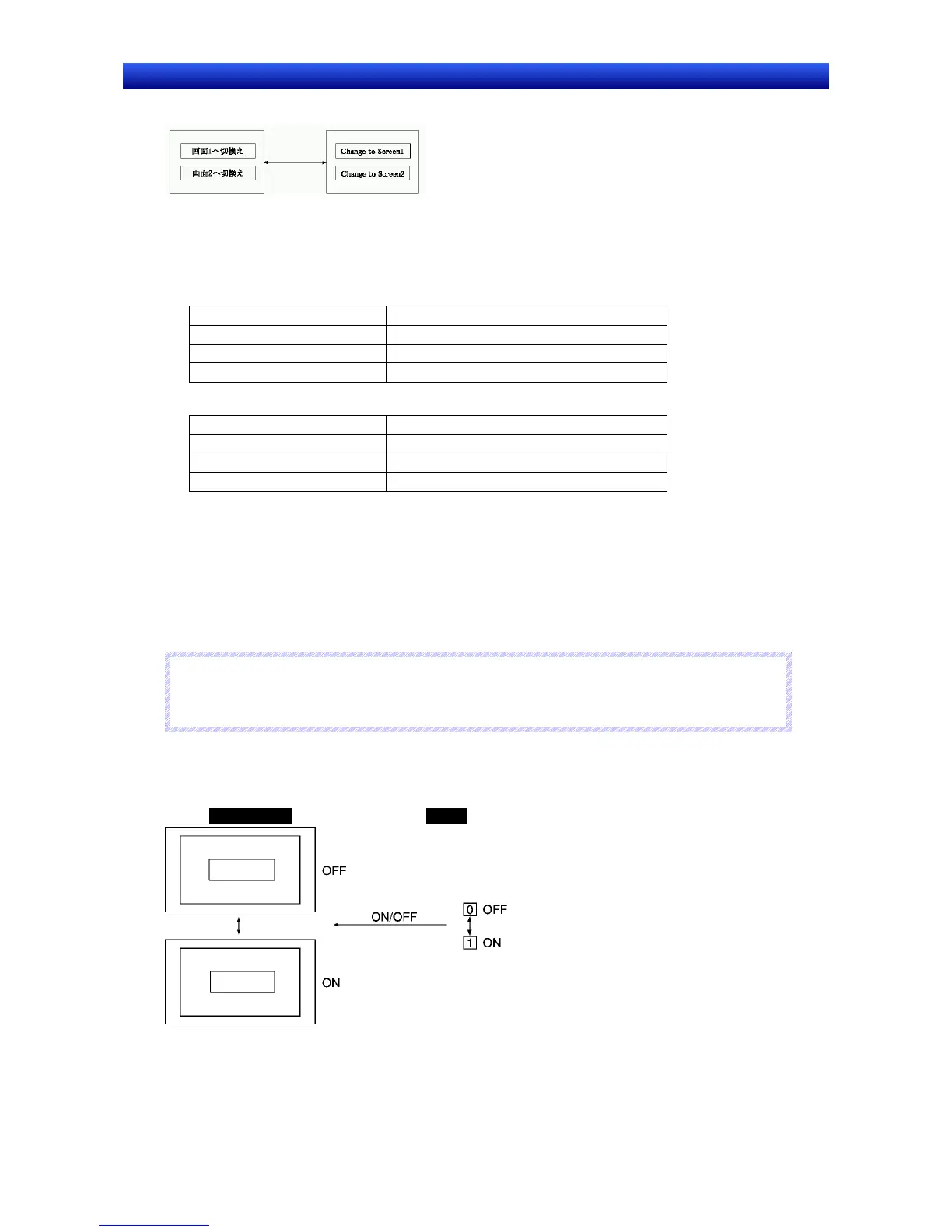Section 4 Using Functions 4-1 Application
4-9
NS Series Programming Manual
PLC Designated Switching from Japanese to English Screens
Type0 Type1
1. Select PT - Project Properties, open the Switch Label Tab Page, set the No. of labels to 2, and
click the OK Button.
2. Create the first Command Button.
Function Switch Screen
Specified screen Select ON and select Screen 1.
Label (Type 0 under Switch) Set Switch to screen 1.
Label (Type 1 under Switch) Set Change to Screen.
3. Create the second Command Button.
Function Switch Screen
Specified screen Select ON and select Screen 2.
Label (Type 0 under Switch) Set Switch to screen 2.
Label (Type 1 under Switch) Set Change to Screen 2.
4. Set $SB address and $SW address under System Memory on the Initial Tab Page under PT -
System setting.
Write the label switch number (0 or 1) from the PLC to the word corresponding to $SW10 to switch
the display.
Suggestions
Create a Word Button on the screen and manipulate $SW10 directly to switch labels.
N
N
N
o
o
o
t
t
t
e
e
e
♦
The System Menu labels will not changed even when a label change is executed. System Menu
labels can be changed on Initialize Tab Page in the System Menu Window.
Changing Display Based on PLC Bit Status
Example 1: To change display string based on one PLC bit.
NS-series PT PLC
Bit
Transport
completed
Transporting