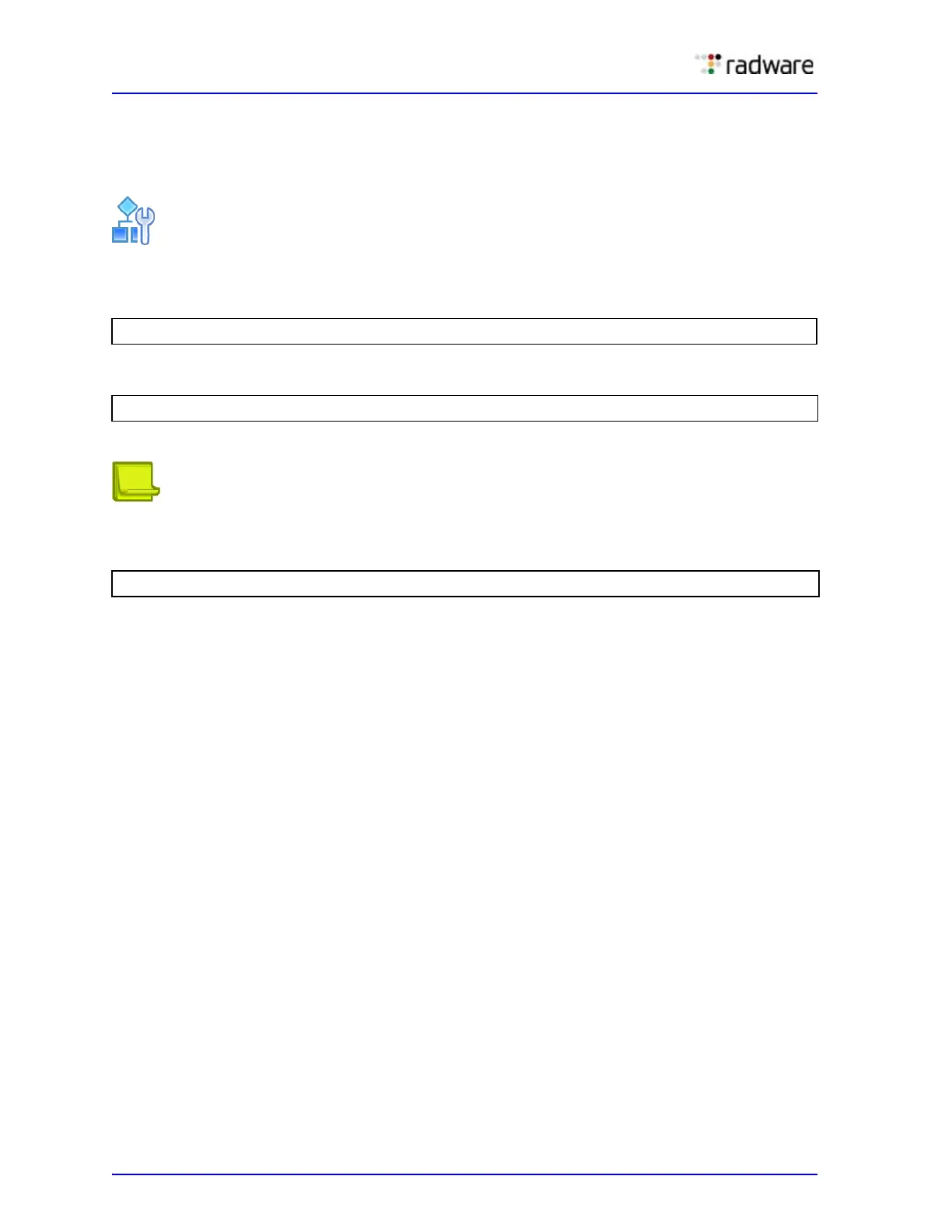Alteon Application Switch Operating System Application Guide
Persistence
600 Document ID: RDWR-ALOS-V2900_AG1302
Configuring Windows Terminal Server Load Balancing and Persistence
When using Windows Terminal Server load balancing and persistence, ensure that either DMA is
enabled or a proxy IP address has been configured.
To configure Windows Terminal Server load balancing and persistence
1. Access the Windows Terminal Server menu.
2. Enable the Windows Terminal Server feature.
3. Optionally, enable the WTS userhash.
Note: If the dedicated session director does not exist to relate users to disconnected sessions,
Radware recommends enabling the userhash functionality to perform this task.
>> Main# /cfg/slb/virt <virtual server number> /service 3389/wts
>> WTS Load Balancing# ena
>> WTS Load Balancing# userhash enable
