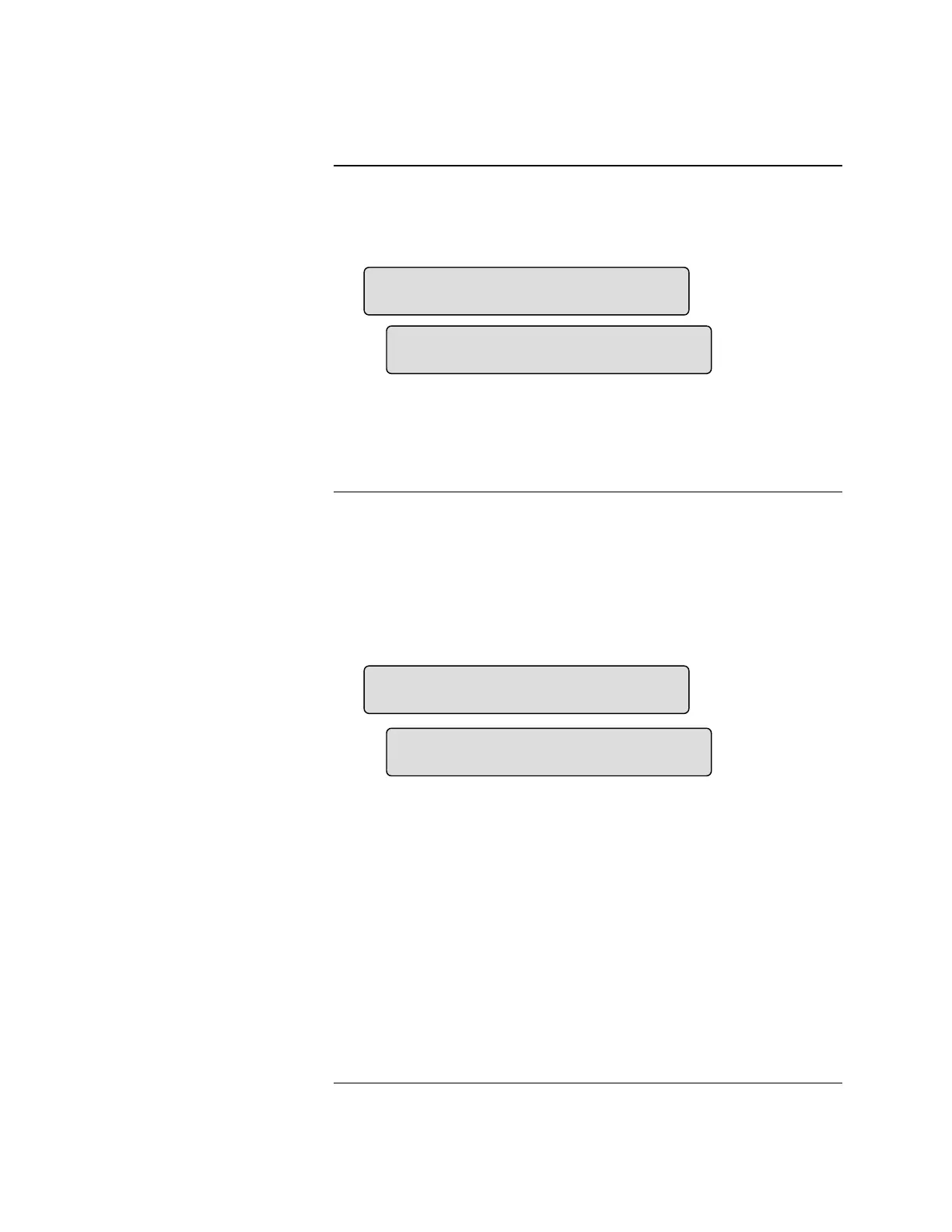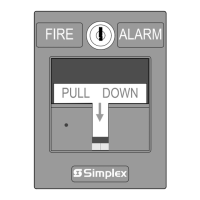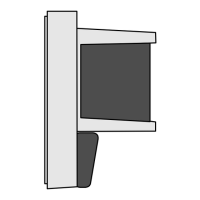3-3
When you enter Custom Control programming you see one of the screens in
Figure 3-2. (A) shows the active equation number and how many equations exist
in the program. (B) is displayed if no equations exist in the database or when
you have scrolled past the last equation in the program.
A.
B.
Figure 3-2. Equation Screens
Note: You are required to select the ‘Insert’ option to create a new
equation. If you attempt to edit or delete the ** End of Program **
marker, an error message is displayed.
Enter the equation level by selecting an existing equation to edit or insert a new
equation. When creating a new equation, you are shown an empty equation with
the active indicator (signified by a leading asterisk [∗]) on the End of Input
marker (remember: all inserts go above the current focus).
An empty equation consists of the “Input Side” header, the “End of Input”
marker, and the “End of Output” marker (A). If an equation exists, you are
shown the first input statement in the equation (B).
A.
B.
Figure 3-3. Equation Level Screens
Press <Next> and <Previous> to scroll through the statements of the selected
equation.
When the active statement to be modified is displayed (indicated by ‘∗’), you enter
the statement level by pressing <Enter> or by pressing < ▲ > or < ▼ > to move
the focus brackets ( [ ] ) to select another menu option and then press <Enter>.
The menu options are:
• Edit: To change the current statement.
• Insert: To create a new statement ABOVE the current statement.
• Delete: To remove the current statement from the equation.
• Save Equation: To update the program with the new equation and return to
the program level.
Continued on next page
Custom Control, Continued
Custom Control Menu
Navigation (Continued)
Equation Level
(TXDWLRQ
>(GLW@,QVHUW'HOHWH
(QGRI3URJUDP
>(GLW@,QVHUW'HOHWH
(QGRI,QSXW
>(GLW@,QVHUW'HOHWH6DYH(TXDWLRQ
127),5(
>(GLW@,QVHUW'HOHWH6DYH(TXDWLRQ
Technical Manuals Online! - http://www.tech-man.com