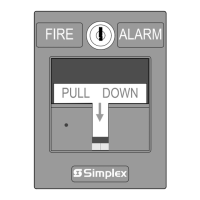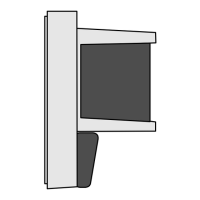2-7
To Enable a Point, use Figure 2-6 and the following steps:
1. View points by pressing <Menu> and <Next> until [9LHZ3RLQWV] is
displayed, and then press <Enter>.
2. Press <Previous> or <Next> to display the Device Type of the point you
wish to enable and then press <Enter>.
The first point for that Device Type is displayed.
3. Press <Previous> or <Next> to display the point you wish to enable (A).
A.
B.
C.
D.
Figure 2-6. Typical Screens Used to Enable a Point
4. Press <Enable/Disable>. Press <Previous> or <Next> until [(QDEOH] is
displayed (B).
5. Press <Enter> to enable the point.
6. Press <Enter> to confirm your choice (C).
The point enables in 30 seconds (D). Press <Exit/Clear> to stop the point
from enabling during this time period.
Enabling a Point
Enabling a Point
)LUVW)ORRU(DVW:LQJ 5RRP
0RQLWRU=RQH 7528%/(
)LUVW)ORRU(DVW:LQJ 5RRP
&RQWURO >(QDEOH@ 6WDWXV ',6$%/('
)LUVW)ORRU(DVW:LQJ 5RRP
3UHVV(17(5WR(QDEOH(;,7WRFDQFHO
)LUVW)ORRU(DVW:LQJ 5RRP
3RLQWZLOO(1$%/(LQ(;,7WRFDQFH
Technical Manuals Online! - http://www.tech-man.com
