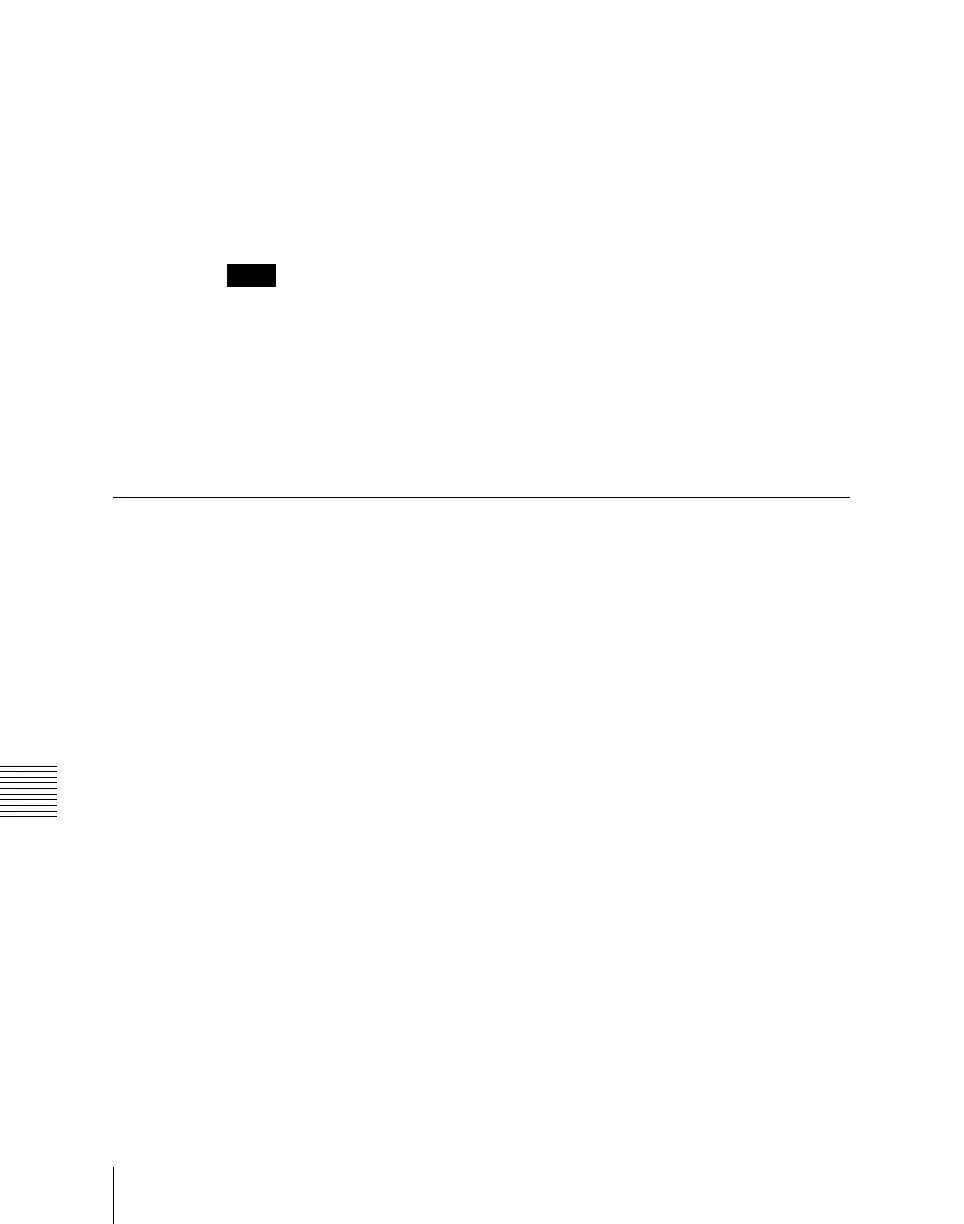Chapter 4 Keys
164
Key Setting Operations Using Menus
• Press the [KEY1] button in the key delegation row of the M/E-1 bank twice
in rapid succession.
• In the key control block, press the M/E delegation button [M/E1], then press
the key delegation button [KEY1] twice in rapid succession.
Any of the above operations displays the M/E1 >Key1 menu.
Note that you can access the DSK menus by pressing the button for the
corresponding key in the downstream key control block twice in rapid
succession.
Notes
• To select [M/E 4] with the top menu selection buttons, it is first necessary to
assign a button in the Setup menu. For details, see “Assigning a Button for
M/E-4 Selection in the Setup Menu” (page 458).
• To select [Key5] to [Key8], and [DSK5] to [DSK8] in the key control block,
a previous assignment in the Setup menu is required. For details, see
“Assigning Buttons for Selection of Keys 5 to 8 in the Setup Menu” (page
459).
Key Type Setting
Setting the key type in a menu
1
In the M/E-1 >Key1 menu, select HF1 ‘Type.’
The Type menu appears.
2
In the <Key Type> group, select the key type.
Luminance: luminance key
Linear: linear key
Chroma: chroma key
Color Vector: color vector key
Wipe Pattern: wipe pattern key
Key Wipe Pattern: key wipe pattern key
For the selected key type, you can now set the parameters.
For an overview of the key types, see “Key Types” (page 156).
3
Carry out the following settings as required, depending on the key type
selected in step 2.
To enable clean mode (see page 157) for a luminance key, linear key or
color vector key: Select [Clean Mode] so that it is set on.
