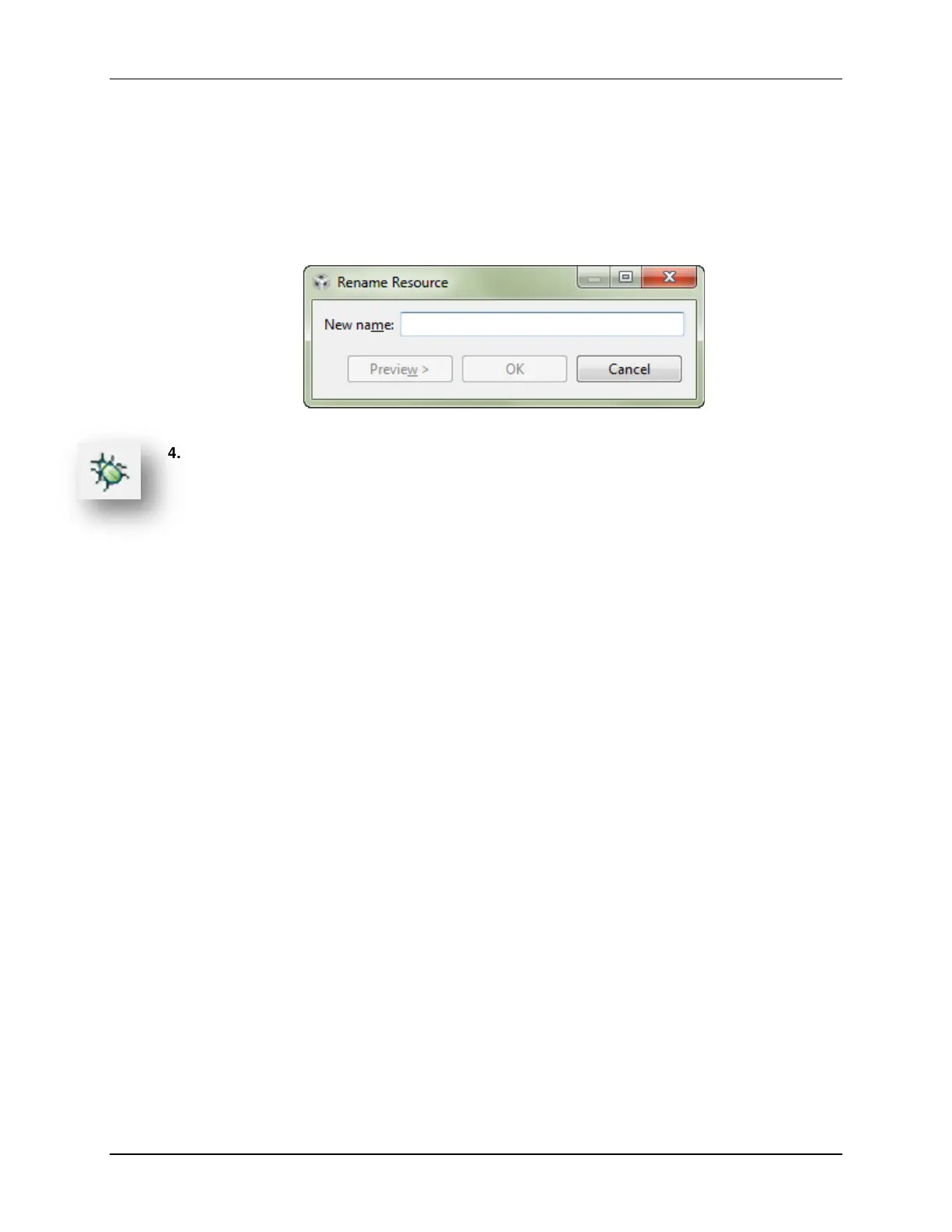Lab 5 – Interrupts
3. Rename the imported project to: lab_05a_buttonInterrupt
You can right-click on the project name and select Rename, though the easiest way to
rename a project is to:
Select project in Project Explorer → hit
@
When the following dialog pops up, fill in the new project name:
4. Verify the project builds and runs.
Before we change the code, let’s make sure the original project is working. Build and run the
project – you should see the LED flashing once per second.
5. Add unused_interrupts.c file to your project.
To save a lot of typing (and probably typos) we already created this file for you. You’ll need to
add it to your project.
Right-click project → Add Files…
Find the file in:
C:\msp430_workshop\<target>\lab_05a_buttonInterrupt\unused_interrupts.c
You can take a quick look at this file, if you’d like. Notice that we created a single ISR function
that is associated with all of the interrupts on your device – since, at this point, all of the
interrupts are unused. As you add each interrupt to the project, you will need to modify this
file.
MSP430 Workshop - Interrupts 5 - 43
