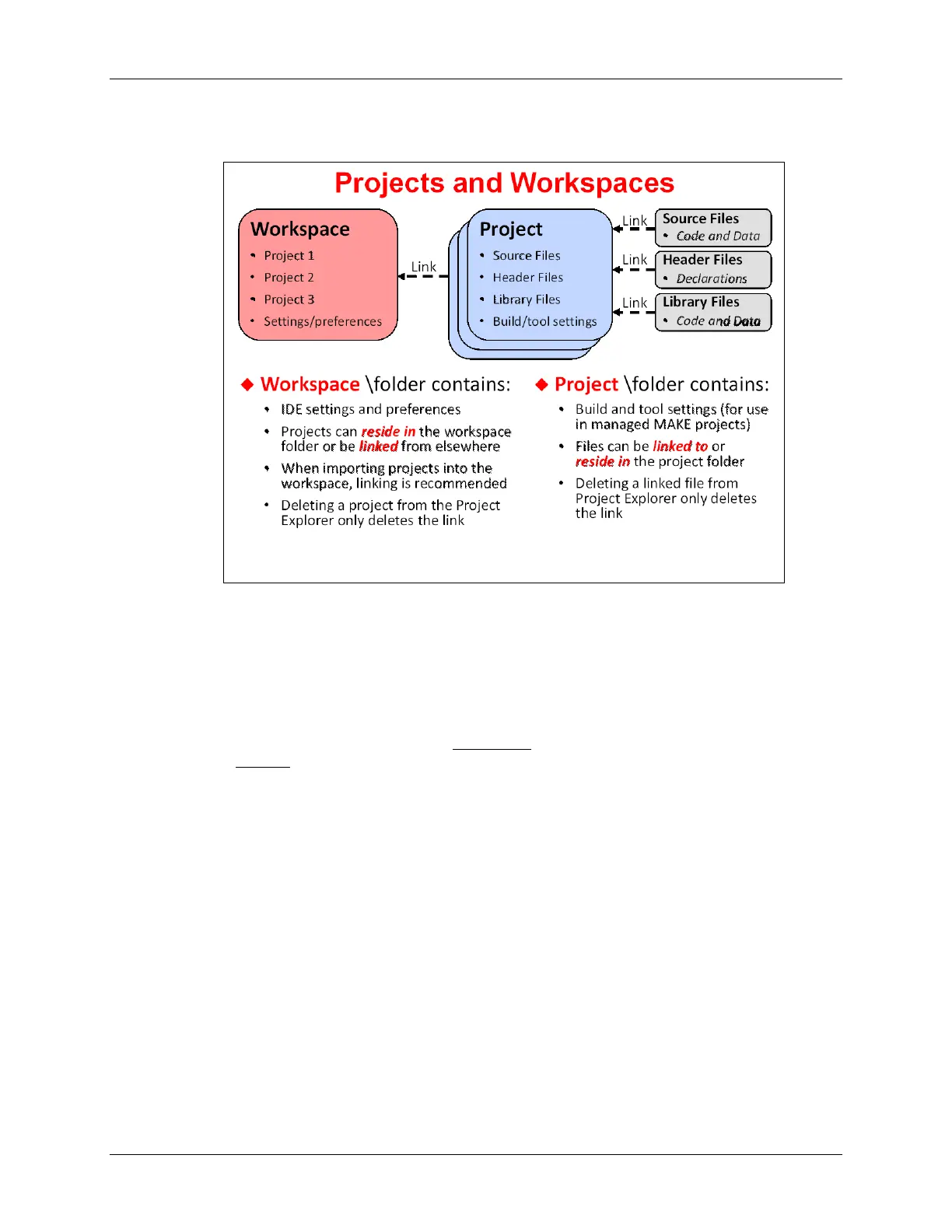Examining CCSv5
Let’s look at projects & workspaces from another perspective. The following diagram should
confirm what we just discussed. Workspaces contain Projects which contain Source files.
Notice how the lines between the various objects are labeled “Link”. This represents one way in
which they can be connected. Reading the bullets on the above slide tells us that Source files can
actually reside “inside” the project folder or be “linked” to the project.
As we’ll see in a minute, when you add a file to a project, you have the option of “copying” the file
into the project or “linking” it to the project. In other words, you have the option to decide how and
where to store your files.
Within Projects, it’s most common to see source files
reside in the project folder;
whereas, libraries are most often linked to the project. This is not a rule, but rather a style
adopted by most users.
With regards to Projects and Workspaces: a project folder always resides inside of the
workspace. At the very least, this is where Eclipse stores the metadata for each project (in a few
different project-related XML files). The remaining project files can reside in a folder outside of the
Workspace. Once again, Eclipse provides users with a lot of flexibility in how their files are stored.
Some Final Notes about CCS/Eclipse
• If you create a new source file in CCS/Eclipse, it will automatically be stored in the project
folder.
• If you copy a source file (e.g. C file) into the project folder using the O/S filesystem, it will
automatically show up in the project. That is, if you copy a C file into the project folder using
Windows explorer, it will be “in the project”. Note, though, that CCS does provide a way to
“exclude a file from build” – but this is not the default.
• You can export and import projects directly to/from archive (zip) files. Very nice!
MSP430 Workshop - Programming C with CCS 2 - 15
