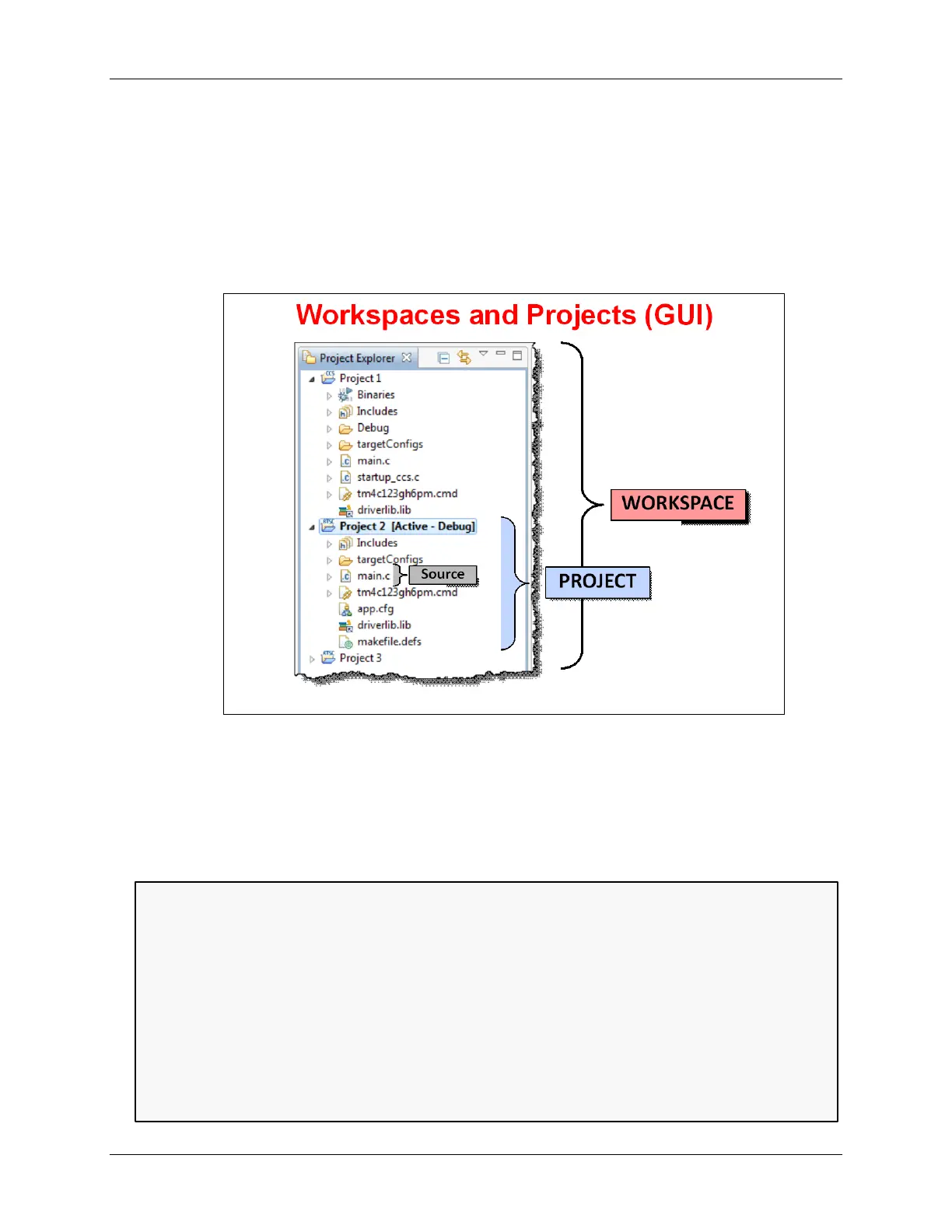Examining CCSv5
Workspaces & Projects
Eclipse based IDE’s provide a hierarchy for storing program information. Experienced
programmers are familiar with the concept of keeping all their programs source files in a Project.
Eclipse goes one step further and also defines a Workspace. In fact, whenever you open CCS
(or any Eclipse IDE) you are asked to select a workspace. In essence, a Workspace is just the
folder in which your projects reside. In the CCS/Eclipse, you can actually think of the Project
Explorer window as a visual representation of your Workspace.
Every active project in your workspace will be displayed in the Project Explorer window, whether
the project happens to be open or closed.
Some users like to only put only one project per workspace; others put every project into a single
workspace – it doesn’t matter to Eclipse.
In our workshop, we have chosen to create one workspace which will hold all of our lab files. This
makes it easy to switch back and forth between exercises, if you should want to do so.
As a final note, this hierarchy reflects how many settings are handled inside of Eclipse. Most
settings are modified at the Project level – for example, you can pick the compiler per project.
Some settings, though, can be defined for the whole Workspace; for example, you can create
path variables to point to library repositories. These almost always can be overridden in a given
project, but this means you’re not forced to define certain items over-and-over again.
Finally, there are some definitions that are globally setup in the Eclipse/IDE preferences. Unlike
pre-Eclipse versions of CCS, they are not stored in the Windows registry. This makes the Linux
version of the tools possible; but it also means it’s easier to keep multiple versions of CCS on
your computer (if you should need to do so).
2 - 14 MSP430 Workshop - Programming C with CCS