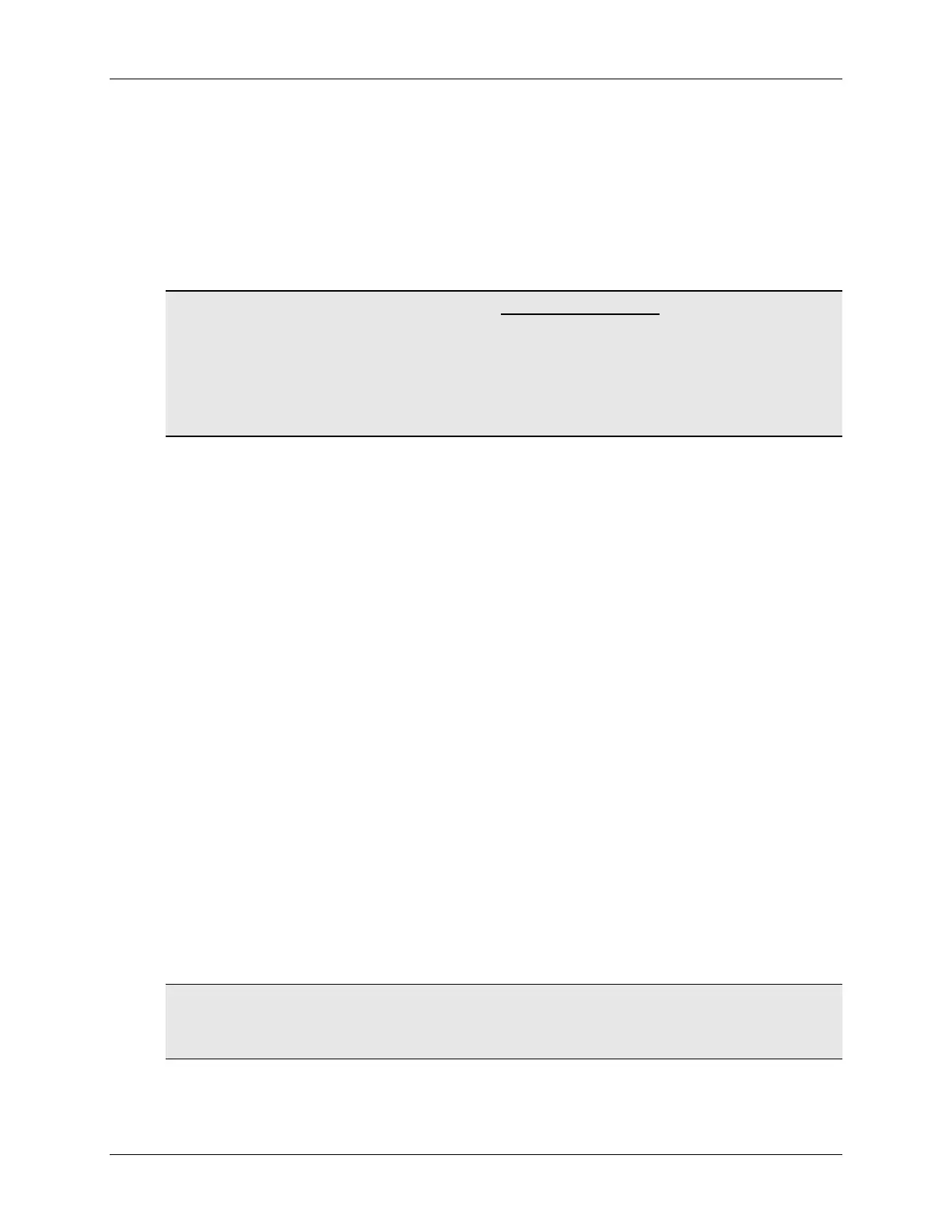Lab 2 – CCSv5 Projects
MSP430 Workshop - Programming C with CCS 2 - 29
Lab 2a – Creating a New CCS Project
In this lab, you create a new CCS project that contains one source file – hello.c – which prints
“Hello World” to the CCS console window.
The purpose of this lab is to practice creating projects and getting to know the look and feel of
CCSv5. If you already have experience with CCSv5 (or the Eclipse) IDE, this lab will be a quick
review. The workshop labs start out very basic, but over time, they’ll get a bit more challenging
and will contain less “hand holding” instructions.
Hint: In a real-world MSP430 program, you would NOT want to call printf(). This function is slow,
requires a great deal of program and data memory, and sucks power – all bad things for any
embedded application. (Real-world programs tend to replace printf() by sending data to a terminal
via the serial port.)
We’re using this function since it’s the common starting point when working with a new processor.
Part B of this lab, along with the next chapter, finds us programming what is commonly called, the
“embedded” version of “hello world”. This involves blinking an LED on the target board.
Intro to Workshop Files
1. Find the workshop lab folder.
Using Windows Explorer, locate the following folder. In this folder, you will find at least two
folders – aptly named for the two launchpads this workshop covers – F5529_USB,
FR5969_Wolverine:
C:\msp430_workshop\F5529_USB
C:\msp430_workshop\FR5969_Wolverine (coming 1
st
Quarter 2014)
Click on YOUR specific target’s folder. Underneath, you’ll find many subfolders
C:\msp430_workshop\F5529_USB\lab_02a_ccs
C:\msp430_workshop\F5529_USB\lab_02b_blink
...
C:\msp430_workshop\F5529_USB\solutions
C:\msp430_workshop\F5529_USB\workspace
From this point, we will usually refer to the path using the generic <target> so that we can
refer to whichever target board you may happen to be working with.
e.g. C:\msp430_workshop\<target>\lab_02a_ccs
So, when the instructions say “navigate to the Lab2 folder”, this assumes you are in the tree
related to YOUR specific target.
Finally, you will usually work within each of the lab_ folders but if you get stuck, you may opt
to import – or examine – a lab’s archived (.zip) solution files. These are found in the
\solutions directory.
Hint: This lab does not contain any “starter” files, rather, we’ll create everything from scratch.
In future labs, though, there may be files already present in the lab folder. If this is the case, we will
also include an archive (_starter.zip) in case you ever need to refer back to an origianl file.
