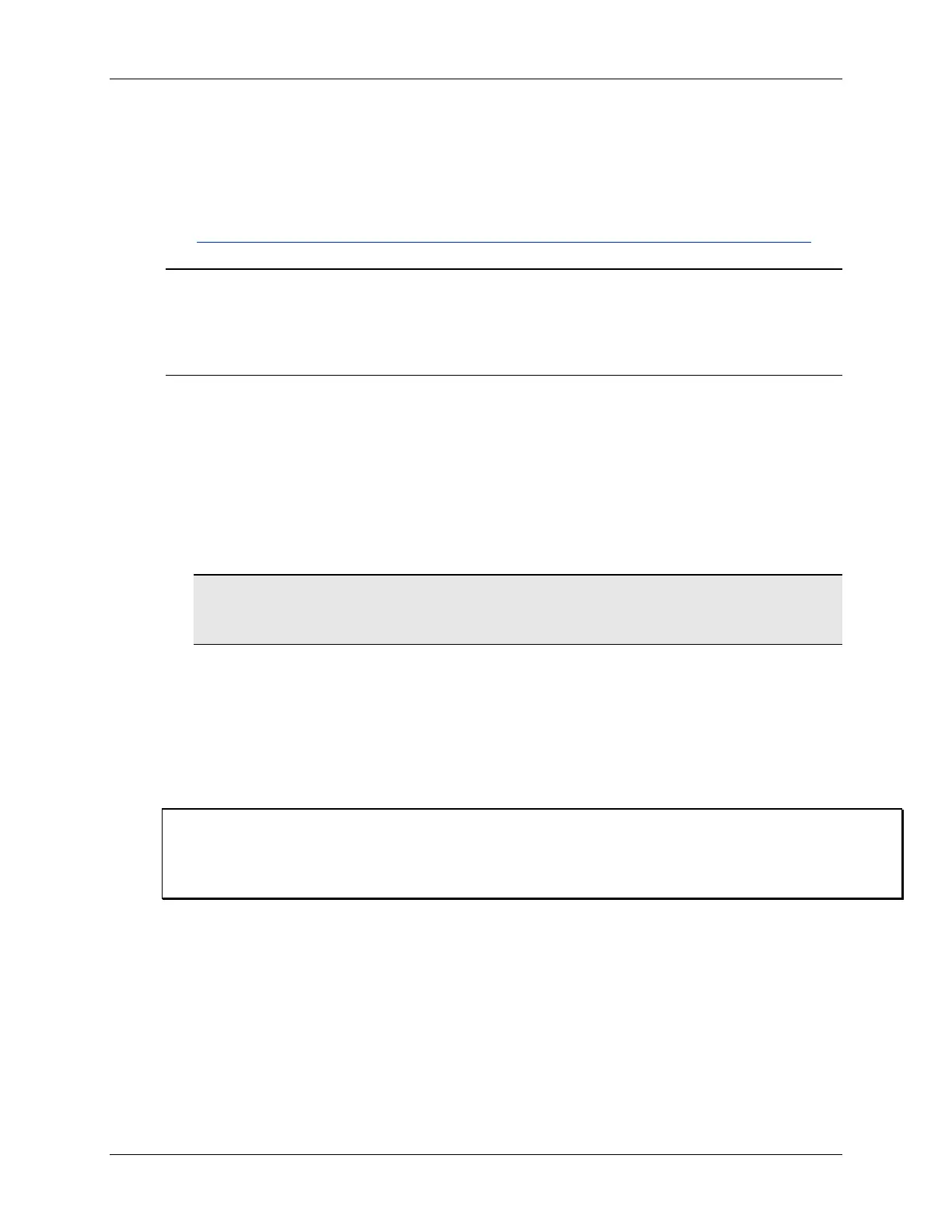Lab 2 – CCSv5 Projects
2 - 48 MSP430 Workshop - Programming C with CCS
(Optional) Lab 2d – MSP430Flasher
The MSP430Flasher utility lets you program a device without the need for Code Composer
Studio. It can actually perform quite a few more tasks, but writing binary files to your board is the
only feature that we explore in this exercise. The tool is documented at:
http://processors.wiki.ti.com/index.php/MSP430_Flasher_-_Command_Line_Programmer
Note: The MSP430Flasher utility is quite powerful; with that comes the need for caution. With
this tool you could – if you are being careless – lock yourself out of the device. This is a
feature that is appreciated by many users, but not when doing development. The batch
files we provide should not hurt your Launchpad – but we ask that you treat this tool with
caution.
Programming the UE OOB demo using MSP430Flasher
1. Verify MSP430Flasher installation.
Where did you install the MSP430Flasher program? Please write down the path here:
________________________________________________/MSP430Flasher.exe
Hint: If you have not installed this executable, either return to
the installation guide to do so, or you may skip this lab
exercise.
2. Edit / Verify DOS batch program in a text editor.
We created the ue.bat file to allow you to program the User Experience OOB demo to your
Launchpad without CCS. Open the following file in a text editor:
C:\msp430_workshop\<target>\lab_02d_flasher\ue.bat
Verify – and modify, if needed – the two directory paths listed in the .bat file. For example:
CLS
C:\ti\msp430\MSP430Flasher_1.2.2\MSP430Flasher.exe -n MSP430F5529
-w "C:\msp430_workshop\F5529_usb\workspace\emulStorageKeyboard\Debug\emulStorageKeyboard.txt" -v
pause
Where: -n is the name of the processor to be programmed
-w indicates the binary image
-v tells the tool to verify the image
We used the default locations for MSP430Flasher and our lab exercises. You will have to
change them if you installed these items to other locations on your hard drive.
