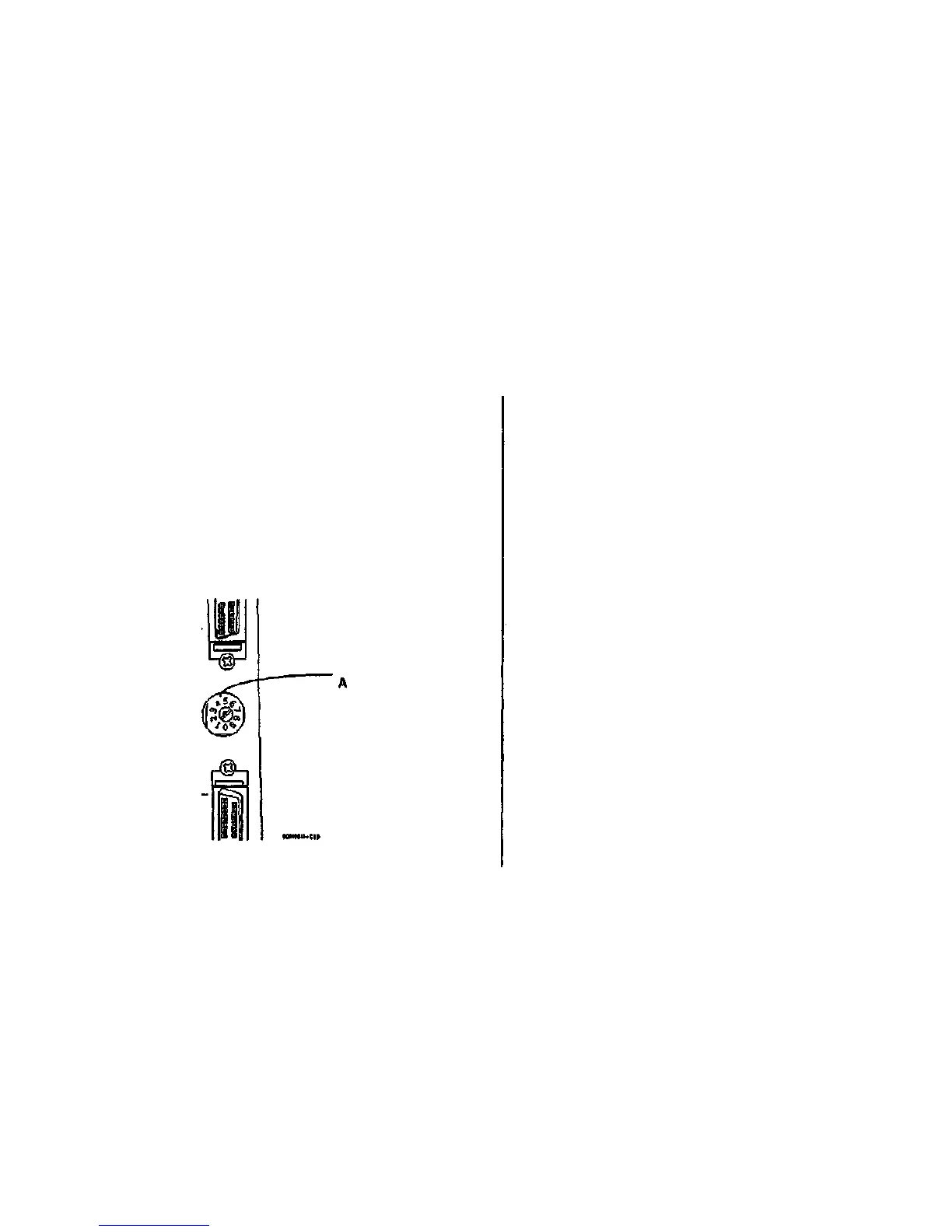1.3 CLOCK CYCLES CONTINUOUSLY ON 8830 DDS
CONTROL PANEL RAP
The purpose of this RAP is to Isolate and rectify the cause of a clock Icon displayed continu-
ously on the 8830 DDS Control Panel. The 8830 DDS Control Panel Is Inoperative and the
system will not initialize under this condition.
Initial Actions
Perform the following:
• Reboot the 8830 DDS by powering off all elements and rebooting them in the following
order: 7356 Scanner, 8830 Controller, 8830 Printer
Procedure
(Figure 1): Ensure that the 7356 Scanner SCSI Address Switch is set to 4. The Scanner
SCSI Address Switch is set to 4.
Y N
Perform the following:
• Switch off all elements of the 8830 DDS.
• Using a small screwdriver, set the SCSI Address Switch to 4.
• Switch on the elements of the 8830 DDS in the following order: 7356 Scanner, 8830
Controller, 8830 Printer.
(Figure 1): Ensure that the 7356 Scanner SCSI cable is undamaged and firmly connected to
either of the SCSI ports at the left rear of the 7356 Scanner. The SCSI cable is undamaged
and correctly connected.
Y N
Perform the following:
• Switch off all elements of the 8830 DDS.
• Connect the 7356 SCSI cable to either of the SCSI ports at the left rear of the 7356
Scanner.
• Switch on the elements of the 8830 DDS In the following order: 7356 Scanner, 8830
Controller, 8830 Printer.
• Replace the 7356 SCSI cable If the above measures do not rectify the problem.
B
Ensure that the SCSI
cable is attached to
either the upper or lower
SCSI port at the back of
the 7356 Scanner.
Ensure that SCSI Address
Switch is set to 4.
Figure 1 7356 Scanner SCSI Ports and SCSI Address Switch
8830 DDS
3/90
2-5
Repair Analysis Procedures
1.3
A
