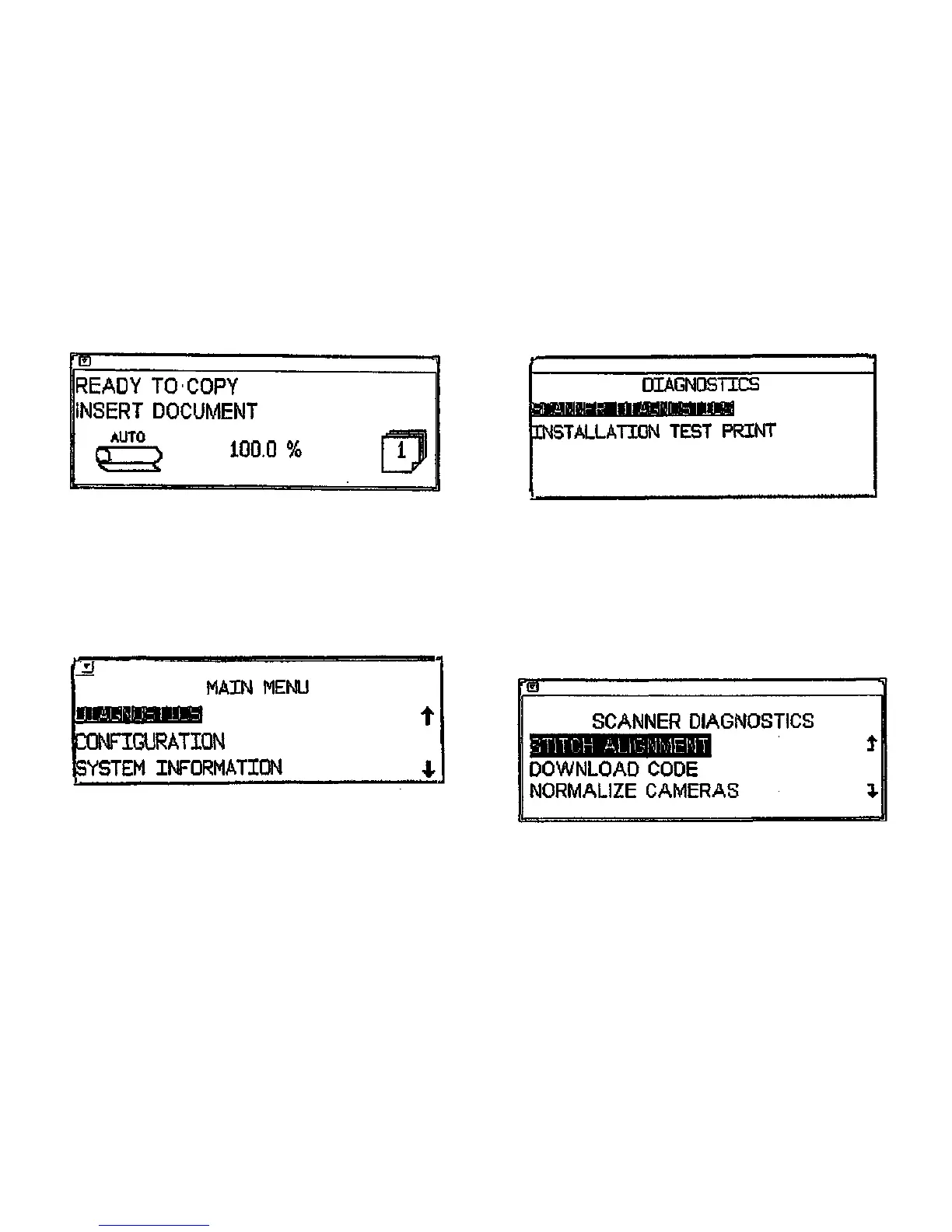Getting to the Scanner Diagnostics Menu
(Figura 3): Once the 8830 DDS system is initialized, the Ready To Copy screen appears.
(Figure 5): When Diagnostics has been selected, highlight and select Scanner Diagnostics
by pressing the ENTER key.
Figure 3. Scanner Ready to Copy Screen
(Figure 4): To arrive at the scanner Main Menu, press the Copy (contrast) Up / Down buttons
and the MENU button simultaneously. The scanner Main Menu will appear. Press the
ENTER key to select Diagnostics.
Figure 5. Scanner Diagnostics Menu Screen
(Figure 6): After selecting Scanner Diagnostics, you will arrive at the main Scanner Diag-
nostics menu. By scrolling up or down the list (using the PREVIOUS or NEXT buttons) you will
be able to choose between the diagnostic tests. Pressing the ENTER button will select a par-
ticular test. Pressing EXIT will return you to the previous menu level.
NOTE: For the diagnostic procedures that follow, It will be assumed that the previous menu
steps have been already been completed.
Figure 4. Scanner Main Menu Screen
06M007A-WHO
Figure 6. Main Scanner Diagnostics Menu Screen
General Procedures
Diagnostics
3/08
6-6
8830 DOS
