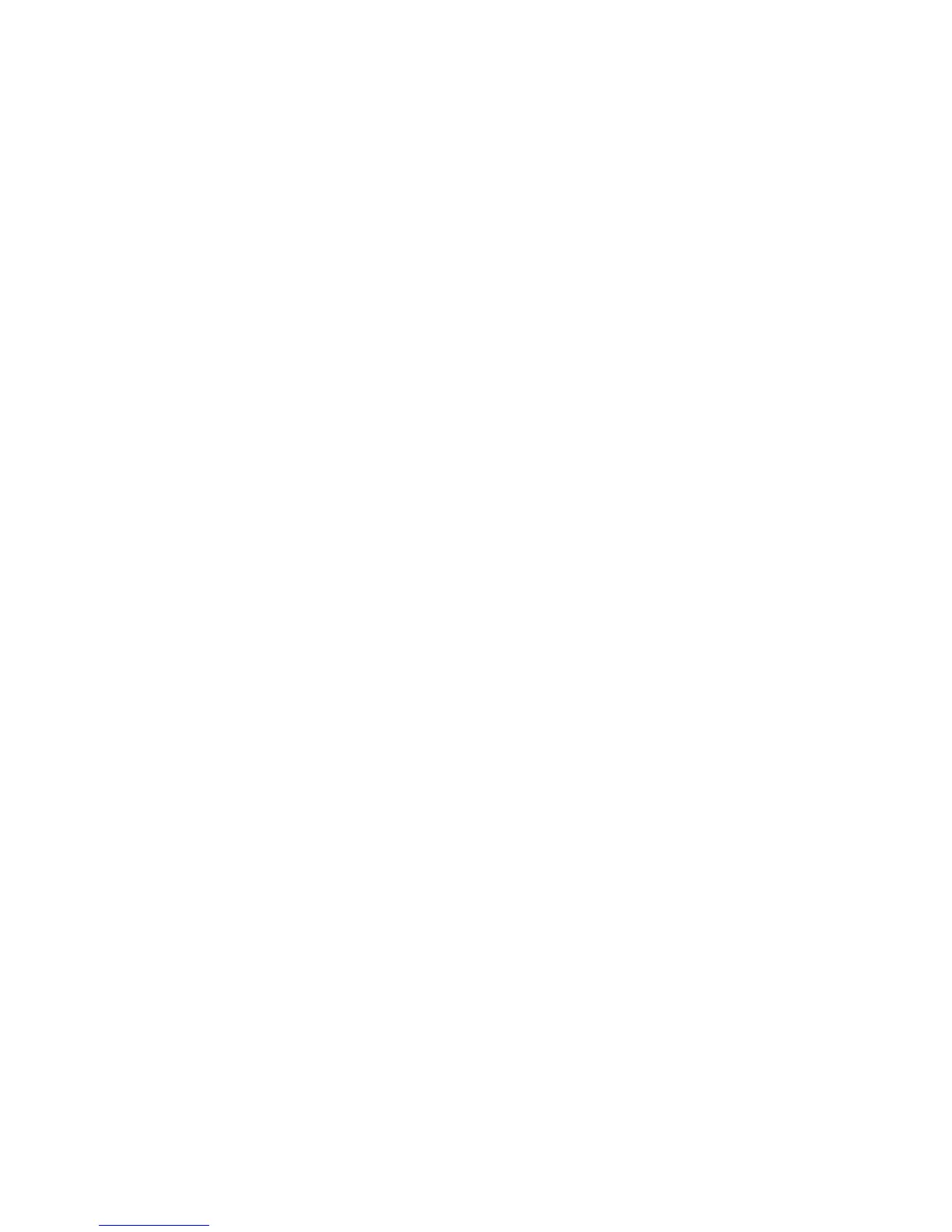8830 DDS Control Panel Diagnostics
The 8830 DDS Control Panel firmware includes an Internal set of diagnostic tests useful (or
verifying correct Control Panel operation with or without a connected host. These tests are
organized under a Diagnostics menu.
Diagnostic Mode Entry and Exit - The Diagnostic mode can be entered at any time during
system operation by simultaneously holding down the Up Contrast, Down Contrast, and Zero
keys on the Control Panel. Upon entry into the 8830 DDS Control Panel Diagnostics Mode, a
menu is displayed allowing entry into each of the tests. Pressing the EXIT key while the Diag-
nostics menu is displayed causes the Control Panel to reset as if it were just energized. Soft-
ware in the Controller will restore the previous state of the Control Panel.
1
LCD Test • This test verifies that all pixels on the LCD can be turned on and off Independently.
The LCD display is alternately filled and cleared one line at a time from the bottom to the top. it
is then alternately filled and cleared one column at a time from the left to the right. The test Is
terminated by pressing any 8830 DDS Control Panel key.
Communications (Loopback) Teat - This test verifies that messages can be sent to and
received from the host, To test both the 8830 DDS Control Panel and cable, a loop-back con-
nector (Service part #114K-00850) is attached to the cable connector usually plugged into port
14 of the host. The test consists of continuously transmitting messages and verifying that they
are received back correctly. The test passes If the messages are successfully received. Each
change of test status (pass / fail) is accompanied by a Control Panel beep. The test Is termi-
nated by pressing the EXIT key.
LED Test • This test verifies that all LEDs can be Independently turned on and off. The test
Involves turning all LEDs on and off twice and then turning each Individual LED on and off in
order from left to right. The Service Engineer observes the LEDs to verify that all are opera-
tlonal. The test Is terminated by pressing the EXIT key.
Key Test • This test verifies that all keys can be pressed and released. A picture of the 8830
DDS Control Panel keys is drawn in the LCD display. The keys are outlined when released and
solid when pressed. By pressing each key, the Service Engineer can verify that each key can
be pressed and released. Pressing a key also causes a key click to be sounded, allowing veri-
fication of the Control panel beeper. This test Is exited by pressing the EXIT key.
System Information
The System Information menu allows access to information about each component con-
nected to the 8830 DDS. From the Ready to Copy Screen, press the Copy (contrast) Up/
Down buttons and the MENU button simultaneously. The scanner Main Menu will appear.
Select System Information, and then scroll to one of the submenus that you wish to view.
Press ENTER to view the particular area. Press EXIT to leave a particular submenu.
System Description • The System Description submenu provides information on the model
identity, and firmware version for each component in the system. In addition, for the 8830 Con-
troller, the amount of Random Access memory (RAM) and the size of the Hard Disk Drive are
also displayed.
Recant Faults - The Recent Faults screen allows access to fault codes regarding recent sys-
tem malfunctions. These fault codes were used primarily for internal software development
analysis, and are of limited scope. If you are experiencing 8830 DDS problems and the most
recent faults fisted on this screen end in 0005,0009, or 000A perform the following:
* Clean the 7356 Scanner Platen.
• Perform the Normalize Cameras procedure listed in this chapter.
* If the problem is not resolved after performing the above steps, run the scanner diagnos-
tic tests from a laptop computer.
For all other codes listed, perform the following:
* Ensure that all elements in the 8830 DDS have the most current firmware revision levels.
• Check all cable connections from the 7356 Scanner and the 8830 DDS Control Panel to
the 8830 Controller. (See the 8830 DDS Installation procedure in this chapter for cable
connections.)
• Power off the 8830 DDS and power on in the following order: 7356 Scanner, 8830 Con-
troller, 8830 Printer.
Configuration Print • The Configuration Print screen allows the operator to send one or all of
the following configuration prints to the printer.
» Copier Configuration
* Printer Information
• Printer Configuration
» Print out of all three Configuration Prints
User Accounting • The User Accounting screen allows access to a display of job accounting
information for a specific user. Additional information regarding this subject is contained in the
8830 DDS User Guide.
8830 DDS
3/98
6*13
General Procedures
Diagnostics
