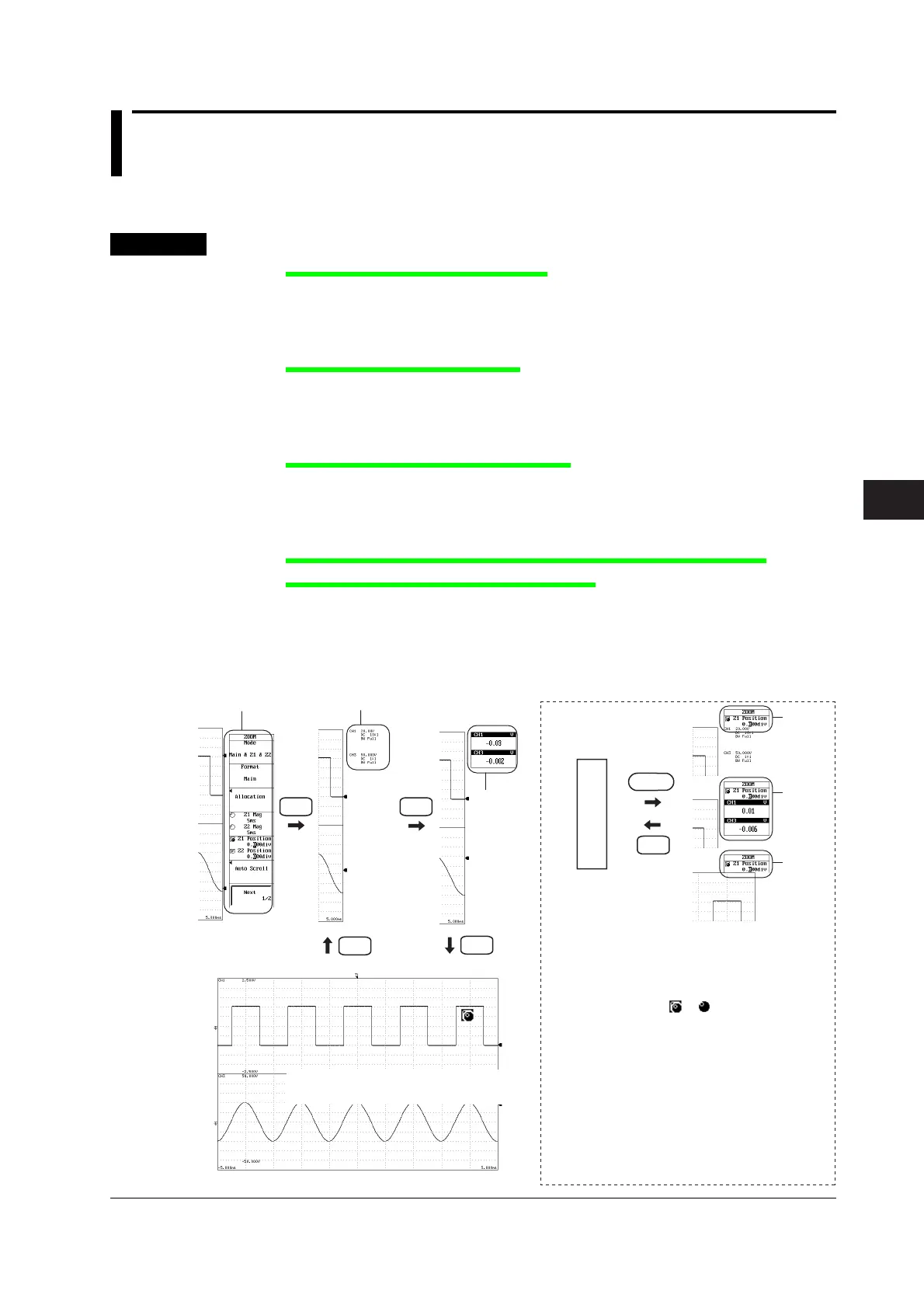8-23
IM 701240-01E
8
9
10
11
12
13
14
15
16
17
18
App
Index
Waveform Display and Information Display
8.13 Displaying Channel Information/Displaying
Waveforms on a Full Screen (Expanding the
Waveform Display Area)
<For a description of this function, refer to page 2-36.>
Procedure
Displaying the Channel Information
1. Press ESC while the setup menu is displayed. The setup menu displayed on the
right side of the screen disappears, and the key information about the channel
(CH1 to CH16) whose display is turned ON is displayed.
Displaying the Numeric Monitor
2. Press ESC on the screen showing the channel information. The channel
information disappears, and the numeric monitor of the channels (CH1 to CH16,
Logic A, and Logic B) whose display is turned ON is displayed.
Expanding the Waveform Display Area
3. Press ESC on the screen showing the numeric monitor. The numeric monitor
disappears, and the waveform display area is expanded horizontally.
If you press ESC again, the channel information is displayed.
Displaying the Parameter That Was Controlled by the Jog Shuttle
Immediately Before Pressing the ESC Key
4. Press SELECT in step 1, 2, or 3. If there is a parameter under jog shuttle control
in the setup menu that was cleared immediately before you pressed the ESC
key, the parameter is displayed at the upper right of the screen and can be set
using the jog shuttle.
5. Press ESC to clear the parameter display.
SELECT
*
*
*
Full screen display of the waveform
Channel information
(A)
(C)(B)
(D)
Numeric
monitor
(C)
(B)
(D)
Setup menu
ESC ESC
ESC
ESC
ESC
* If there are two parameters in a single setup menu
such as the Z1 Position and Z2 Position settings of
the zoom rate (see section 8.5), the parameter
controlled by the jog shuttle switches each time
you press SELECT.
The jog shuttle icon ( or ) is usually white, but
it sometimes turns yellow. Yellow indicates that
two parameters are selected simultaneously
(controlled by the jog shuttle).
Taking Z1 Position and Z2 Position as an example,
pressing SELECT once selects Z1 Position.
Pressing SELECT again selects Z2 Position.
Pressing SELECT once more turns the icon yellow
and Z1 Position and Z2 Position are controlled by
the jog shuttle. If you press SELECT yet again, the
icon returns to a white color, and the jog shuttle
controls only Z1 Position.
