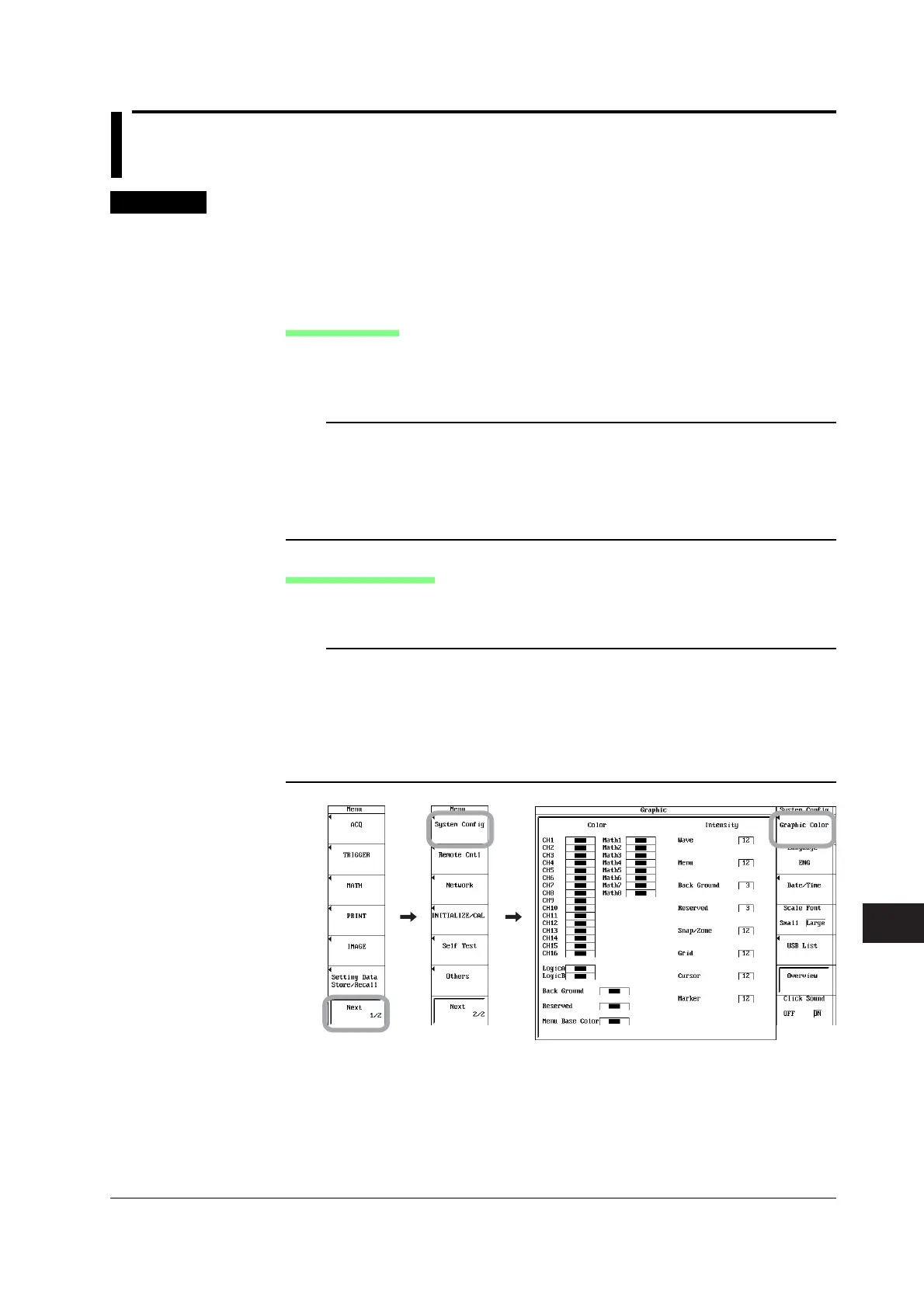16-3
IM 701240-01E
Other Operations
16
16.3 Setting the Screen Color and Brightness
Procedure
1. Press MENU.
2. Press Next 1/2 soft key.
3. Press the System Config soft key.
4. Press the Graphic Color soft key. The Graphic setup menu appears.
Setting the Color
5. Use jog shuttle+SELECT to select the item you want to change the color. The
color selection menu appears.
6. Use jog shuttle+SELECT to select the color.
Note
The items that you can change the color are listed below. The selectable colors are limited
depending on the item.
• CH1 to CH16
• Math waveforms
• Logic A, Logic B
• Background
• Menu Base Color (menu screen)
Setting the Brightness
7. Use jog shuttle+SELECT to select the item you want to change the brightness.
8. Turn the jog shuttle to set the brightness in the range of 1 to 15.
Note
The items that you can change the brightness are as follows:
• Wave (waveforms)
• Menu
• Back Ground
• Snap/Zone (snapshot waveforms/zones)
• Grid
• Cursor
• Marker
