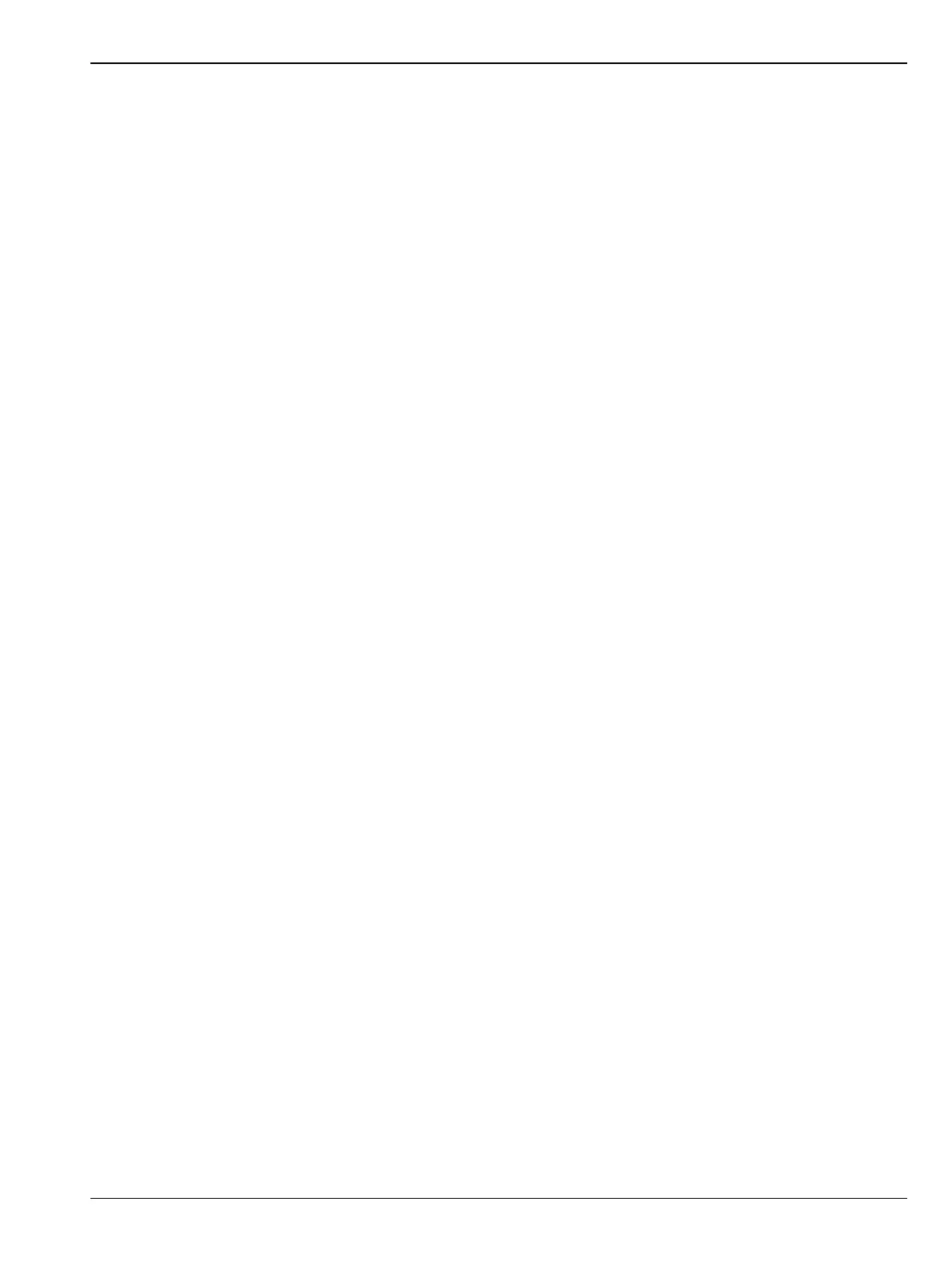Spectrum Analyzer Measurements 3-16 Spectrum Emission Mask
Spectrum Analyzer MG PN: 10580-00447 Rev. H 3-79
Spectrum Emission Mask Measurement Basic Setup
1. Select MEASURE > MEASUREMENT > SEM from the right side menu.
2. Select SETUP and select upper or lower mask (5GNR P>38 dBm or 5GNR P<38 dBm).
3. Enter the reference channel bandwidth.
4. Toggle AUTO MAX PWR or set MANUAL MAX POWER.
5. The SEM measurement results are displayed in a table with pass/fail results.
