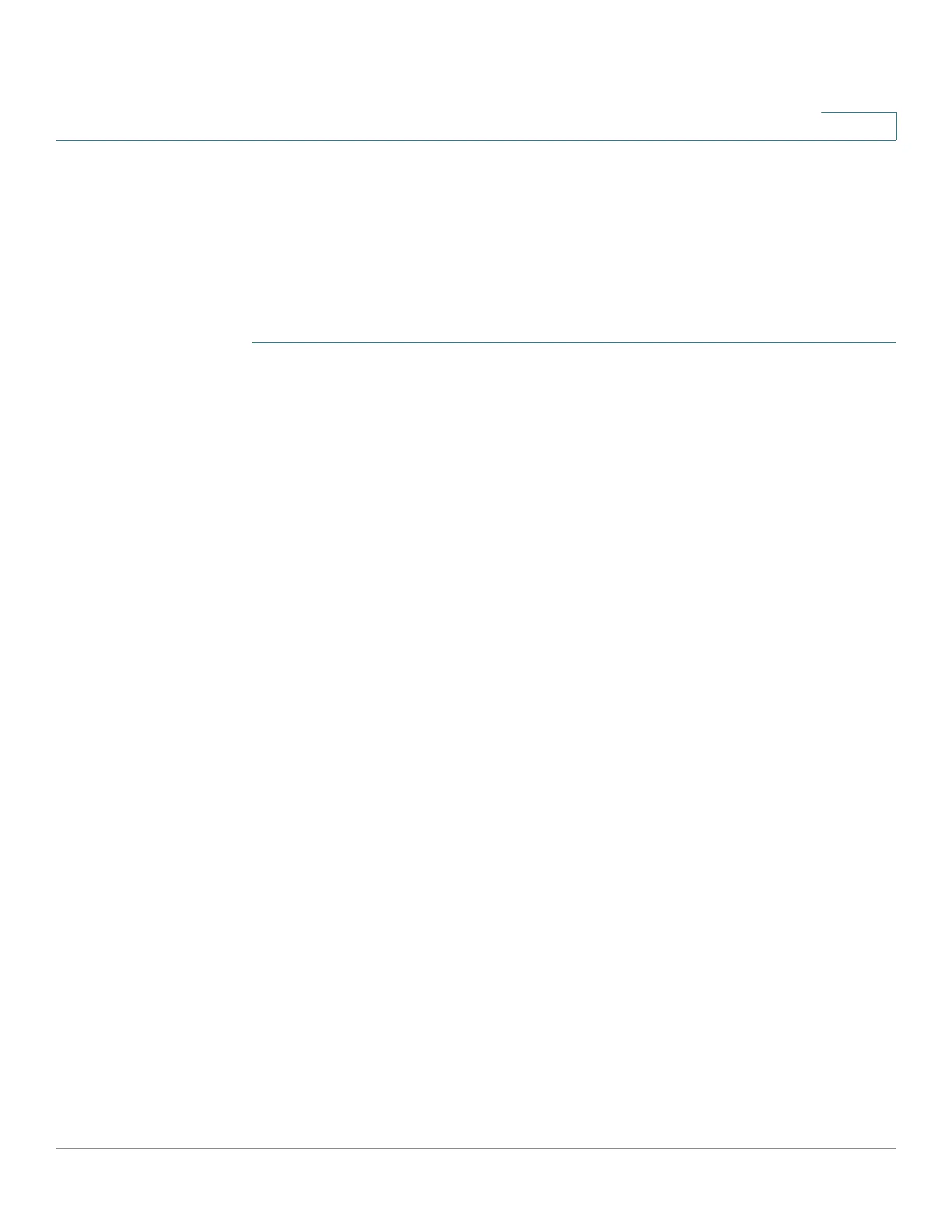VLAN Management
Regular VLANs
Cisco 500 Series Stackable Managed Switch Administration Guide 268
14
• Until the port is authenticated, it is excluded from all VLANs, except guest
and unauthenticated ones. In the VLAN to Port page, the port is marked with
an upper case P.
• When the port is authenticated, it receives membership in the VLAN in
which it was configured.
To assign a port to one or more VLANs:
STEP 1 Click VLAN Management > Port VLAN Membership.
STEP 2 Select interface type (Port or LAG), and click Go. The following fields are
displayed for all interfaces of the selected type:
• Interface—Port/LAG ID.
• Mode—Interface VLAN mode that was selected in the Interface Settings
page.
• Administrative VLANs—Drop-down list that displays all VLANs of which
the interface might be a member.
• Operational VLANs—Drop-down list that displays all VLANs of which the
interface is currently a member.
• LAG—If interface selected is Port, displays the LAG in which it is a member.
STEP 3 Select a port, and click the Join VLAN button.
STEP 4 Enter the values for the following fields:
• Interface—Select a Port or LAG. Select the Unit/Slot on a 500 Series
device.
• Mode—Displays the port VLAN mode that was selected in the Interface
Settings page.
• Select VLAN—To associate a port with a VLAN(s), move the VLAN ID(s) from
the left list to the right list by using the arrow buttons. The default VLAN might
appear in the right list if it is tagged, but it cannot be selected.
• Tagging—Select one of the following tagging/PVID options:
- Forbidden—The interface is not allowed to join the VLAN even from
GVRP registration. When a port is not a member of any other VLAN,
enabling this option on the port makes the port part of internal VLAN
4095 (a reserved VID).
- Ta g g e d —Select whether port is tagged.
