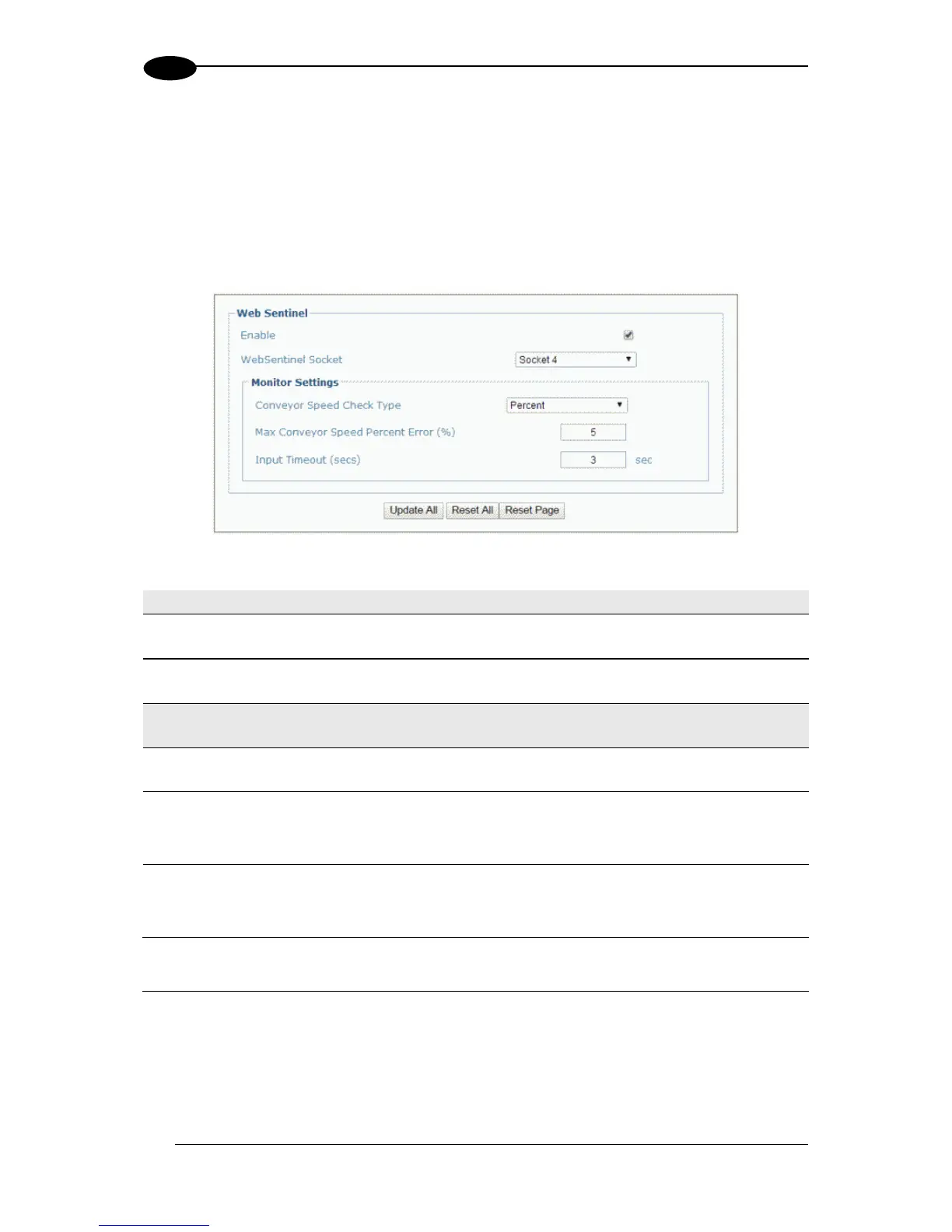Modify Settings | Global Settings | Ethernet | WebSentinel
Use the WebSentinel™ window to enable and configure the barcode scanner for use with
Datalogic WebSentinel.
To enable or disable WebSentinel:
1. In the tree menu under Modify Settings, navigate to Global Settings | Ethernet |
WebSentinel. The WebSentinel window opens.
2. Enter the appropriate information in the form as described below:
Select the check box to enable WebSentinel and reveal the related configuration
options.
Select a socket number for WebSentinel from those available in the drop-down list.
Conveyor Speed
Check Type
Select Percentage or Absolute from the drop-down list to determine how the
conveyor speed is evaluated.
Max Conveyor
Speed Percent
Error (%)
In the text field provided, enter the percentage of discrepancy allowed in the
conveyor speed before an error is sent. This option is available when Percentage
is selected from the Conveyor Speed Check Type drop-down list.
Max Conveyor
Speed Absolute
Error (mm/s)
In the text field provided, enter the milliseconds of discrepancy allowed in the
conveyor speed before an error is sent. This option is available when Absolute is
selected from the Conveyor Speed Check Type drop-down list.
3. When you have finished making changes, click Update All to save all pending changes,
click Reset All to revert to all previously saved values, and click Reset Page to revert to
previous saved values on the current page.
Enter a time interval in seconds, after which the input will be checked for errors. If an
error is found, it will be sent to WebSentinel.
