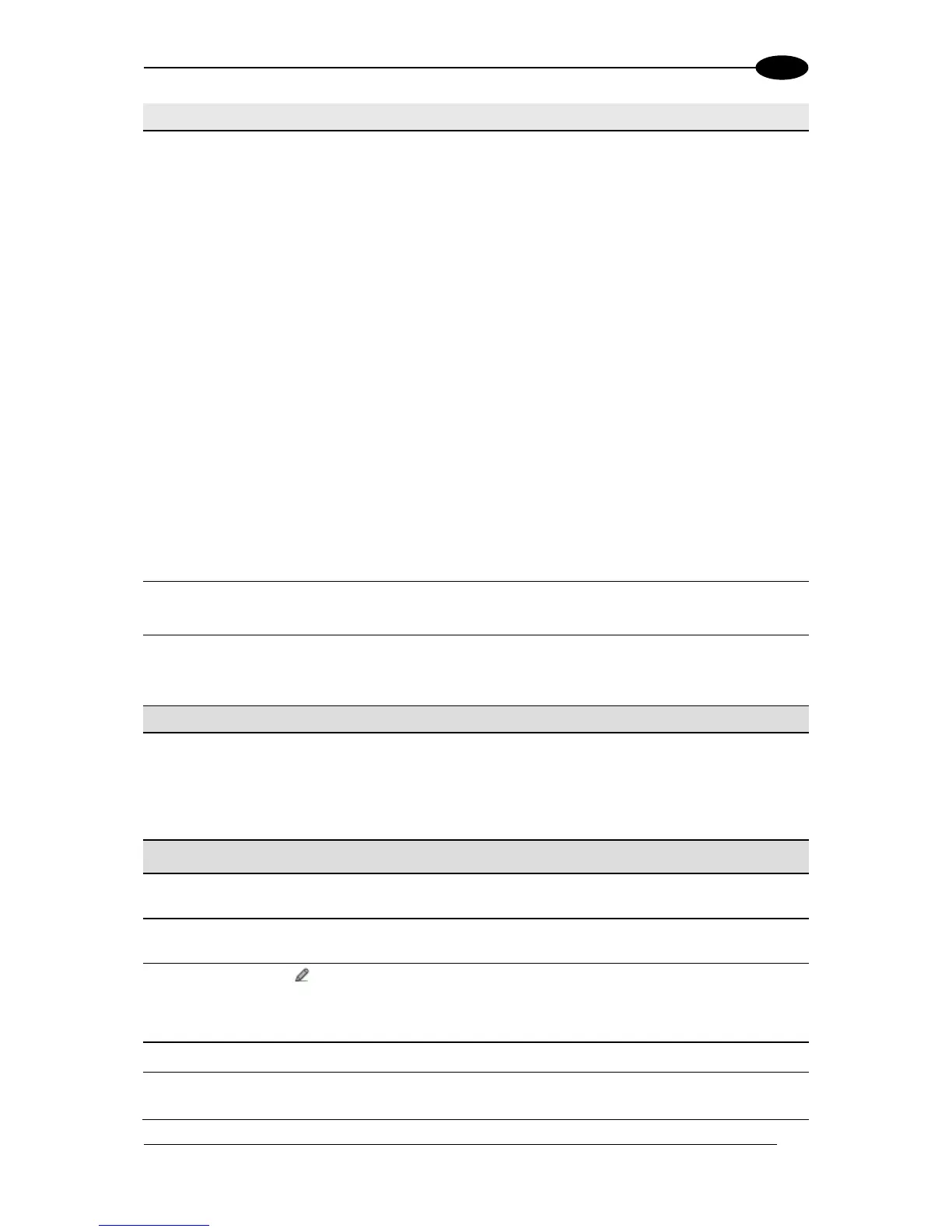Start Trigger Encoder Value: Indicates the encoder/tachometer pulse value
when the package first hits the trigger PS
End Trigger Encoder Value: Indicates the encoder/tachometer pulse value when
the package exits the trigger PS
Transmit Encoder Value: Indicates the encoder/tachometer pulse value when
the data transmit occurs
Current Trigger Count: Indicates the number of trigger cycles that have occurred
Working Hours (By Device): Indicates the total number of hours the device has
been active
Total Good Reads: Indicates the total number of barcodes successfully read
Total No Reads: Indicates the total number of barcodes that were not read
Total Multi Reads: Indicates the number of times packages carried more codes
than the scanner is programed to read
Total Partial Reads: Indicates the total number of barcodes only partially read
Protocol Index: Indicates the programmed protocol index string data
Select a Code/Group from those available in the drop-down list. This option is available
when Item Type > Code Related Item has been selected.
Select a device index number from the drop-down list. This option is available when
Item Type > Code Related Item > Read Count (By Device) or Type > Package
Related Items > Read Count (By Device)/Working Hours (By Device) has been
selected.
Select Disabled, Previous Code, or Next Code from the drop-down list.
Disabled: A code will not be linked to this text string
Previous Code: The text string will be linked to the previous generated code
Next Code: The text string will be linked to the next generated code
Package Related Item: Options
Select None, Left, or Right from the drop-down list.
Enter an Item Alignment Length in the field provided.
Click to activate the Text Entry Tool and create filler text. Click Submit to save
your text to the origin window text field, or click Cancel to return to origin window
without transferring text.
Select Variable or a number of digits to use from the drop-down list.
Select Decimal (ASCII), Hexadecimal (ASCII), Bitmap (ASCII), or Numeric
(Binary) from the drop-down list.
