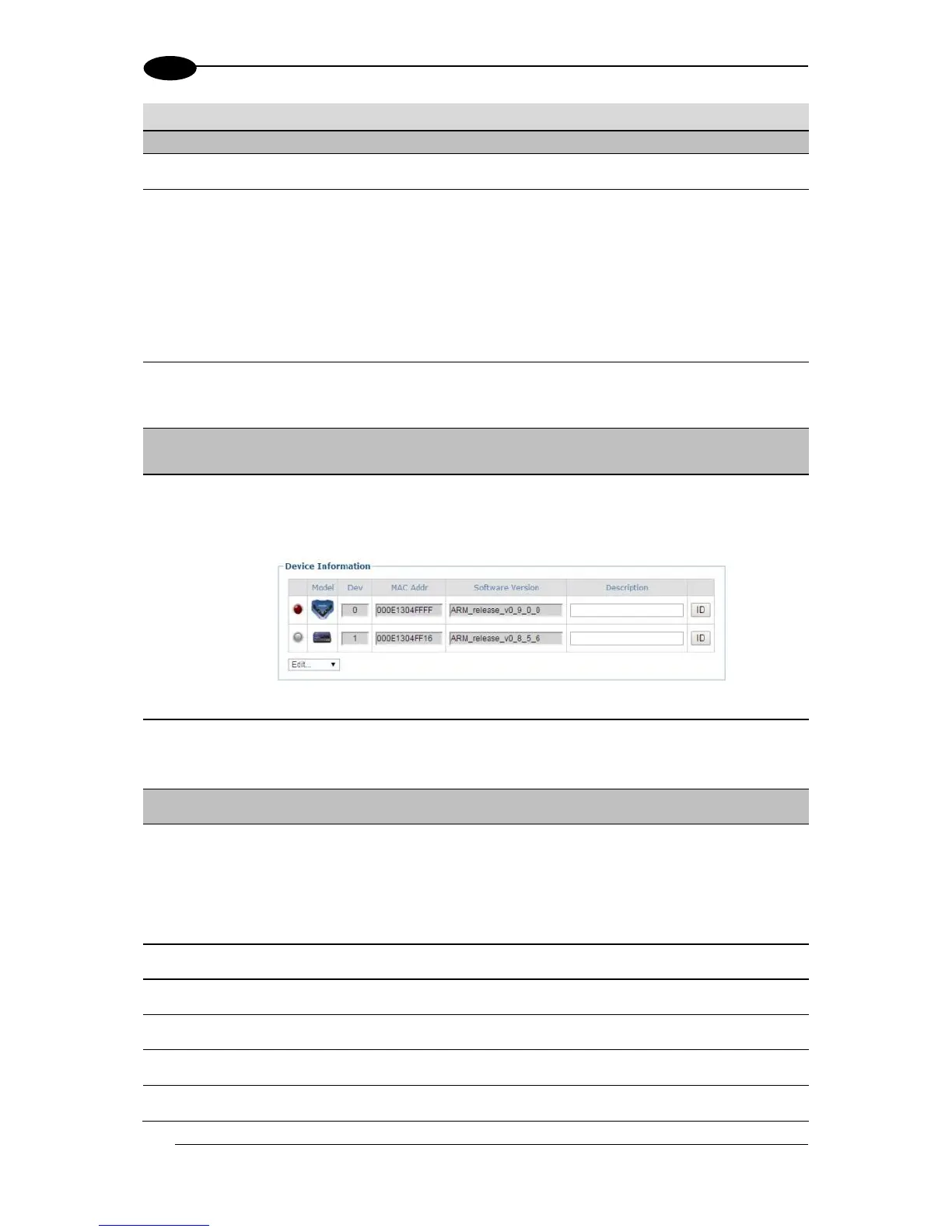Enter a name to identify this scanning system in the text field.
Enable
Automatic Slave
Replace
There are two ways to replace a defective scanner :
If the check box is not selected: The replacement will be done only pressing
the RESTORE (see section 4.8.1) key on the scanner or using the Edit drop-
down.
If the check box is selected: The replacement will be completely automatic.
This will work also as Hot-Automatic-Replacement without turning the system
power off and on.
Force Operation
as a
Standalone/Master
Select the check box to allow a scanner to operate as a Master without a CBX
attached.
These options are shown if Master is selected and is the default option for the
SC5000
Click Discover Scanners to automatically find all of the scanners in an array. The
discovered scanners will be listed in the Device Information portion of the
window. This step is only done during initial configuration and is not a
troubleshooting option.
Click Distribute Software to send the current software residing on the master
scanner to all of the slave scanners listed in the Device Information section of
the window.
Green = No errors and ready to read
Gray = Unit not connected (unit not seen by master)
Red = Error. If you click on the red circle it will take you to the status viewer page
for more info on the error
Displays an image of the scanner/controller model
Displays the system designation for the device
Displays the MAC Address (Media Access Control Address) for the device
Displays the device installed software version.
Enter a user-defined description of the device.
