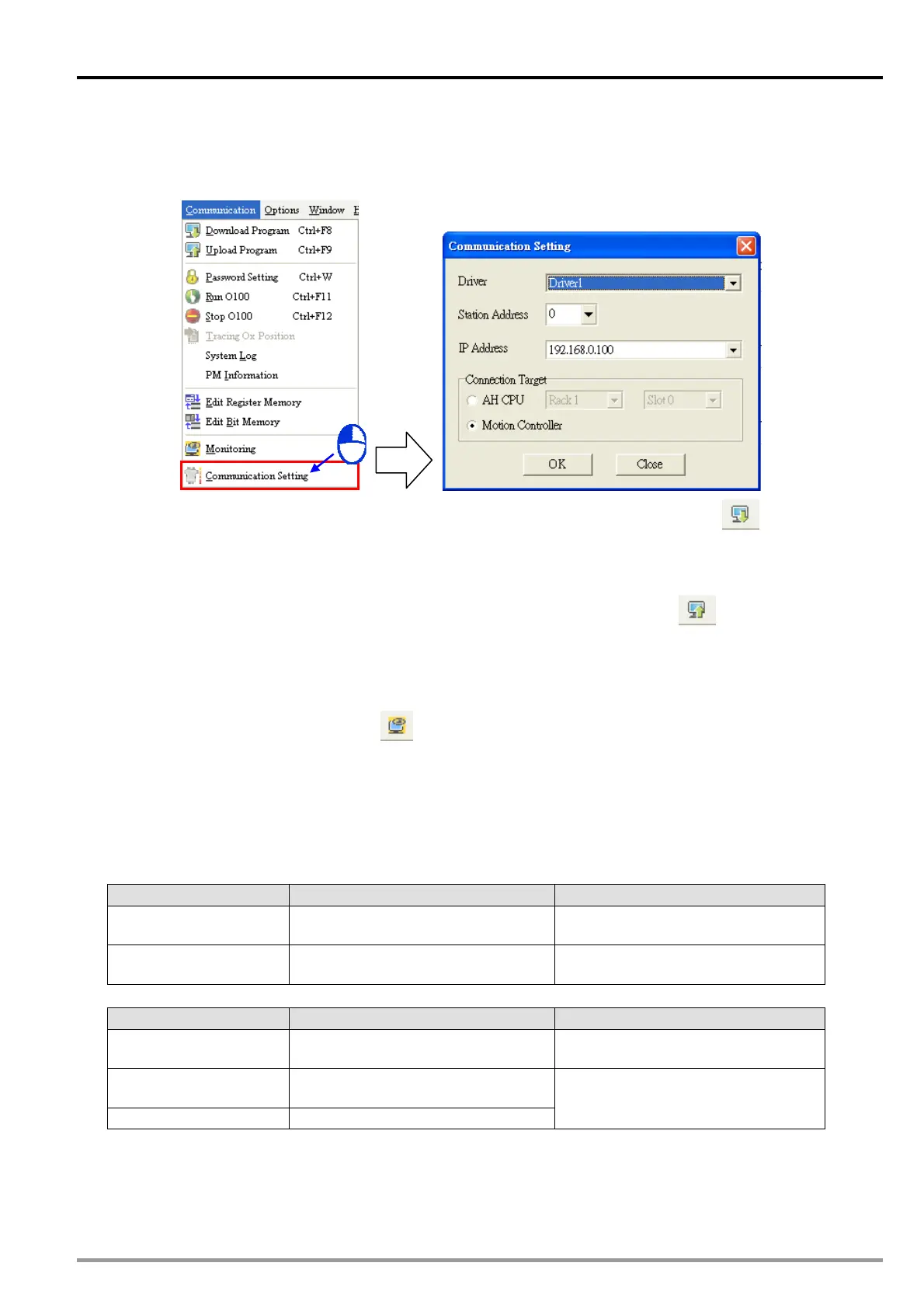11 CANopen Communication Card
2. Start PMSoft, and click Communication Setting on the Communication menu. In the
Communication Setting window, select the driver created in the first step in the Driver
drop-down list box, and select the IP address 192.168.1.100. After OK is clicked, users can
upload/download a program and monitor devices by means of Ethernet.
3. Downloading a program: If users want to download a program, they can click on the
toolbar, or click Download Program on the Communication menu. The procedure for
downloading a program through Ethernet is the same as the procedure for downloading a
program through a general communication port.
4. Uploading a program: If users want to upload a program, they can click
on the toolbar, or
click Upload Program on the Communication menu. The procedure for uploading a program
through Ethernet is the same as the procedure for uploading a program through a general
communication port.
5. Monitoring a DVP-20PM series motion controller: If users want to monitor a DVP-10PM series
motion controller, they can click
on the toolbar, or click Monitoring on the
Communication menu. The procedure for monitoring a DVP-10PM series motion controller
through Ethernet is the same as the procedure for monitoring a DVP-10PM series motion
controller through a general communication port.
11.8 LED Indicators and Troubleshooting
CANopen LED indicator
LED indicator Description Resolution
The green light is OFF. A CANopen cable is not connected.
Check whether cables are
connected correctly.
The green light is ON.
A CANopen cable is connected
normally.
No action is required.
Ethernet LED indicator
LED indicator Description Resolution
The green light is OFF.
DVP-FPMC is not connected to a
network.
Check whether a network cable is
connected correctly.
The green light is ON.
DVP-FPMC is connected to a
network normally.
The green light blinks. There is data exchange.
No action is required.
DVP-20PM Application Manual
11-27
