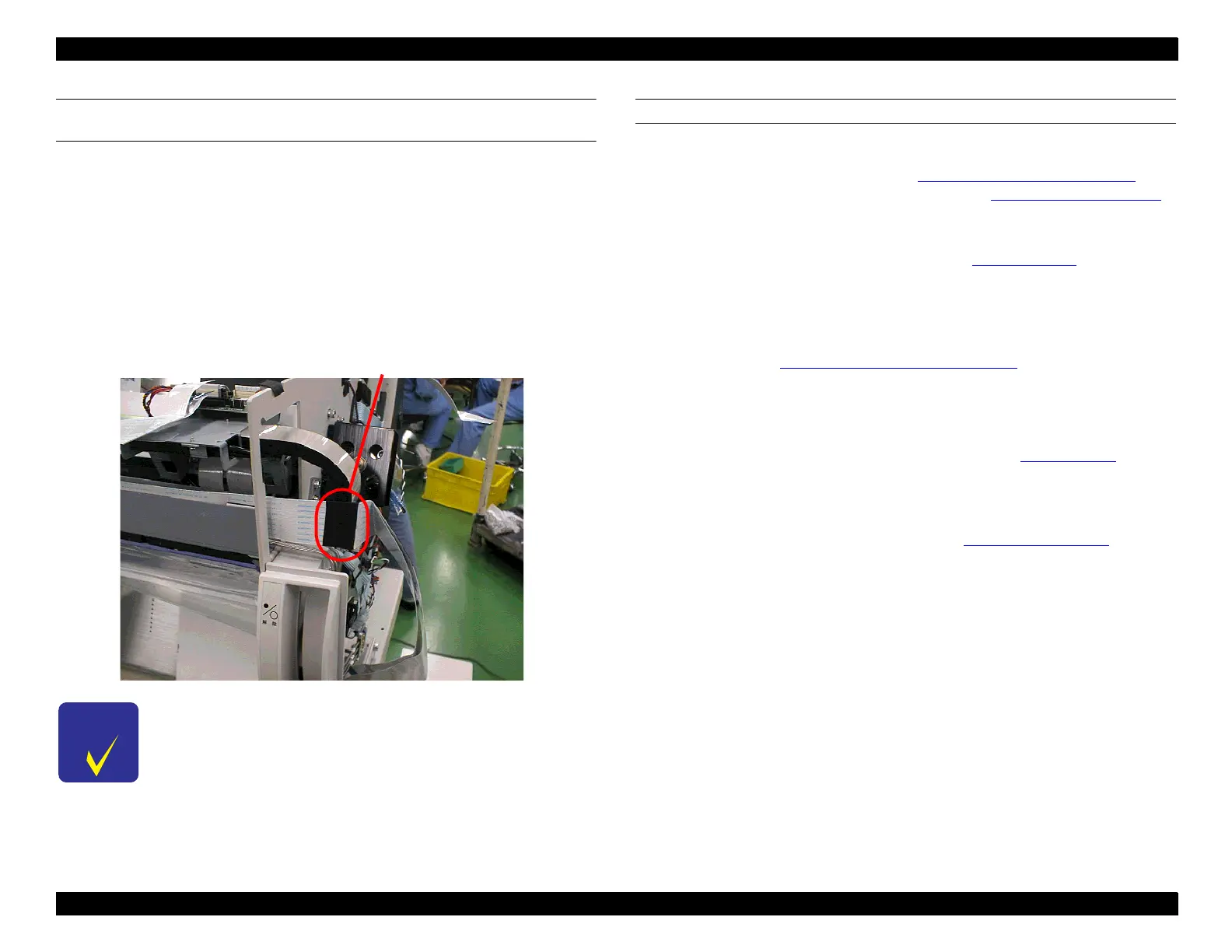EPSON Stylus Pro 9000
Disassembly & Assembly 100
CONNECTING THE CARRIAGE FFCS TO THE RELAY CIRCUIT
BOARD
1. Peel off the backing of the double-sided adhesive tape at two places: the
wall surface toward the right frame and the folded section near the center.
2. Make sure the FFCs are aligned and peel off the backing of the double-
sided adhesive tape on the second FFC. Attach the second FFC to the
back of the first one.
3. Fold the FFCs into three sections as shown below, and attach acetate
rayon tape.
4. Connect the FFCs to the relay board connectors.
RESETTING THE PRINTER
1. Install new ink cartridges in the printer.
2. Enter the Self-Diagnostic Mode (see Using the Self-Diagnostic Mode
on
page 108) and adjust the capping position (see Cap Position Adjustment
on page 116). After the printer automatically adjusts the cap position (a
number appears on the LCD), press the Enter button on the control panel.
3. Perform an initial ink charge (“Init. Fill” in the Cleaning menu
on page 128
of the Self-Diagnostic Mode). Check the ink discharge condition as well as
the amount of ink in the dampers. Make sure there are no bubbles, which
would indicate a leak in the ink delivery system.
4. Attach the carriage cover and perform the carriage cover height
adjustment. See Carriage Cover Height Adjustment
on page 130.
5. Lower the Paper Release Lever to prevent damage to the Paper Thickness
Sensor, and then re-attach the Top Cover, being careful not to bump the
sensor.
6. Load 44 inch roll paper and print a test pattern (see Check Nozzle
on
page 118). Check the operation of the printer, and make sure the order of
printed colors in the check nozzle pattern is B, C, M, Y, LM, LC from the
left.
7. Enter Maintenance Mode 2 as described in Maintenance Mode 2
on
page 17. Then reset the Ink Counter (“Init. Ink”) and CR Motor Counter
(“Init. CR Motor”).
CHECK
PO INT
As shown in the photo above, make sure the FFC does not
block the tube guide assembly from moving all the way to
the right.
Acetate rayon tape
