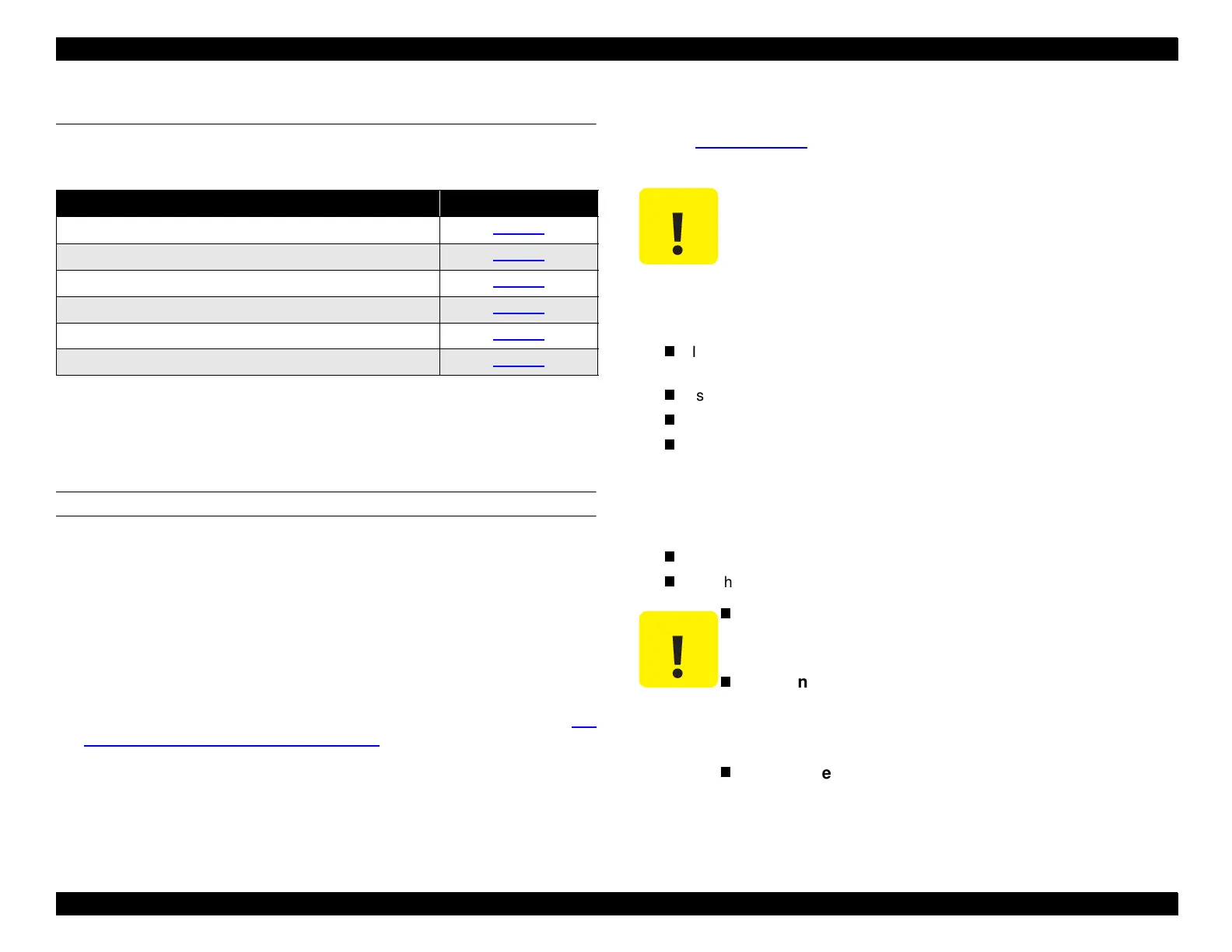EPSON Stylus Pro 9000
Troubleshooting 49
3.3 Print Quality Troubleshooting
Use this section to solve the following problems if they appear in your printouts:
If you need to print a nozzle check pattern, press the SelecType button while
the printer is on but not printing. Press the Paper Source button until “Test
Print” appears, and then press Enter to select “Nozzle Check.” The nozzle
check pattern prints.
MISSING DOTS OR LINES
When the printer is not used for a long period of time, the ink in the nozzles can
dry up and clog the nozzles. You can clean the nozzles in both printheads from
the printer’s control panel. While the printer is on but not printing, press the
Cleaning button and hold it for 3 seconds. This starts the cleaning operation.
If the printhead nozzles don’t clear after attempting multiple cleaning
operations, check the following:
1. If there is no output at all or only some of the colors print, check the ink
valves on either side of the printer I/H Assemblies to make sure the knobs
are set to “Open.” If the valves are open but there is still no output, see
No
Ink Output from One or Both Printheads
on page 50.
2. Perform ink charging again
Select the “Cleaning” function on the control panel’s Self-Diagnostic menu.
See
Cleaning menu
on page 128. This sends a lot of ink into the
printheads and forces out the old ink that is clogging the nozzles.
3. If the cleaning operation does not clear the clogged nozzles, check the
following:
Is there damage to or foreign material in the rubber seal of the Capping
Assembly?
Is the Capping Assembly valve operating normally?
Is the Capping Assembly retention spring working properly?
Are the ink tubes and pipes between the ink cartridges and printheads
properly connected and undamaged? (Check the nuts for tightness,
the O-rings for warping, and the tubes and pipes for ink leakage.)
4. If after following the above steps the printout still shows missing dots,
replace one of the parts listed below and recheck the printout:
Main Board
Printhead(s)
Table 3-3. Print Quality Problems
Description Refer to
Missing dot or dots
page 49
No ink output from one or both printheads
page 50
Uneven printing or poor resolution
page 50
Smudged or marred printout on front side
page 51
Smudged or marred printout on reverse side
page 51
White or black banding
page 51
Do not clean the printheads unnecessarily, as doing
so consumes a lot of ink. Each head consumes about
90 ml per operation.
Before you uninstall the Main Board or a printhead,
make sure the printer is unplugged from the wall
outlet.
After installing the new components, make sure all
cables are properly connected; if cable connectors
not completely inserted, they can damage circuits
or the printheads when power is turned on.
Make sure you replace the correct printhead: Head B
(left) or Head C (right).
