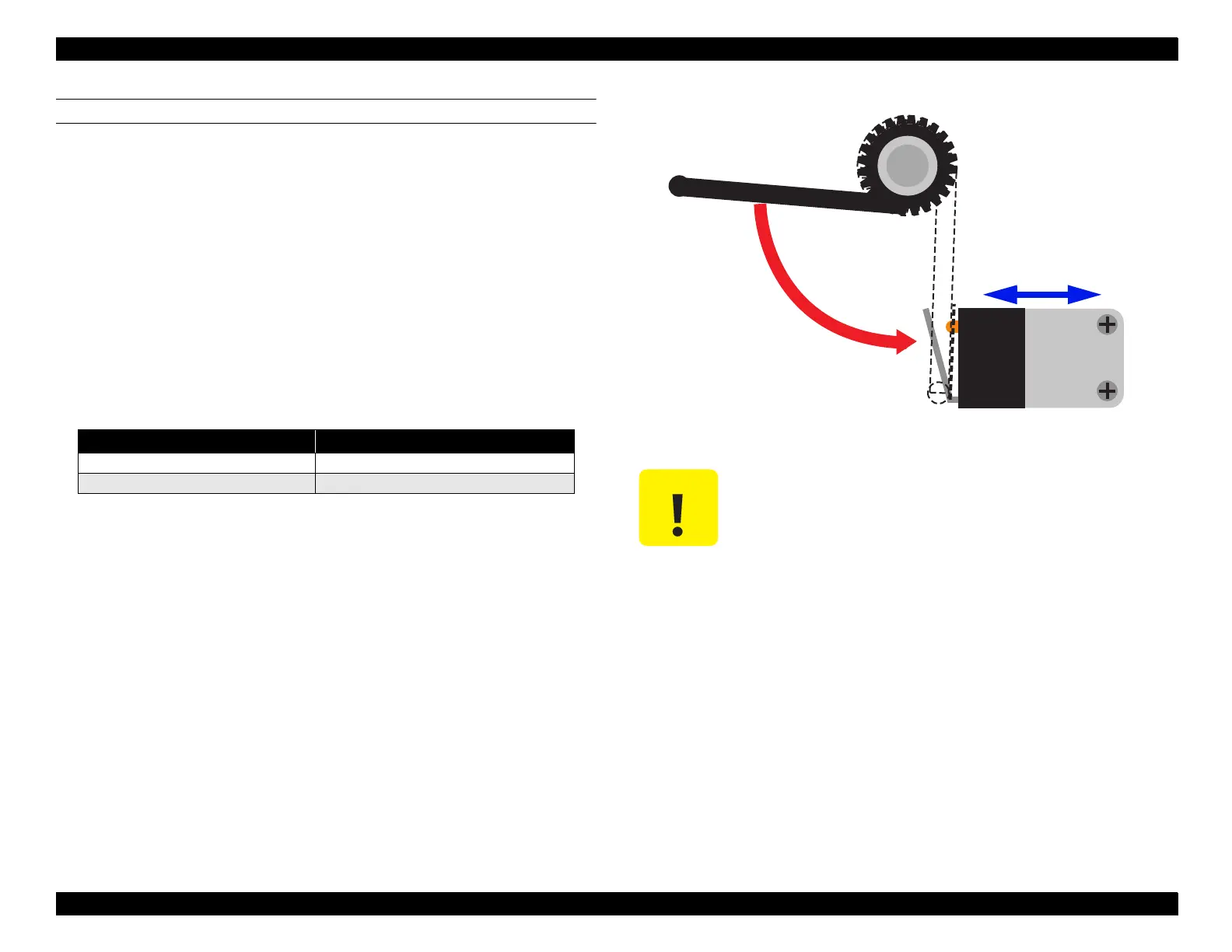EPSON Stylus Pro 9000
Adjustments 135
COVER OPEN SENSOR ASSEMBLY (RIGHT AND LEFT)
If you remove or replace the Front Cover, it’s a good idea to check the
operation of the Cover Open sensors as described below.
1. Press the following buttons and turn on the printer to enter the Self-
Diagnostics mode: Paper Feed ↓ + Cut/Eject + Cleaning
2. Press the SelecType or Item button until "Check: Test" appears on the
LCD, and then press the Enter button.
3. Press the SelecType or Item button until "Test: Sensor" appears on the
LCD, and then press Enter.
4. Press the SelecType or Item button until "Sen: Cover xxxx" appears.
5. While opening and closing the Front Cover, check that the LCD display
changes depending on the Front Cover position:
6. If the correct message does not appear, adjust the sensor position as
shown in the figure at right, and then retest its operation.
Table 5-13. Cover Open Sensor Check
Front Cover LCD Message
Open Sen: Cover Open
Closed Sen: Cover Close
Make sure both Front Cover sensors are on when the
Front Cover is closed.
Close the
Front Cover
Front Cover Sensor
Sensor Actuator
Adjust the position to
the actuator.
