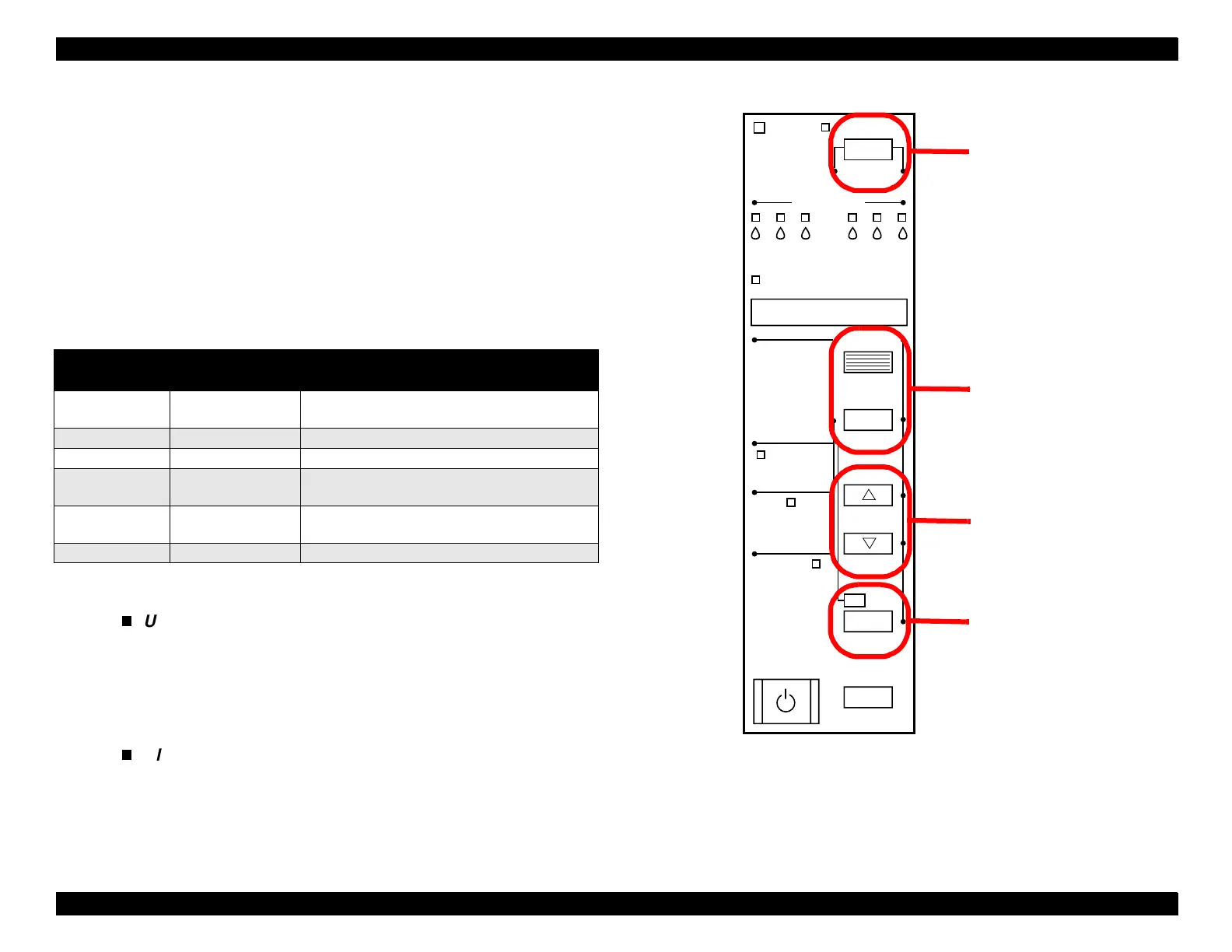EPSON Stylus Pro 9000
Adjustments 108
5.3.1 Using the Self-Diagnostic Mode
1. To enter the Self-Diagnostic mode, press the following buttons on the
Control Panel while turning on the printer (make sure the Paper Release
Lever is lowered):
Paper Feed ↓ + Cut/Eject + Cleaning
"Check: Test" immediately appears on the LCD; if any other message
appears, the printer has not entered the Self-Diagnostic mode.
2. Use the Control Panel buttons to activate a Self-Diagnostic function, as
described in the table below.
3. To exit the Self-Diagnostic mode, turn off the printer.
Figure 5-1. Self-Diagnostic Controls
Table 5-3. Self-Diagnostic Mode Controls
Normal
Function
Self-Diagnostic
Function
Meaning
Pause Return up one
level
Moves up one level (without selecting at item).
SelecType Next menu Displays the next menu.
Paper Source Previous menu Displays the previous menu.
+
(Paper Feed
↑)
Next item or value Displays the next item or increases the value
of the item shown on the LCD.
-
(Paper Feed
↓)
Previous item or
value
Displays the previous item or decreases the
value of the item shown on the LCD.
Cut/Eject Enter Selects/activates the item.
NOTE:
Unless otherwise indicated, you should not use
costly roll paper to print test patterns. Use standard
cut-sheet sizes, 11 × 17 inch or larger. For
adjustments that require a high degree of precision
(Bi-D and head angle adjustments), be sure to use
coated ink jet paper.
All explanations in Self-Diagnostic mode refer to the
printheads in the following way:
Head B = K/C/M side (left side facing the printer)
Head C = Lc/Lm/Y side (right side facing the printer)
Power
Operate
Sheet
Paper Out
Roll
Cutter Off
Roll
Auto Cut
Cleaning
3 sec.
Enter
Cut /Eject
_
Paper Feed
+
Item
Paper Source
SelecType
Reset
3 sec.
Pause
Ink Out
KC LCMLMY
