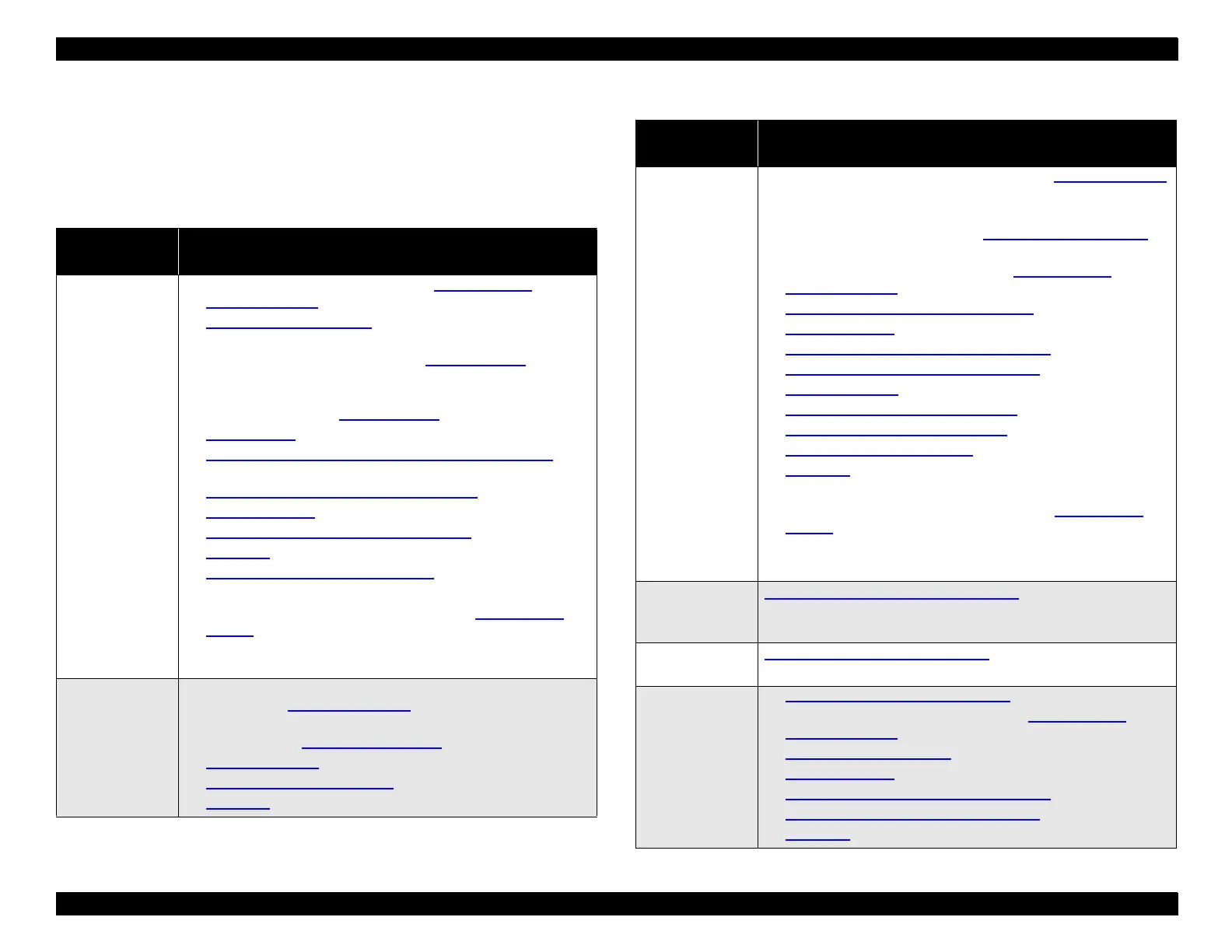EPSON Stylus Pro 9000
Adjustments 103
5.1.3 Required Adjustments
When you remove or replace parts, refer to the following table to determine
which adjustments you need to perform. Always perform the adjustments in the
order listed below.
Table 5-2. Service Parts & Required Adjustments
Service
Operation
Adjustment Items
Printhead
removal or
replacement
1. Enter the Self-Diagnostic Mode (see
Using the Self-
Diagnostic Mode
on page 108)
2.
Cap Position Adjustment
on page 116
3. If you replaced the old printhead with a new one, perform the
KK1 cleaning cycle as described in
Cleaning menu
on
page 128.
4. If you reinstalled the old printhead, perform the KK0 cleaning
cycle as described in
Cleaning menu
on page 128.
5.
Check Nozzle
on page 118
6.
B Head Slant/C Head Slant Adjustment (Head Angle)
on
page 119
7.
BC Head Slant Adjustment (Head Height)
on page 120
8.
Bi-D Adjustment
on page 121
9.
Head LR Adjustment (Head Gap Timing)
on page 123
10.
Test Print
on page 127
11.
Carriage Cover Height Adjustment
on page 130
12.Turn the printer off.
13.Enter Maintenance Mode 2 as described in
Maintenance
Mode 2
on page 17. Select “Init. Head Unit” to reset the
printhead unit counter. (Not necessary if you resintalled the old
printhead.)
Main Board
replacement
(using parameter
backup)
1. Before replacing the main board, perform the parameter
backup. See
Backup Procedure
on page 105.
2. After replacing the main board, perform the parameter
download. See
Download Procedure
on page 106.
3.
Firmware Update
on page 106
4.
Sensor Trimmer Adjustment
on page 136
5.
Test Print
on page 127
Main Board
replacement
(without
parameter
backup)
1. After replacing the Main Board, perform the
Firmware Update
on page 106
2. Install new ink cartridges
3. Install new Waste Ink Pads (see
Maintenance Procedures
on
page 67)
4. Enter the Self-Diagnostic Mode (see
Using the Self-
Diagnostic Mode
on page 108)
5.
Input Rank (Printhead ID) Adjustment
on page 117
6.
Bi-D Adjustment
on page 121
7.
Head LR Adjustment (Head Gap Timing)
on page 123
8.
Flush Point Right and Left Adjustment
on page 124
9.
Feed Adjustment
on page 124
10.
Top & Bottom (Margin) Adjustment
on page 125
11.
Rear Sensor Position Adjustment
on page 126
12.
Sensor Trimmer Adjustment
on page 136
13.
Test Print
on page 127
14.Turn off the printer.
15.Enter Maintenance Mode 2 as described in
Maintenance
Mode 2
on page 17.
16.Select “Init. Ink” to reset the ink cartridge counters.
17.Select “Init. Waste Ink” to reset the Waste Ink Pad counter.
PG Motor
removal or
replacement
Platen Gap Gear Backlash Adjustment
on page 133
CR Motor
removal only
Carriage Belt Tension Adjustment
on page 132
CR Motor
replacement
1.
Carriage Belt Tension Adjustment
on page 132
2. Start the Self-Diagnostic Function (see
Using the Self-
Diagnostic Mode
on page 108)
3.
Cap Position Adjustment
on page 116
4.
Bi-D Adjustment
on page 121
5.
Head LR Adjustment (Head Gap Timing)
on page 123
6.
Flush Point Right and Left Adjustment
on page 124
7.
Test Print
on page 127
Table 5-2. Service Parts & Required Adjustments (cont.)
Service
Operation
Adjustment Items
