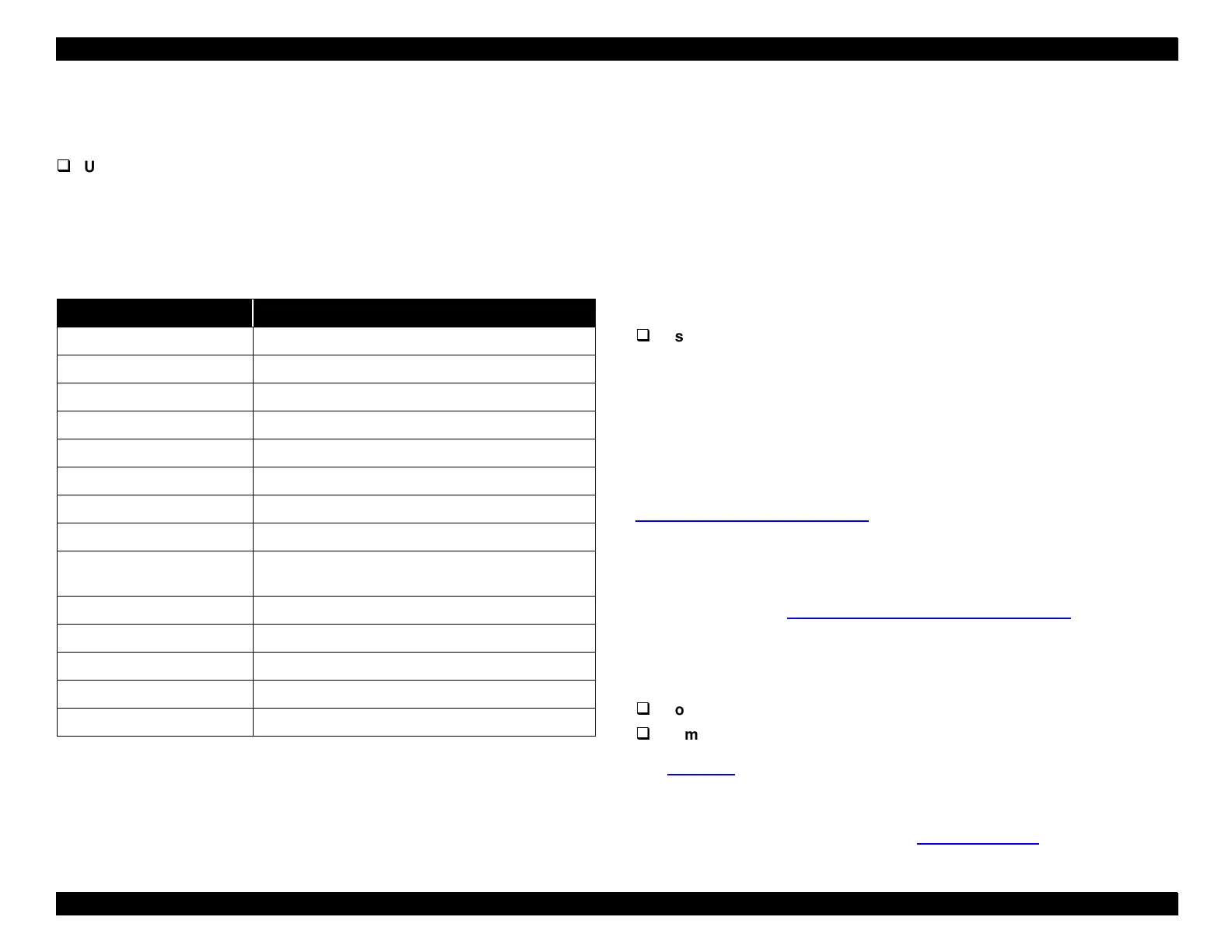EPSON Stylus Pro 9000
Maintenance 140
6.4.1 Checking Maintenance Counters
You can check the printer’s maintenance counters in two ways:
Using the Printer Status Menu
This is by far the easier method, but it’s less precise. To view the Printer Status
Menu, press the SelecType button when the printer is turned on but not
printing. Press it repeatedly until “Printer Status Menu” appears on the LCD
display. Then press the Item button to view the status of the parts listed below:
The indicators read as follows:
E *****F = full life remaining
E ****F = ¾ life remaining
E ***F = ½ life remaining
E **F = ¼ life remaining
E *F = nearly used up
E F = fully used up
Example: new Waste Ink Pads display as E*****F and fully used ones as
EF.
Using the Self-Diagnostic Mode
In the Self-Diagnostic Mode, you can view most of the maintenance records
described above as well as others. The records display as a precise number,
but you have to convert the number from hexadecimal to standard decimal
notation, which is a hassle. The easiest way to do this is to use a calculator,
such as the Calculator utility that comes with Windows.
To view the maintenance records, enter the Test\Elec. menu in the Self-
Diagnostic Mode. For more information on the Self-Diagnostic Mode, see
Using the Self-Diagnostic Mode
on page 108.
6.4.2 Clearing Maintenance Counters
After you replace a part that’s monitored by a counter, you need to clear or
reset its counter. See
Service Parts & Required Adjustments
on page 103
for detailed instructions on which counters you need to clear after replacing
certain parts.
This printer provides various ways of clearing its counters:
from the Self-Diagnostics Mode
from Maintenance Mode 2
See
Table 6-4
on page 141 for a summary of the counters that can be cleared
in each mode.
To reset the Initial Ink Charge Flag, use the Parameter\Update\Ink Parameter
menu in the Self-Diagnostics Mode. See
Parameter menu
on page 129.
Table 6-3. Printer Status Menu
Message Description
VERSION <number> Shows the firmware version
INK LEFT-K Amount of black ink remaining
INK LEFT-C Amount of cyan ink remaining
INK LEFT-M Amount of magenta ink remaining
INK LEFT-LC Amount of light cyan ink remaining
INK LEFT-LM Amount of light magenta ink remaining
INK LEFT-Y Amount of yellow ink remaining
CUTTER LIFE Useful remaining life of the cutter remaining
PAGE COUNT Total number of printed documents; displays in
standard decimal notation
INK PAD Useful remaining life of the Waste Ink Pads
CR MOTOR Useful remaining life of the Carriage motor
PF MOTOR Useful remaining life of the Paper feed motor
HEAD UNIT Useful remaining life of the Printheads
CLEANER Useful remaining life of the Printhead Cleaner Blade
