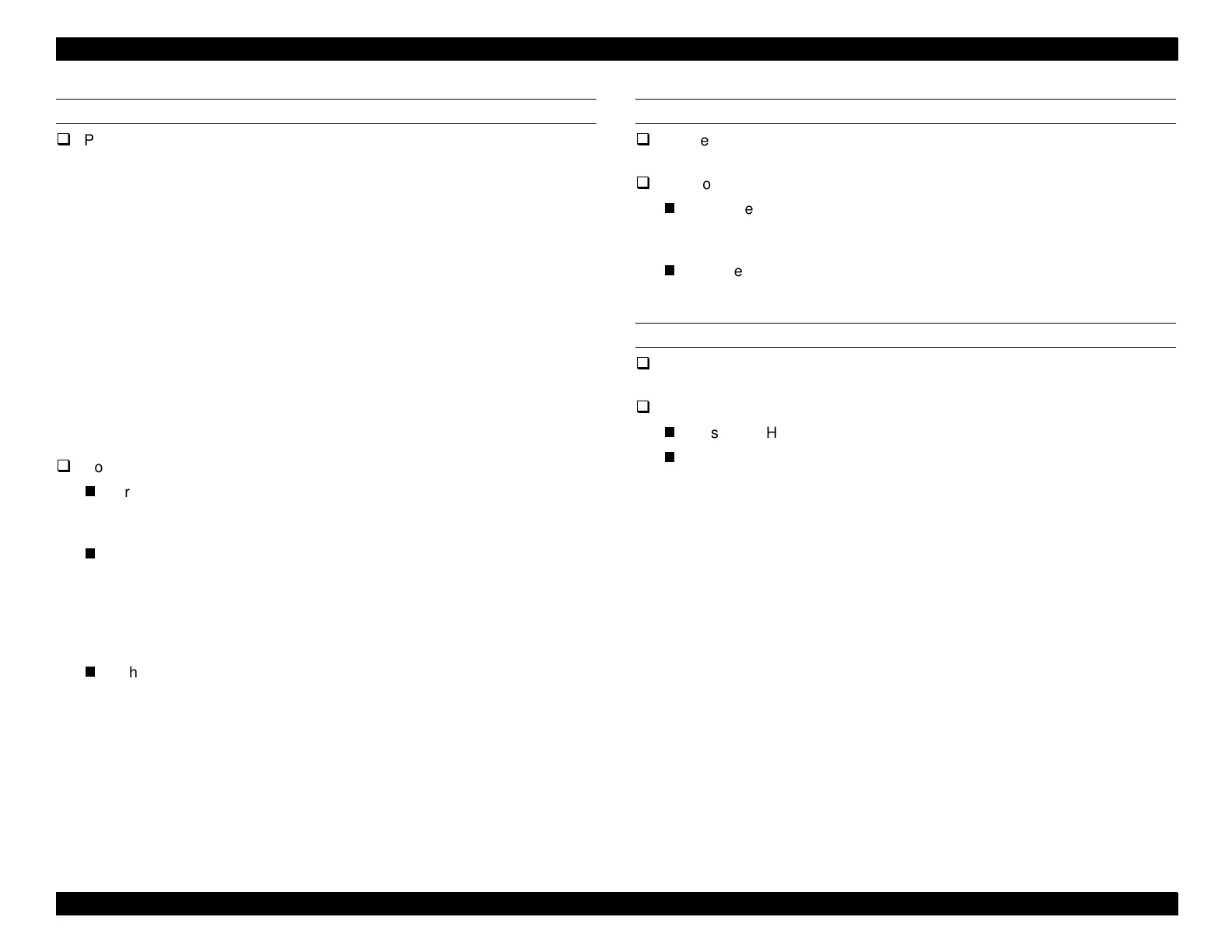EPSON Stylus Pro 9000
Troubleshooting 47
RELOAD PAPER
Problem
This error occurs when:
1) The user loads the paper too far down (more than 200 mm below the
Front Paper Sensor).
2) The paper was loaded in such a way that the left edge is not within
10 mm of the vertical line of holes in the Lower Paper Guide.
3) The right edge is outside the printable area (due to mis-loading or
because the paper is too wide).
4) After printing has finished, the right or left edge is outside the area
where the cutter can cut the paper.
5) The loaded paper was longer than the selected paper, and the paper
was not fully ejected. (For example, roll paper is loaded in the printer but
cut sheet is selected on the control panel.)
6) A cutter error occurred after the paper was ejected.
Solution
for 1 through 4, above
Reload paper properly. If the front edge of the paper is not straight and
clean, cut the paper.
for 5 and 6, above
Cut off the ejected portion of the paper and reload the rest of the
paper. For paper that is automatically cut, lift up the Release Lever (the
“Load Paper” message appears), fix the position of the paper, and
lower the Release Lever. If you select the “Roll Auto Cut” setting, you
can cut off the ejected portion of the paper using the Cut button.
If the error recurs even after reloading the paper, make sure the Rear
Paper Sensor is installed correctly and working properly.
PUSH LEVER DOWN
Problem
The printer cannot operate because the lever is in the release position.
Solution
Push the lever down. Note that if printing was interrupted because the
lever was pushed to the release position and the paper shifted, the
print job may be marred.
If the lever is down and this error still occurs, check the Release Lever
Position Sensor.
COMPARTMENT OPEN
Problem
An Ink Holder (I/H) compartment door is open.
Solution
Push the I/H lever down to the lock position.
If the lever is down and this error still occurs, check the Lever Position
Sensor.
