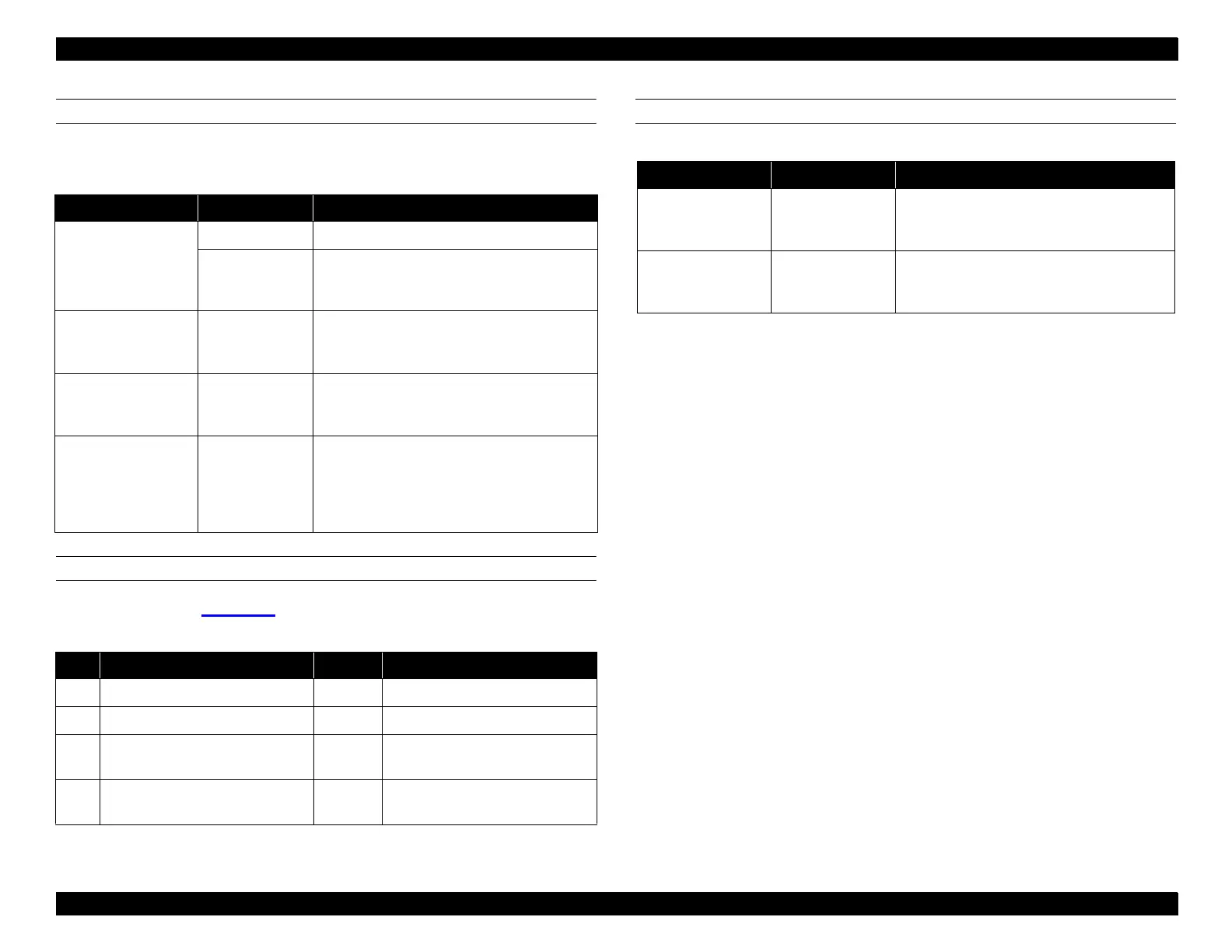EPSON Stylus Pro 9000
Printer Basics 16
PAPER CONFIGURATION MENU
The bold item is the default setting.
CUTTER REPLACE MENU
Follow the order in Table 1-9
to replace the cutter.
HEAD ALIGNMENT MENU
Table 1-8. Paper Configuration Menu
Message Item Explanation
PAPER NUMBER
STD*
Select STD for Epson special paper
1 Select the appropriate number for thick
paper. Use the
+
or
−
to select the
registered number up to 4.
THICK. PAT PRINT Prints a pattern to detect the paper
thickness. If PAPER NUMBER is set to
STD, the message does not appear.
PAPER THICK 1 If PAPER NUMBER is set to STD, the
message does not appear. Use the
+
or
−
to
select the registered number up to 17.
DRYING TIME 0MIN Determines the length of time the printer
allows the ink to dry. When printing on roll
paper, the printer will wait the specified time
after printing. Use the
+
or
−
to select the
registered number up to 30MIN.
Table 1-9. Cutter Replacement Menu
Step Message Item Explanation
1 CUT. REPLACE EXEC. Prepare a replacement cutter
2 OPEN LOWER COVER — Open the front cover
3 REPLACE CUTTER — Remove the old cutter and install
a new one
4 CLOSER LOWER COVER — Close the front cover. READY
appears on the display.
Table 1-10. Head Alignment Menu
Messages Item Explanation
ADJUST. PATT
ALL
Prints a full series of patterns. To print a
single pattern, use the
+
and
−
until the
registered pattern appears.
PAPER THICK STD Leave on STD for EPSON paper. For other
media, use the
+
and
−
to select the
thickness in 0.1-mm increments.
