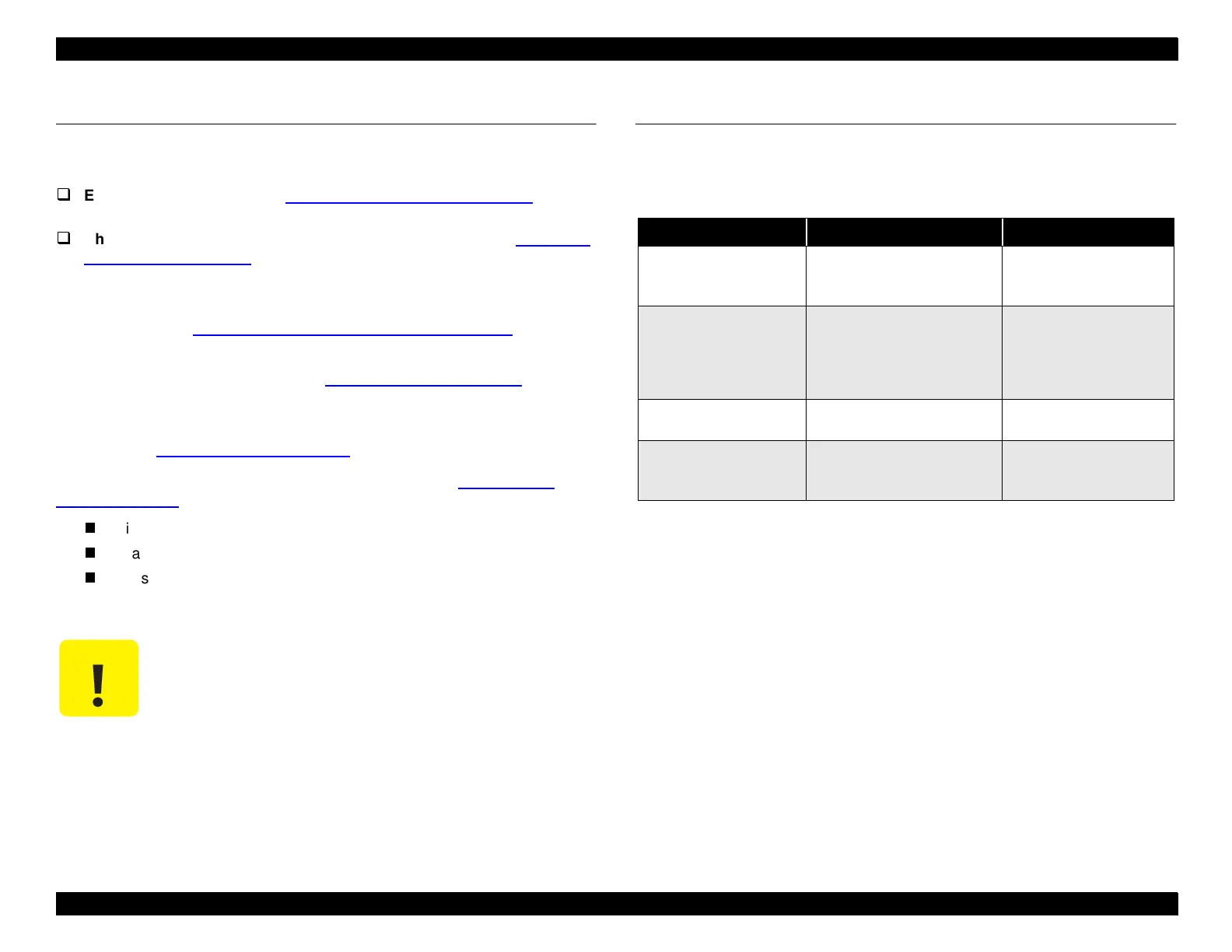EPSON Stylus Pro 9000
Maintenance 138
6.1 Overview
When servicing the printer, you need to perform certain routine inspection and
maintenance procedures:
Examine the parts listed in Physical Inspection and Cleaning on
page 138 and perform any maintenance as needed.
Check the printer’s maintenance counters as described in Checking
and Clearing Counters on page 139. If a part is at or near the end of
its life, replace it as instructed and clear the corresponding counter.
If the printer displays a Service Call or Maintenance Call error, a part may need
to be replaced; see
Service Error Codes and Replaceable Parts
on
page 143.
If an Ink Out light is flashing or on, see
Ink Cartridge Replacement
on
page 144.
If you notice that the paper doesn’t cut cleanly, the cutter blade may need to be
replaced. See
Cutter Blade Replacement
on page 144.
If your printouts have jagged or missing lines or gaps, see
Print Quality
Troubleshooting
on page 49. This tells you how to:
print a nozzle check pattern
clean the printhead
adjust the printhead alignment
6.2 Physical Inspection and Cleaning
When servicing the printer, inpect the following parts and perform any
maintenance as needed:
CAUTION
This printer does not require any lubrication. Refrain
from applying any oil or grease, since it may damage
the printer.
Table 6-1. Parts to be Checked During Service
Where to look What to look for Maintenance
Lower Paper Guide and
the surface of the
Subplaten
Paper shreds, paper dust,
foreign objects, or ink stains
Clean with a moist cloth,
if necessary, and then
wipe dry
Timing Fence (timing
strip used by linear
encoder to determine CR
position)
Dust, stains, or foreign
objects that may interfere
with the sensor; also make
sure the timing fence is not
bent or torn
Clean with a moist cloth,
if possible; otherwise
replace
CR Guide Rail Paper shreds or other foreign
matter
Remove any foreign
matter
Front and Rear Paper
Sensors
Paper shreds, paper dust, or
other debris on the sensor
surface
Clean using compressed
air
