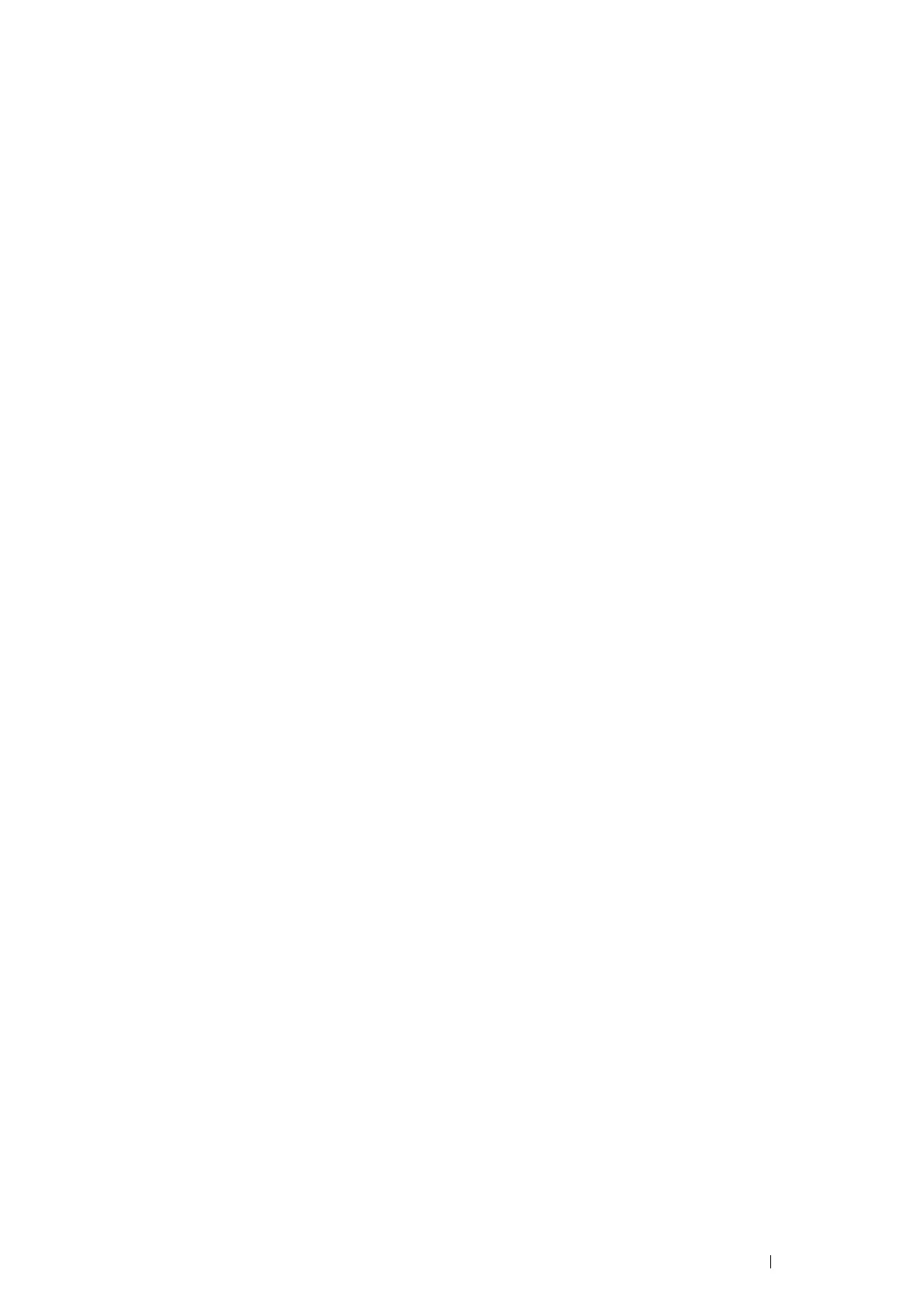Scanning 191
• For Windows Server 2008:
1 Click Start → Administrative Tools → Computer Management.
2 Click Local Users and Groups.
3 Double-click Users.
4 Right-click your account, and then select Set Password.
NOTE:
• When an alert message appears, confirm the message and then click Proceed.
5 Add in a password for your user login account.
• For Windows Server 2008 R2:
1 Click Start → Administrative Tools → Computer Management.
2 Click Local Users and Groups.
3 Double-click Users.
4 Right-click your account, and then select Set Password.
NOTE:
• When an alert message appears, confirm the message and then click Proceed.
5 Add in a password for your user login account.
• For Mac OS X 10.3:
1 Click System Preferences → Accounts.
2 Select your account.
3 Enter a password for your user login account in Password.
4 Re-enter the password in Verify.
• For Mac OS X 10.4/10.5/10.6:
1 Click System Preferences → Accounts.
2 Select your account.
3 Select Change Password.
4 Enter a password for your user login account in New Password (New password for Mac OS X 10.6).
5 Re-enter the password in Verify.
6 Click Change Password.
After you confirmed a login user name and password, go to "Creating a Shared Folder (SMB Only)" on page 192.