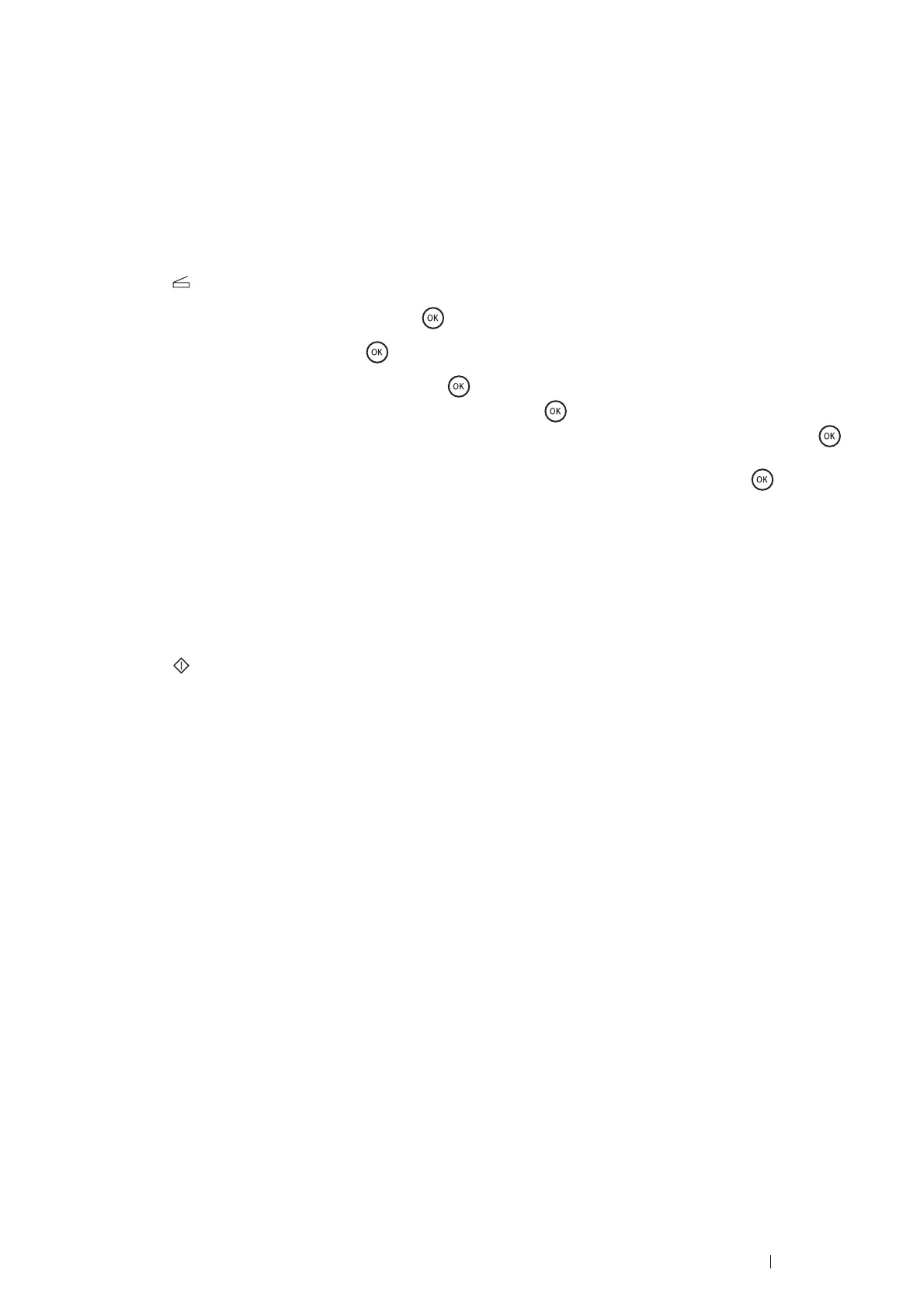Scanning 213
Sending an E-mail with the Scanned File
1 Load the document(s) face up with top edge in first into the DADF.
OR
Place a single document face down on the document glass, and close the document cover.
See also:
• "Making Copies From the DADF" on page 169
• "Making Copies From the Document Glass" on page 167
2 Press the (Scan) button.
3 Select Scan to E-mail, and then press the button.
4 Select Email to, and then press the button.
5 Select the setting listed below, and then press the button.
• Keypad: Enter the e-mail address directly and then press the button.
• Address Book: Select the e-mail address registered in the E-mail address book, and then press the
button.
• Email Group: Select the e-mail group registered in the E-mail Groups, and then press the button.
• Search Local Address Book: Searches for an e-mail address from the local Address Book.
• Search Server Address Book: Searches for an e-mail address on the LDAP server. This item is
displayed when Server Address Book in the System Settings menu is set to On.
NOTE:
• Users need to be registered in the E-mail address book before you can select Address Book on the operator panel.
6 Configure the scanning settings as necessary.
7 Press the (Start) button to send e-mail.