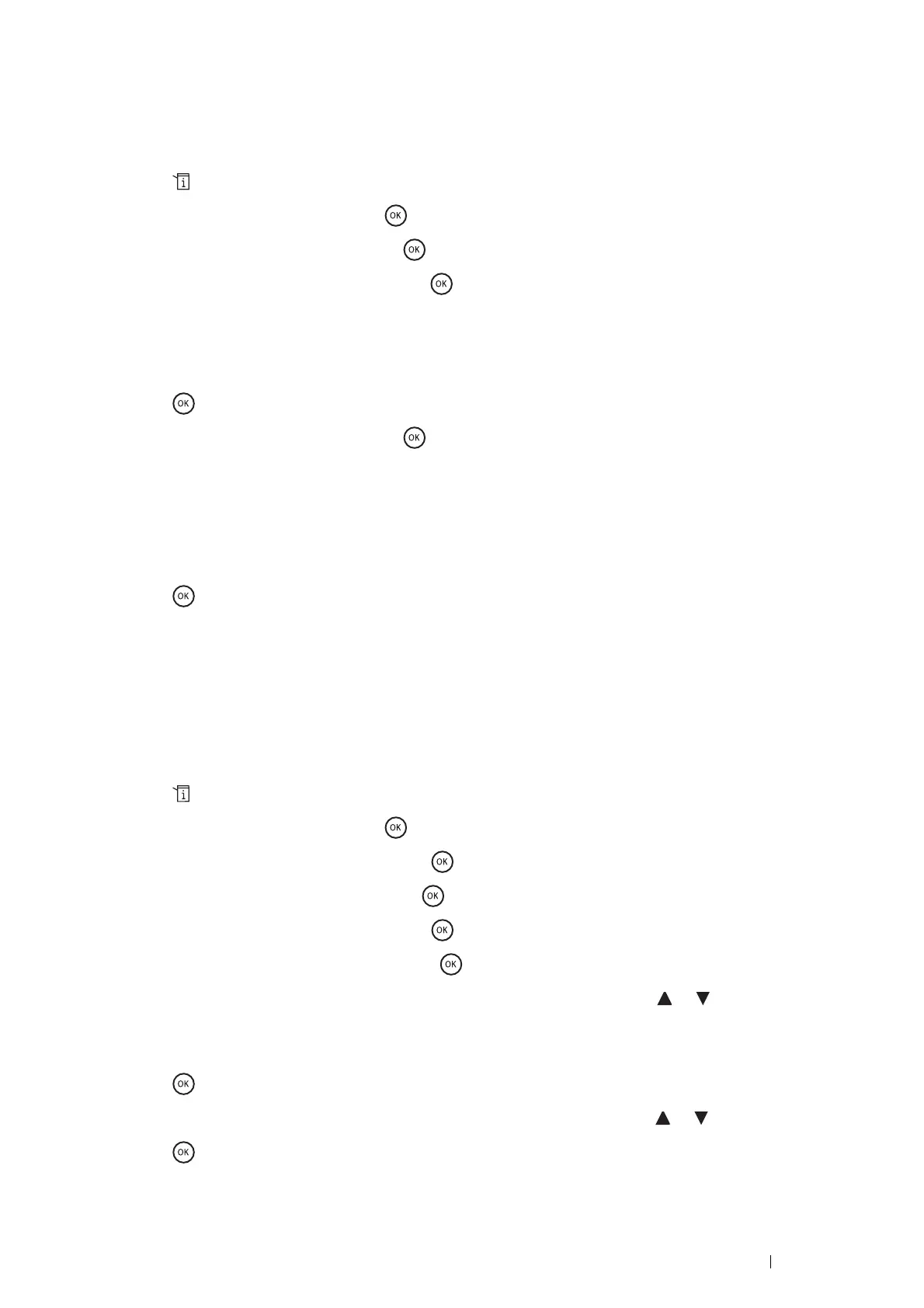Faxing 223
Setting the Printer ID
In most countries, you are required by law to indicate your fax number on any fax you send. The printer ID,
containing your telephone number and name or company name, will be printed at the top of each page sent from
your printer.
1 Press the (System) button.
2 Select Admin Menu, and then press the button.
3 Select Fax Settings, and then press the button.
4 Select Your Fax Number, and then press the button.
5 Enter your fax number using the number pad.
NOTE:
• If you make a mistake while entering numbers,
press the
C
(
Clear
)
button to
delete the last digit.
6 Press the button when the number on the display is correct.
7 Select Company Name, and then press the button.
8 Enter your name or company name using the number pad.
You can enter alphanumeric characters using the number pad, including special symbols by pressing the 1, *,
and # buttons simultaneously.
For details on how to use the number pad to enter alphanumeric characters, see "Using the Number Pad to
Enter Characters" on page 314.
9 Press the button when the name on the display is correct.
To return to the top level of the System menu, press the CA (Clear All) button.
Setting the Time and Date
NOTE:
• It may be necessary to reset the correct time and date if loss of power to the printer occurs.
To set the time and date:
1 Press the (System) button.
2 Select Admin Menu, and then press the button.
3 Select System Settings, and then press the button.
4 Select Clock Settings, and then press the button.
5 Select Set Date & Time, and then press the button.
6 Select the desired time zone, and then press the button.
7 Enter the correct date using the number pad, or select the correct date using the or button.
NOTE:
• If you make a mistake while entering numbers, press the C (Clear) button to delete the last digit.
8 Press the button when the date on the display is correct.
9 Enter the correct time using the number pad, or select the correct time using the or button.
10 Press the button when the time on the display is correct.
To return to the top level of the System menu, press the CA (Clear All) button.
