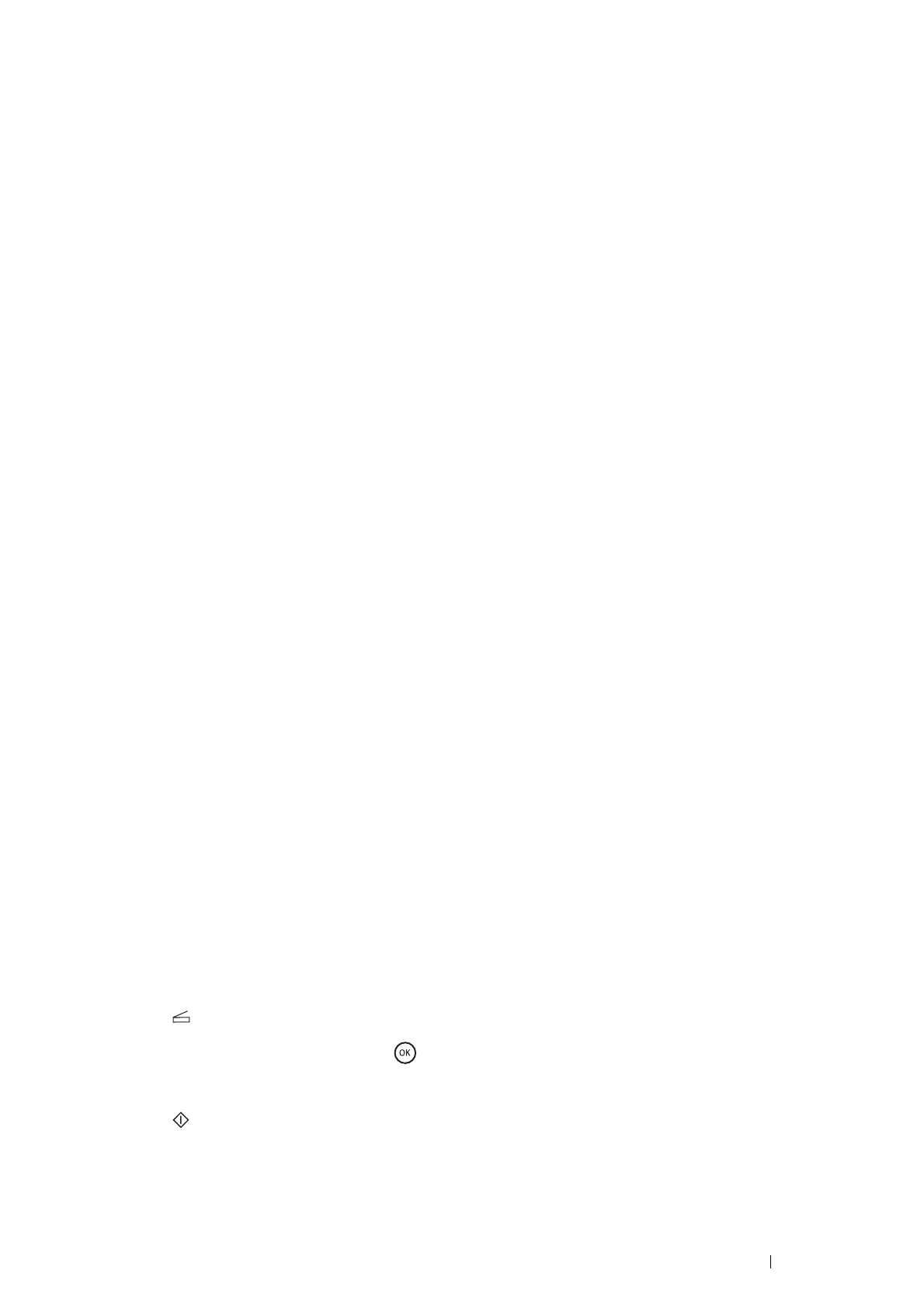Scanning 183
Scanning From the Operator Panel - WSD Scan
If the printer is connected to a computer via network using WSD (Web Services on Devices), you can use the WSD
Scan function to send scanned images to a computer.
The following procedure uses Windows 7 as an example.
NOTE:
• To use WSD Scan, you need to set up connection using WSD.
• WSD is supported only on Windows Vista
®
and Windows 7.
Printer Setup for WSD Scan
Set up the printer and computer for connection using WSD.
• Checking the Printer Setting
To use the WSD Scan function, WSD Scan needs to be set to Enable. For details, see "Protocols" on page 266.
• Setting Up the Computer
For Windows 7:
1 Click Start → Computer → Network.
2 Right-click the icon for the printer, and then click Install.
The printer is connected using WSD.
For Windows Vista:
1 Click Start → Network.
2 Right-click the icon for the printer, and then click Install.
3 Click Continue.
The printer is connected using WSD.
Procedures for WSD Scan
1 Load the document(s) face up with top edge in first into the DADF.
OR
Place a single document face down on the document glass, and close the document cover.
See also:
• "Making Copies From the DADF" on page 169
• "Making Copies From the Document Glass" on page 167
2 Press the (Scan) button.
3 Select Scan to WSD, and then press the button.
4 Specify the destination.
5 Press the (Start) button to begin sending the scanned file.