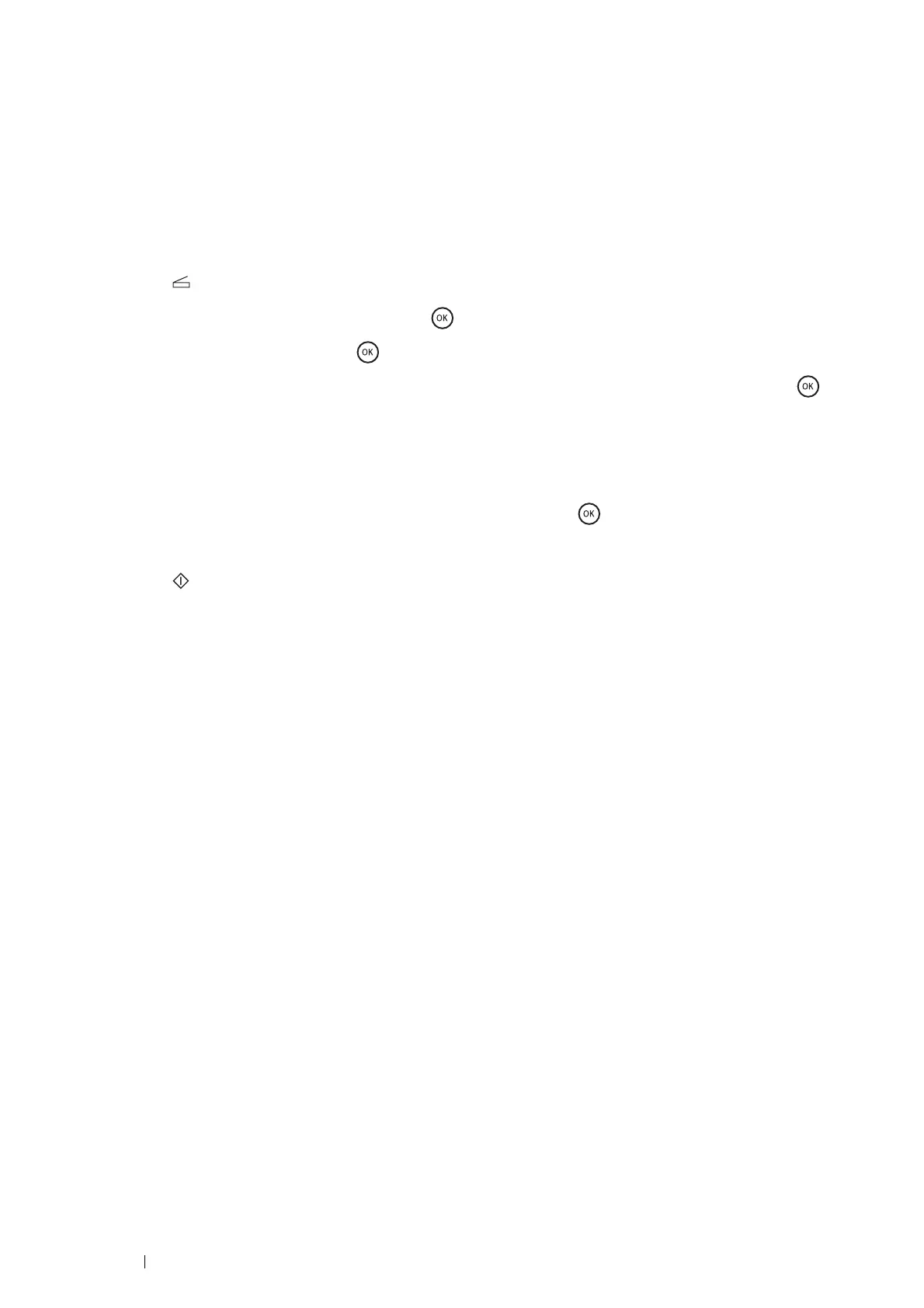208 Scanning
Sending the Scanned File on the Network
1 Load the document(s) face up with top edge in first into the DADF.
OR
Place a single document face down on the document glass, and close the document cover.
See also:
• "Making Copies From the DADF" on page 169
• "Making Copies From the Document Glass" on page 167
2 Press the (Scan) button.
3 Select Scan to Network, and then press the button.
4 Select Scan to, and then press the button.
5 Select Computer (Network) or Server (FTP), or Search Address Book, and then press the
button.
• Computer (Network): Stores the scanned image on the computer by using the SMB protocol.
• Server (FTP): Stores the scanned image on the server by using the FTP protocol.
• Search Address Book: Select the server address registered in Address Book.
6 Select the destination to store the scanned file in, and then press the button.
7 Configure the scanning settings as necessary.
8 Press the (Start) button to send the scanned files.