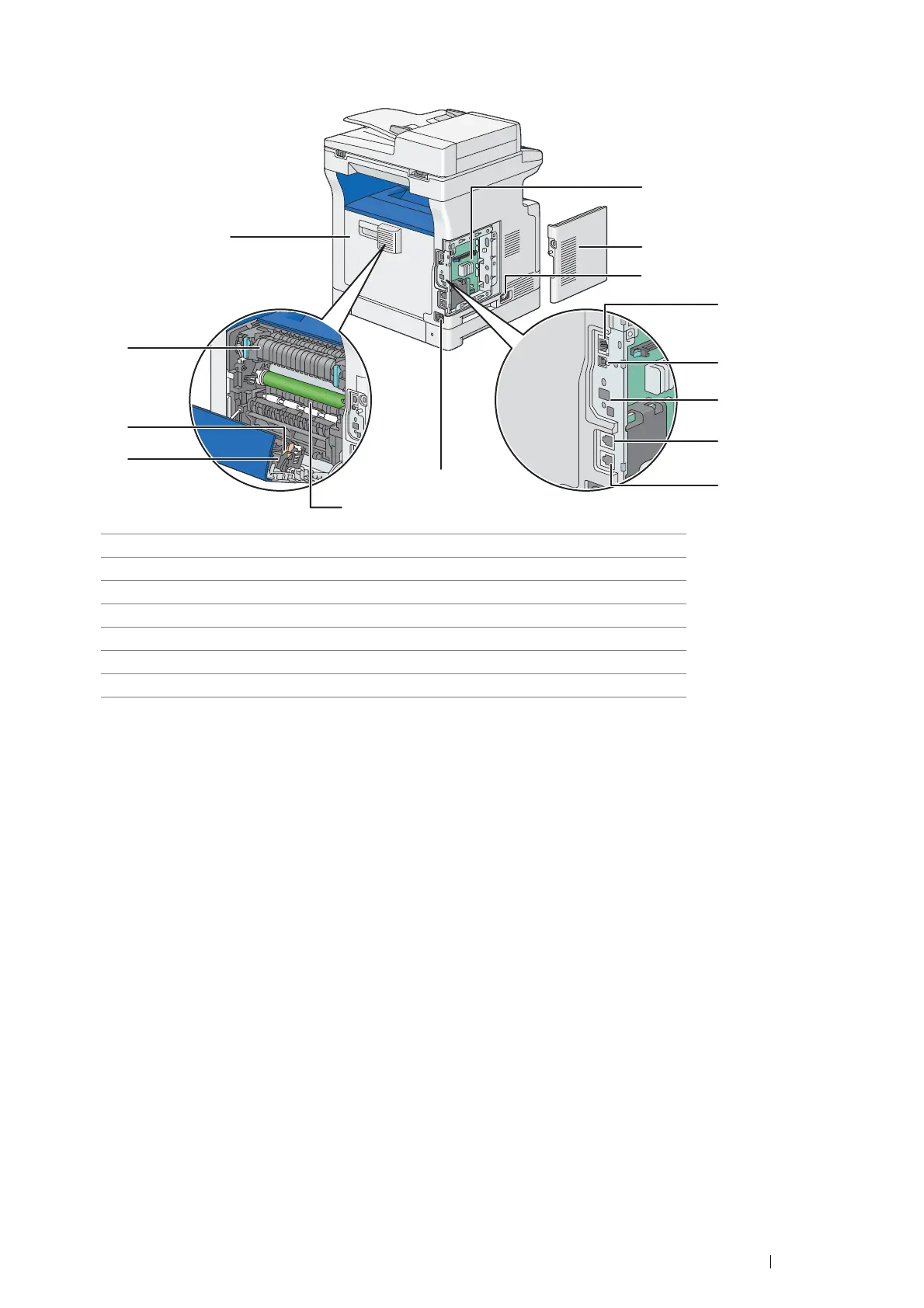Basic Operation 43
Rear View
*: The optional wireless printer adapter is not supplied in some regions.
1 Control Board 8 Wall Jack Connector
2 Control Board Cover 9 Power Connector
3 Power Switch 10 Chute
4 Ethernet Port 11 Duplexer
5 USB Port 12 Transfer Unit
6 Wireless Adapter Socket
*
13 Fusing Unit
7 Phone Connector 14 Rear Door
1
2
4
3
5
6
7
8
9
11
12
13
14
10