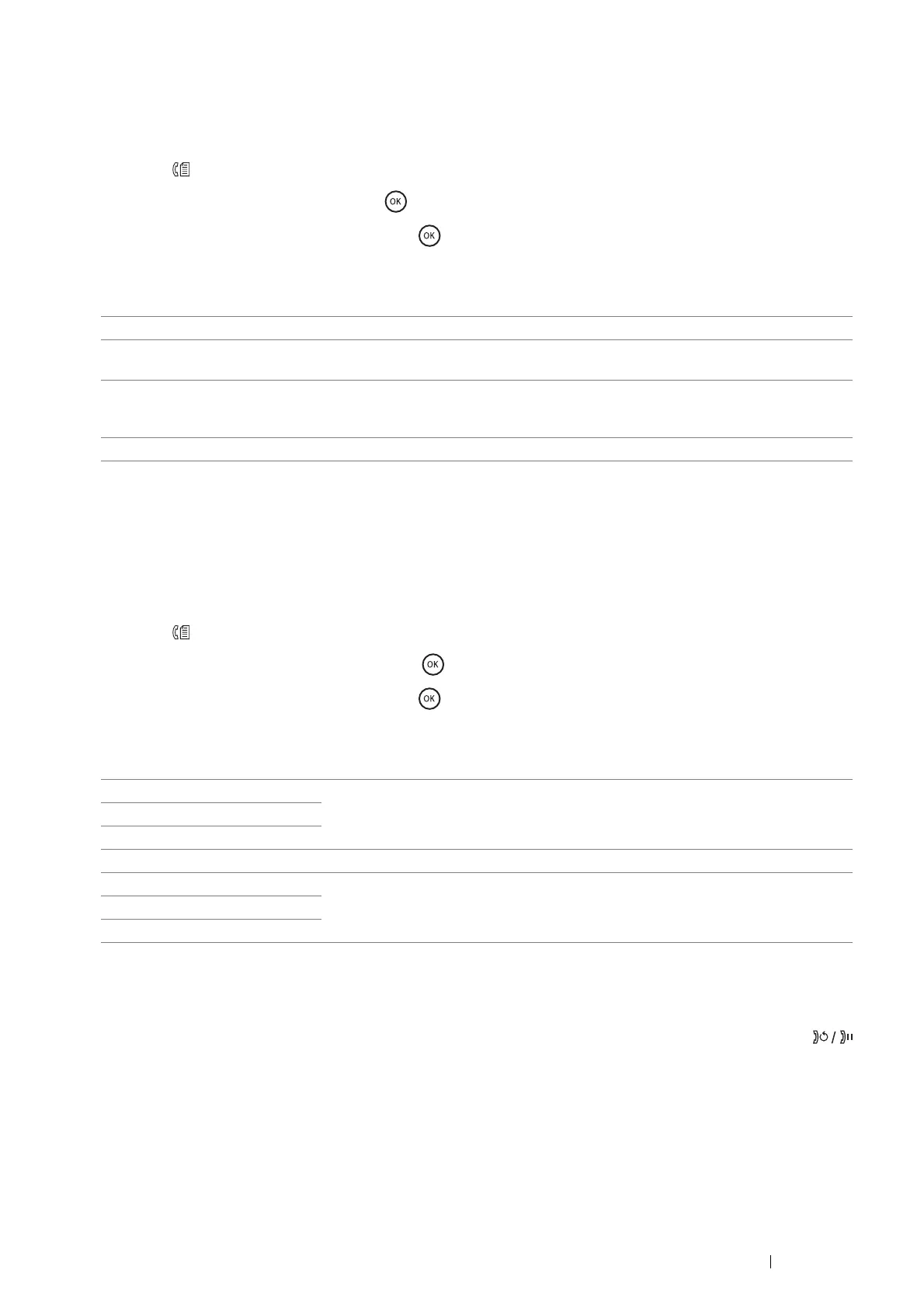Faxing 227
Adjusting the Document Resolution
You can improve the quality of the fax document by adjusting the resolution, especially for the document in
low-quality or containing the photographic image.
1 Press the (Fax) button.
2 Select Resolution, and then press the button.
3 Select the desired setting, and then press the button.
NOTE:
• Values marked by an asterisk (*) are the factory default menu settings.
NOTE:
• Faxes scanned in the Super Fine mode transmit at the highest resolution supported by the receiving device.
Adjusting the Document Contrast
You can adjust the contrast of the fax document to be lighter or darker than the original.
1 Press the (Fax) button.
2 Select Lighten/Darken, and then press the button.
3 Select the desired setting, and then press the button.
NOTE:
• Values marked by an asterisk (*) are the factory default menu settings.
Inserting a Pause
For some telephone systems, it is necessary to dial an access code and listen for a second dial tone. A pause must
be entered in order for the access code to function. For example, enter the access code 9 and then press the
(Redial/Pause) button before entering the telephone number. "-" appears on the LCD panel to indicate when a
pause is entered.
Standard* Suitable for documents with normal sized characters.
Fine Suitable for documents containing small characters or thin lines or documents
printed using a dot-matrix printer.
Super Fine Suitable for documents containing extremely fine detail. The Super Fine mode is
enabled only if the remote machine also supports the Super Fine resolution. See the
note below.
Photo Suitable for documents containing photographic images.
Lighter3 Works well with dark print.
Lighter2
Lighter1
Normal* Works well with standard typed or printed documents.
Darker1 Works well with light print or faint pencil markings.
Darker2
Darker3
