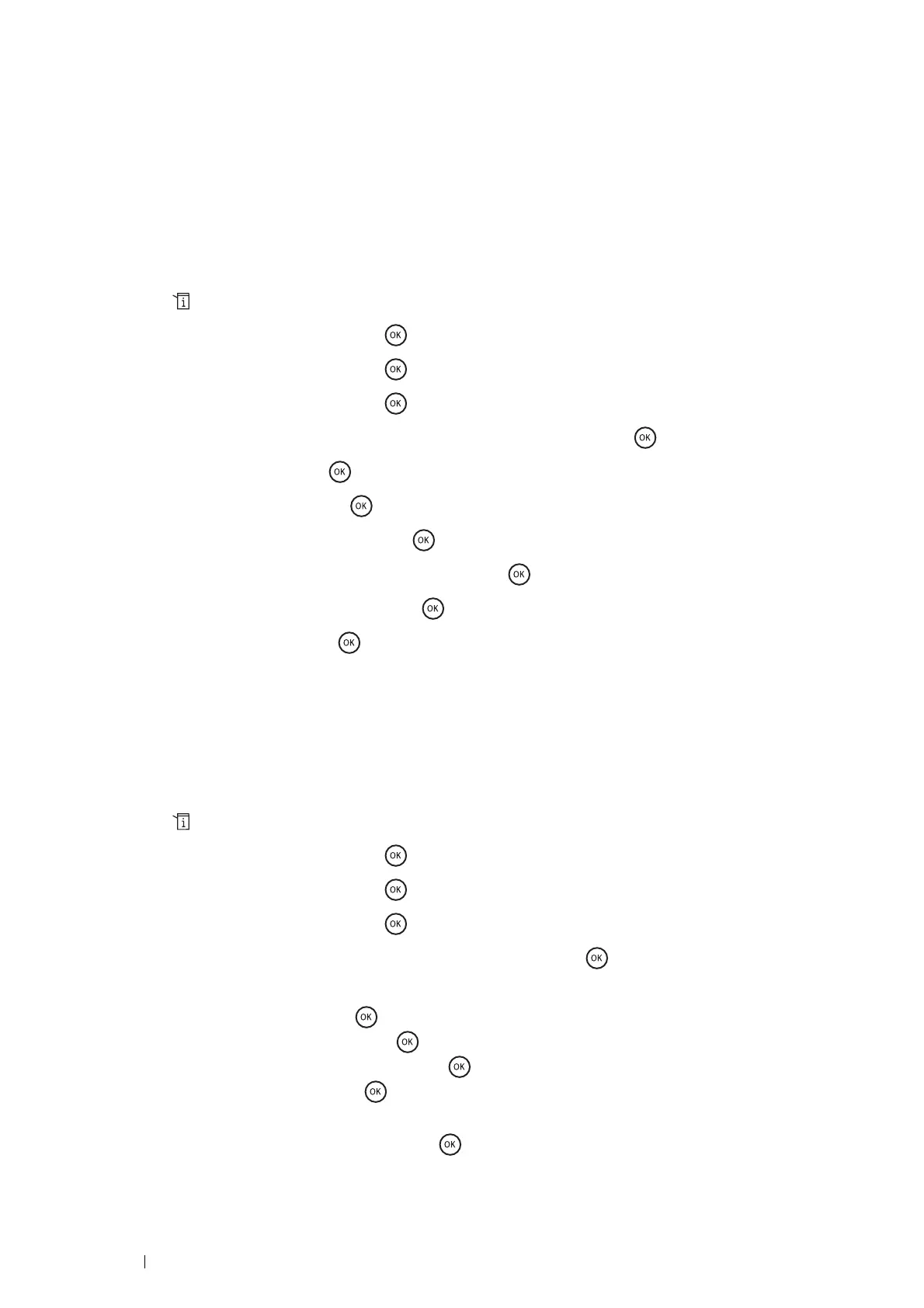240 Faxing
Group Dialing
If you frequently send the same document to several destinations, you can create a group of these destinations and
set them under a one-digit group dial location. This enables you to use a group dial number setting to send the same
document to all the destinations in the group.
NOTE:
• You cannot include one group dial number within another group dial number.
Setting Group Dial
1 Press the (System) button.
2 Select Admin Menu, and then press the button.
3 Select Phone Book, and then press the button.
4 Select Group Dial, and then press the button.
5 Select the desired group dial number between 01 and 06, and then press the button.
6 Select Name, and then press the button.
7 Enter the name, and then press the button.
8 Select Speed Dial No, and then press the button.
9 Select the desired speed dial numbers, and then press the button to confirm.
10 Select Apply Settings, and then press the button.
11 Select Start, and then press the button.
To store more group dial numbers, repeat steps 5 to 11.
To return to the top level of the System menu, press the CA (Clear All) button.
Editing Group Dial
You can delete a specific speed dial number from a selected group or add a new number to the selected group.
1 Press the (System) button.
2 Select Admin Menu, and then press the button.
3 Select Phone Book, and then press the button.
4 Select Group Dial, and then press the button.
5 Select the group dial number that you want to edit, and then press the button.
6 To change the group dial name:
a Select Name, and then press the button.
b Enter a new name, and then press the button.
c Select Apply Settings, and then press the button.
d Select Start, and then press the button.
To change the speed dial number:
a Select Speed Dial No, and then press the button.
