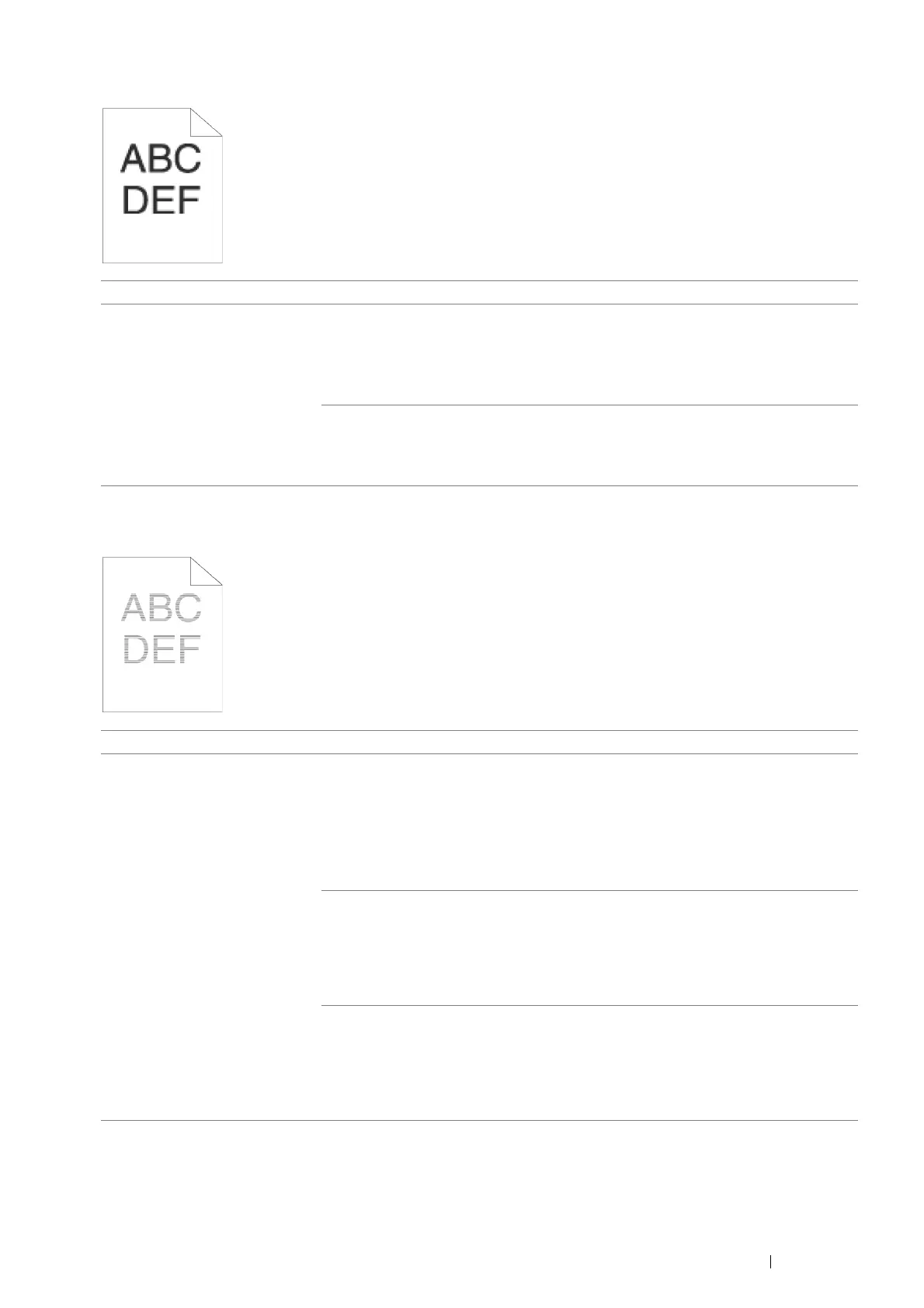Troubleshooting 353
Jagged Characters
Banding
Problem Action
The printed result has jagged
characters.
Enable Bitmap Smoothing in the print driver. The following procedure uses the PCL
6 driver as an example.
1 On the Advanced tab, set Bitmap Smoothing under Image Options to On.
If the problem persists, check whether or not the downloaded font you are using is
recommended.
If using a downloaded font, ensure that the font is recommended for the printer,
operating system, and the application being used.
If the problem persists, contact the Fuji Xerox local representative office or an
authorised dealer.
Problem Action
The printed result has banding. Replace the drum cartridge if you have a spare cartridge.
See also:
• "Replacing the Drum Cartridge" on page 385
• "Installing a Drum Cartridge" on page 388
If the problem persists, contact the Fuji Xerox local representative office or an
authorised dealer.
Replace the fusing unit if you have a spare unit.
See also:
• "Replacing the Fusing Unit, Transfer Unit and Retard Roll" on page 390
If the cause of the problem is not located, contact the Fuji Xerox local representative
office or an authorised dealer.
Replace the transfer unit and the retard roll.
See also:
• "Replacing the Fusing Unit, Transfer Unit and Retard Roll" on page 390
If the cause of the problem is not located, contact the Fuji Xerox local representative
office or an authorised dealer.