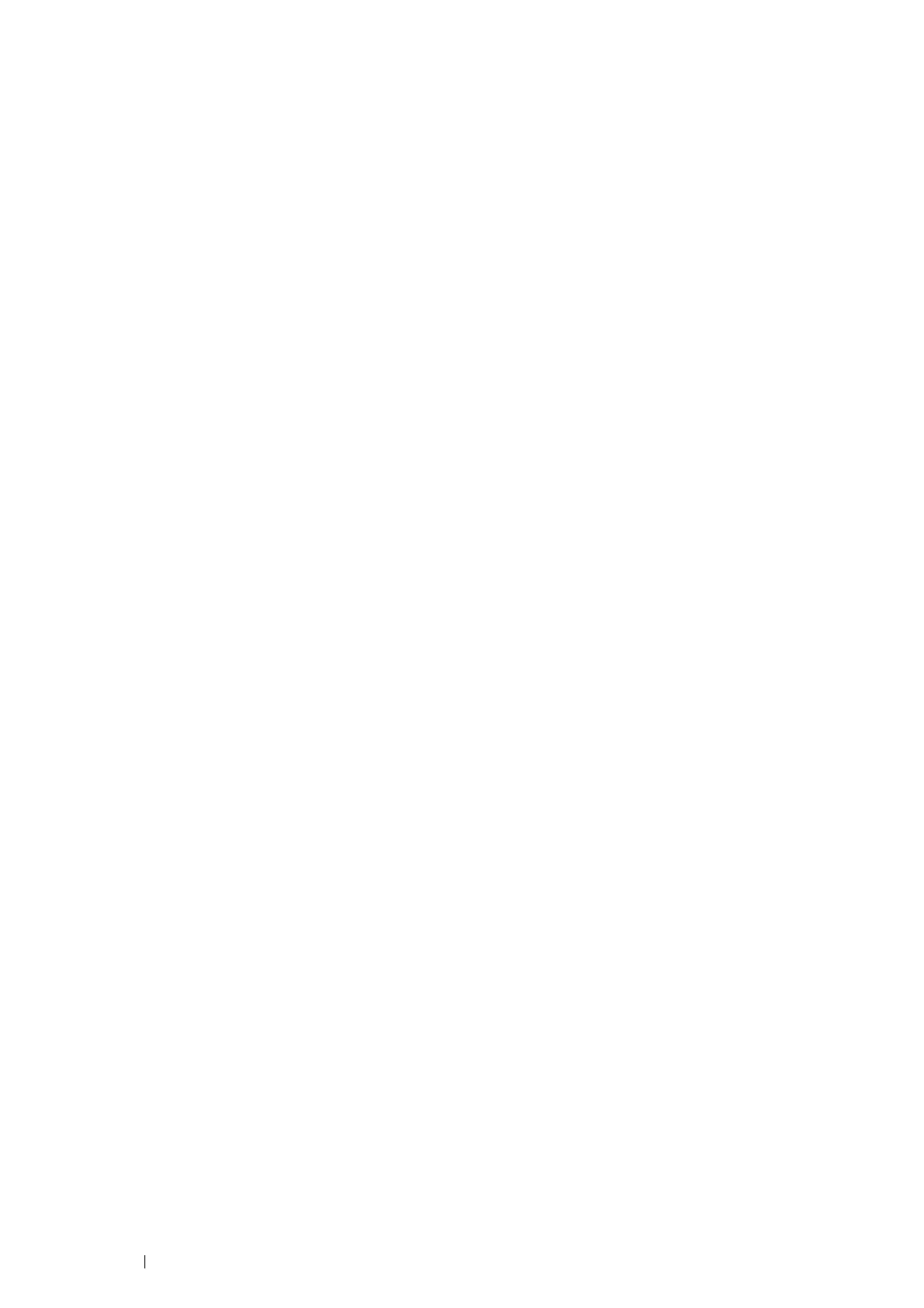86 Printer Connection and Software Installation
Changing the Firewall Settings Before Installing Your Printer
If you are running one of the following operating systems, you must change the firewall settings before installing the
Fuji Xerox printer software:
• Windows 7
• Windows Vista
®
• Windows Server
®
2008 R2
• Windows Server 2008
• Windows XP
NOTE:
• For Windows XP, Service Pack 2 or 3 must be installed.
The following procedure uses Windows 7 as an example.
1 Insert the Driver CD Kit into your computer.
2 Click Start → Control Panel.
3 Click System and Security.
4 Click Windows Firewall.
5 Click Allow a program or feature through Windows Firewall.
6 Click Change settings.
7 Click Allow another program.
8 Click Browse.
9 Click D:\setup.exe (where D is the drive letter of your CD) in the File name text box, and then click Open.
10 Click Add.
11 Click OK.
Inserting the CD-ROM
• For Installing PCL 6 and Fax Driver
1 Insert the Driver CD Kit into your computer to start Easy Install Navi.
NOTE:
• If the CD does not automatically launch, click Start (start for Windows XP) → All Programs (for Windows Vista and
Windows 7)
→ Accessories (for Windows Vista and Windows 7) → Run, and then enter D:\setup.exe (where D is the
drive letter of your CD), and then click OK.
• For Installing PS Driver
1 Insert the PostScript Driver Library CD into your computer.
• For Installing XML Paper Specification (XPS) Print Driver
1 Extract the zip file in the following path to your desired location.
D:\Eng\XPS (where D is the CD drive letter)