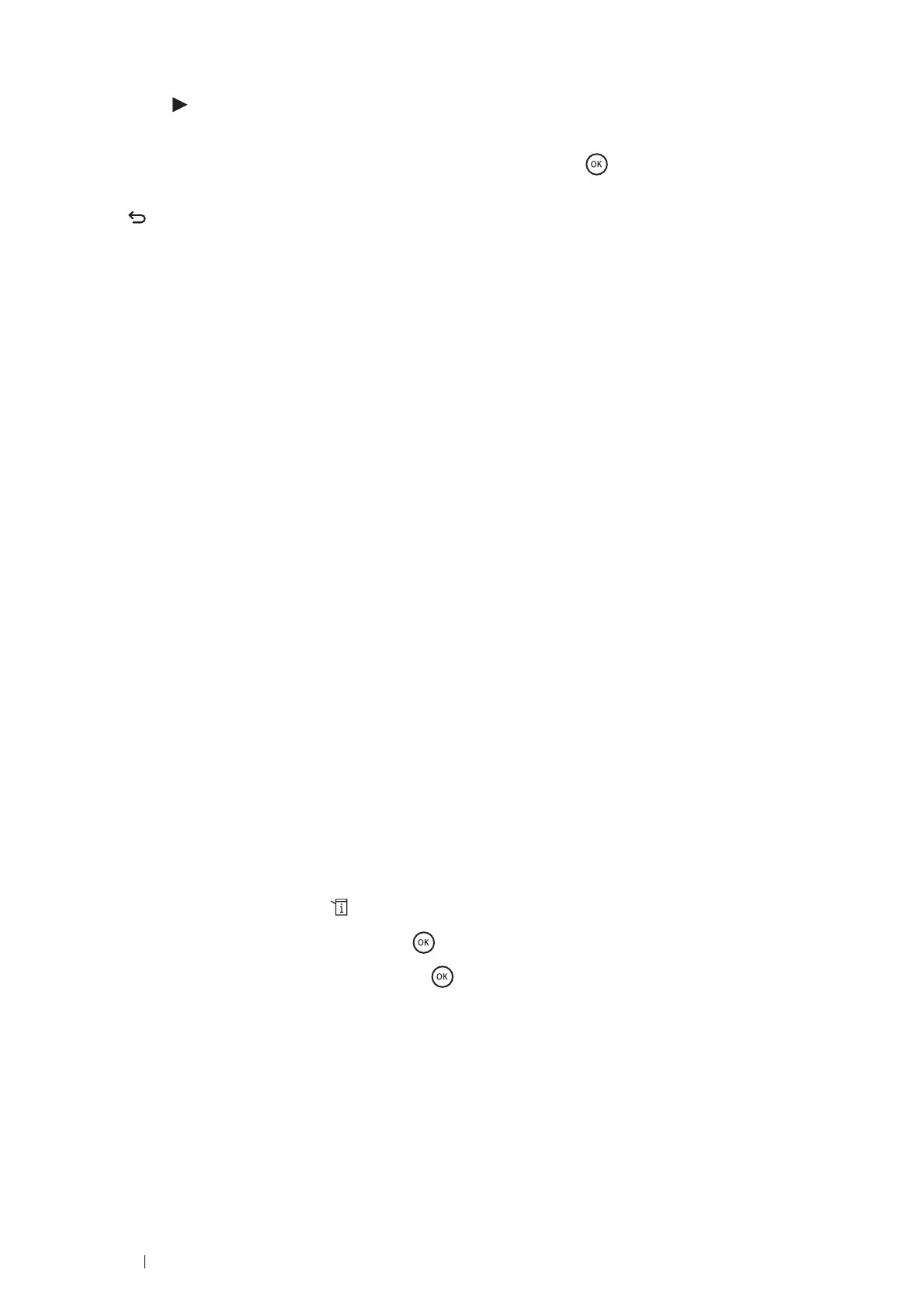84 Printer Connection and Software Installation
22 Enter the value of the gateway address using the number pad.
23 Press the button.
The cursor moves to the next octet.
24 Repeat steps 22 to 23 to set the gateway address, and then press the button.
25 Ensure that the message This Setting Becomes Effective after Restart appears, and then press
the (Back) button.
26 Turn off and turn on the printer.
IMPORTANT:
• Note that the data in the memory are cleared when the printer is turned off.
See also:
• "Operator Panel" on page 45
Verifying the IP Settings
You can confirm the settings by printing the system settings report or using the ping command.
The following procedure uses Windows 7 as an example.
1 Print the System Settings page.
2 Look under the IPv4 heading on the System Settings page to ensure that the IP address, subnet mask, and
gateway address are appropriate.
To verify if the printer is active on the network, run the ping command in your computer:
1 Click Start → All Programs → Accessories → Run.
2 Enter cmd, and then click OK.
A black window is displayed.
3 Enter ping xx.xx.xx.xx (where xx.xx.xx.xx is the IP address of your printer), and then press the Enter key.
Reply from the IP address denotes printer is active on the network.
See also:
• "Printing and Checking the System Settings Page" on page 84
Printing and Checking the System Settings Page
Print the System Settings page and check your printer's IP address by using the operator panel.
1 On the operator panel, press the (System) button.
2 Select Report / List, and then press the button.
3 Select System Settings, and then press the button.
The System Settings page is printed.
4 Confirm the IP address next to IP Address under Network Setup on the System Settings page. If the IP
address is 0.0.0.0, wait for a few minutes to resolve the IP address automatically, and then print the System
Settings page again.
If the IP address is not resolved automatically, see "Assigning an IP Address (for IPv4 Mode)" on page 83.
