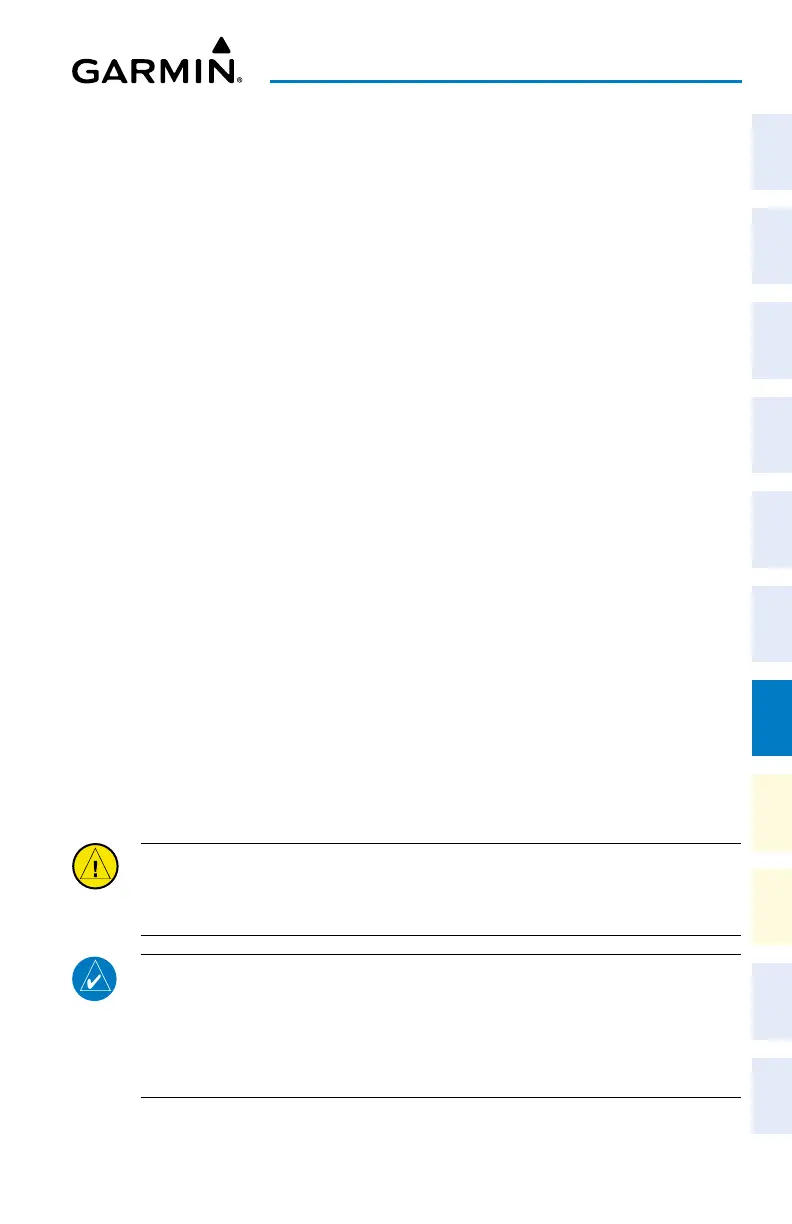Cockpit Reference Guide for the Cirrus SR2x with Perspective Touch+ by Garmin
190-02954-01 Rev. A 179
Additional Features
Flight
Instruments EIS
Nav/Com/
XPDR/Audio
Flight
Management
Hazard
Avoidance AFCS
Additional
Features Annun/Alerts Appendix Index
Flight
Instruments EAS
Audio and
CNS
Flight
Management
Hazard
Avoidance AFCS
Additional
Features
Abnormal
Operation Annun/Alerts Appendix Index
Configuring Stabilized Approach settings:
1) From MFW Home, touch Utilities > Setup > Avionics Settings.
2) Touch the Alerts Tab.
3) Scroll down to view the Stabilized APPR Inhibit Button and touch the adjacent
Settings Button.
4) Touch the Flap Override Button to override the ‘Flaps Not in Landing Configuration’
Alert.
Or:
Touch the Wind Inhibit Button to prevent the Crosswind Alert and the Tailwind Alert
from being displayed.
Or:
Touch the GS/GP Inhibit Button inhibit the Vertical Deviation Alerts.
ELECTRONIC STABILITY & PROTECTION (ESP) (OPTIONAL)
The pilot can interrupt ESP by pressing and holding the Autopilot Disconnect (AP DISC)
Switch. Upon releasing the AP DISC Switch, ESP force will again be applied, provided aircraft
attitude, angle of attack and/or airspeed are within their respective engagement limits. ESP can
also be overridden by overpowering the servo’s mechanical torque limit.
Enabling/disabling ESP:
1) From MFW Home, touch Utilities > Setup > Avionics Settings.
2) On the System Tab, scroll to display the Stability & Protection Button.
3) Touch the Stability & Protection Button to enable or disable ESP. A green annunciator
on the button indicates ESP is enabled.
ESP is automatically enabled when power is applied to the system.
DATABASE MANAGEMENT
CAUTION:
Never disconnect power to the system when loading a database. Power
interruption during the database loading process could result in maintenance being
required to reboot the system.
NOTE:
To improve database security, the following databases are digitally signed
and must pass digital signature verification before the system will accept an upload
through an SD card or through the Wireless Transceiver (Flight Stream 510): Airport
Directories, Basemap, Navigation, Obstacles, SafeTaxi, Terrain, ChartView, FliteCharts,
and IFR/VFR.
