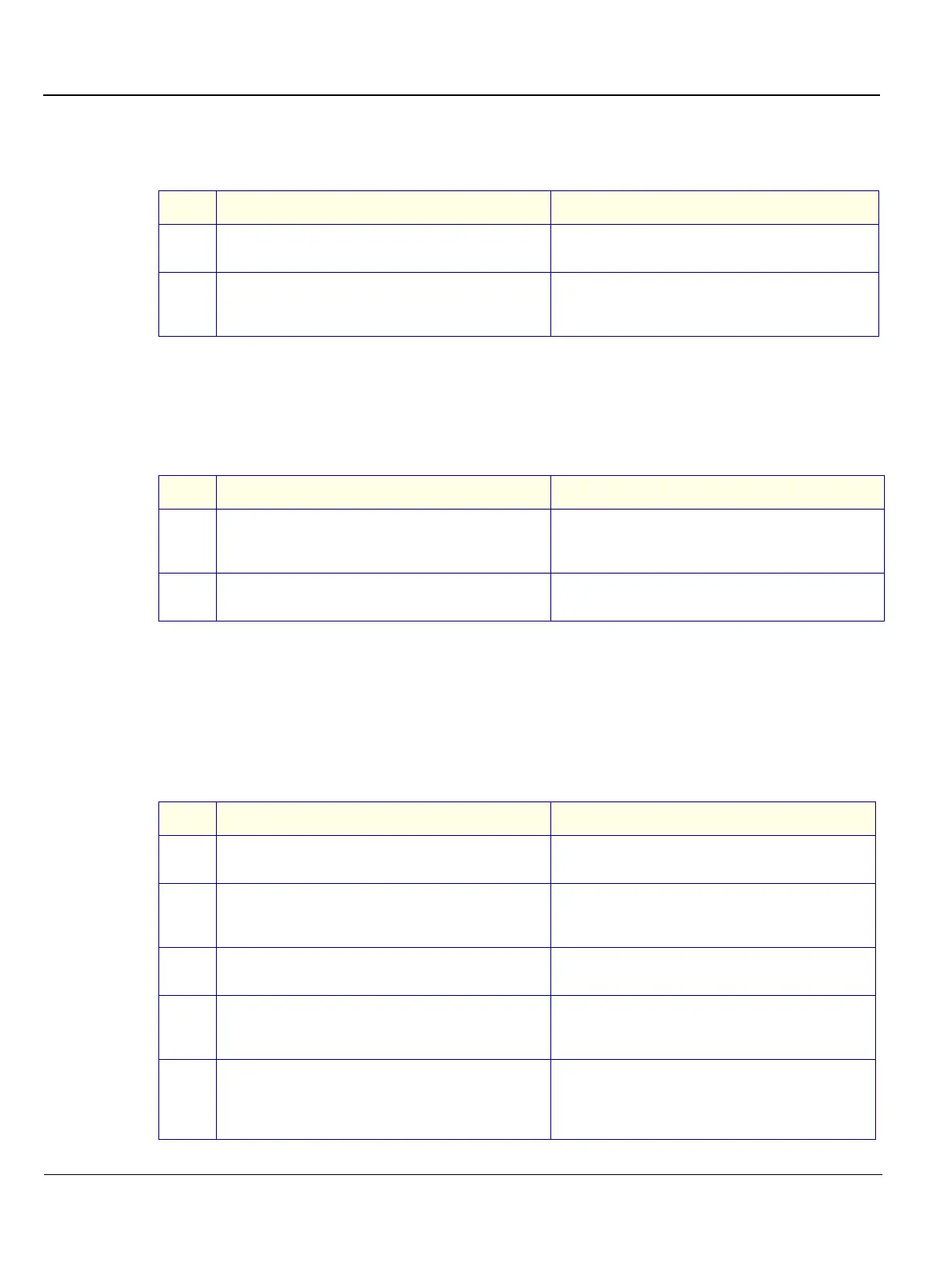GE MEDICAL SYSTEMS
D
IRECTION 2392751-100, REVISION 3VIVID™ 4 SERVICE MANUAL
4-4 Section 4-3 - Functional Check
4-3-1-2 Speakers Tests
4-3-1-3 Video Grabbing Test
4-3-2 Peripherals
4-3-2-1 VCR Test
Table 4-5 Speakers Test
Step Task Expected Result(s)
1
Run the audio diagnostic, as described in the Audio
(Doppler Sound Driver) Diagnostic Test on page 7 - 71.
2
Change the frequency and speaker activity, from right
to left.
Verify that there is clear sound from both speakers at all
frequencies. Note that right and left are as seen when
standing behind the unit.
Table 4-6 Video Grabbing Test
Step Task Expected Result(s)
1
Connect the Y/C OUT to the Y/C IN and run the video
grabbing calibration, as described in Video Grabbing
Calibration on page 6 - 14.
2
Examine the grabbed image.
Verify that the grabbed image is stable and has similar
grey levels to that of the reference image.
Table 4-7 VCR Test
Step Task Expected Result(s)
1
Connect a Sony 9600 VCR to the system, restart the
system and load an SVHS cassette.
Verify that all the following cables are connected:
SVHS In/Out, Audio In/Out and RS232.
2
Connect a 3S probe. Reset the VCR counter and press
the VCR Record button using the indicated soft keys as
displayed on screen.
Verify that the recording indicator (red dot) is displayed
on-screen and the tape counter is running on-screen.
3
Activate CW Mode and record 2 minutes of heart
scanning or a similar effect using a phantom.
Record 2 minutes of CW scanning.
4
Stop recording and press the Play B. button, then use
the Rewind soft key to rewind the cassette to the
beginning before pressing the Play soft key.
The recorded Image is played back.
5
Verify that in CW Mode both the left and right audio
channels are working, and that the played back audio
is similar to the recorded audio in both the left and right
speakers.
