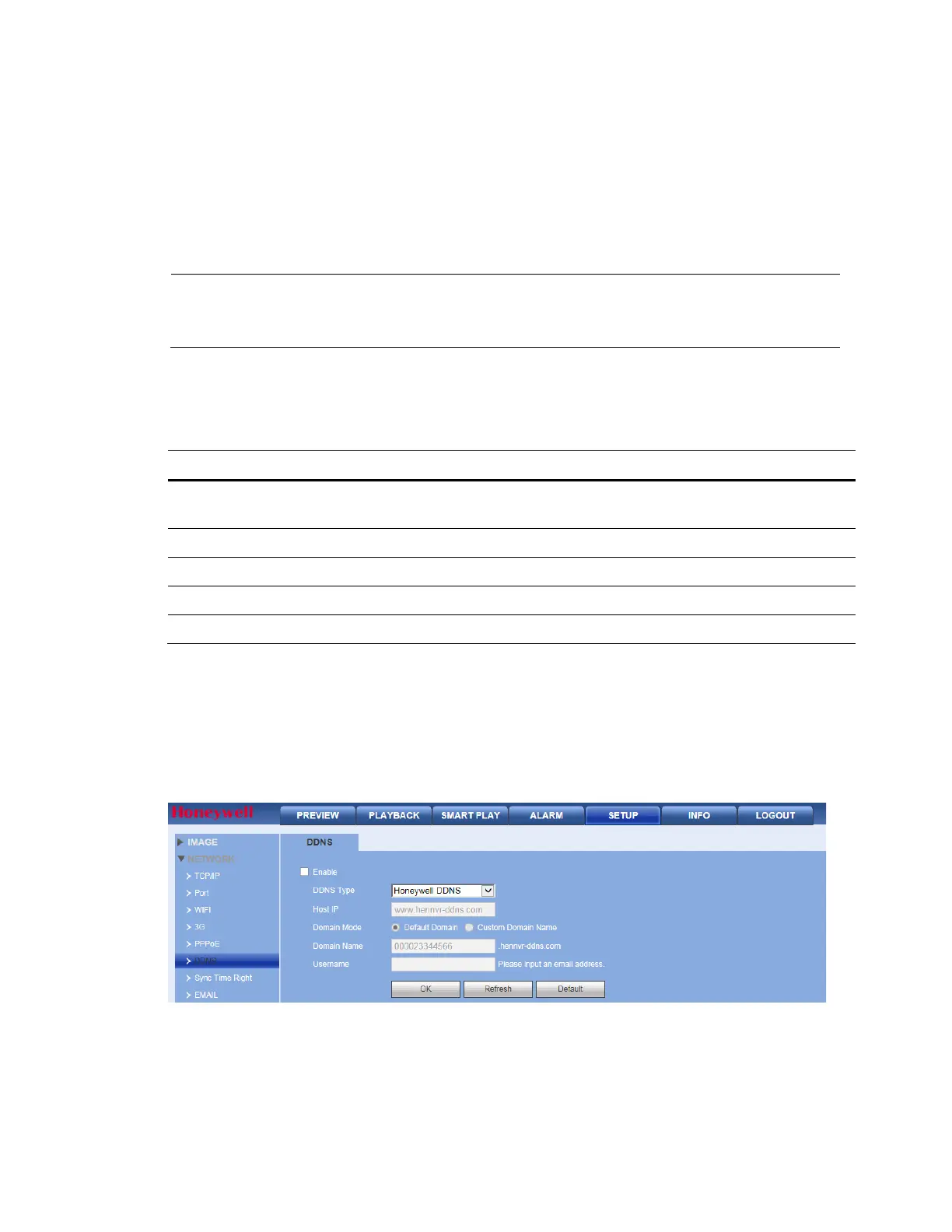Web Client Operation
181
Configuring DDNS
Use DDNS to connect the various servers so that you can access the system through the
server.
1.
Go to the corresponding service website to apply for a domain name.
2.
Access the system through that domain name.
Note
This works even if your IP
address has changed.
3.
Select DDNS from the DDNS Type drop-down list.
Table 12-15 DDNS Configuration Options
Configuration Description
DDNS Type
Select the DDNS protocol from the drop-down list, then enable the
DDNS function.
Server IP The DDNS server IP address.
Domain Mode The DDNS server port.
Domain Name The DDNS server port.
Email Address The DDNS server port.
Honeywell DDNS
The Honeywell DDNS function works with a special DDNS server and special Professional
Surveillance Software (PSS).
Click DDNS under NETWORK to open the DDNS configuration interface.
Figure 12-53 DDNS Configuration Interface
Operation
Before you can use Honeywell DDNS, you need to enable this service and configure the
proper server address, port value, and domain name.
