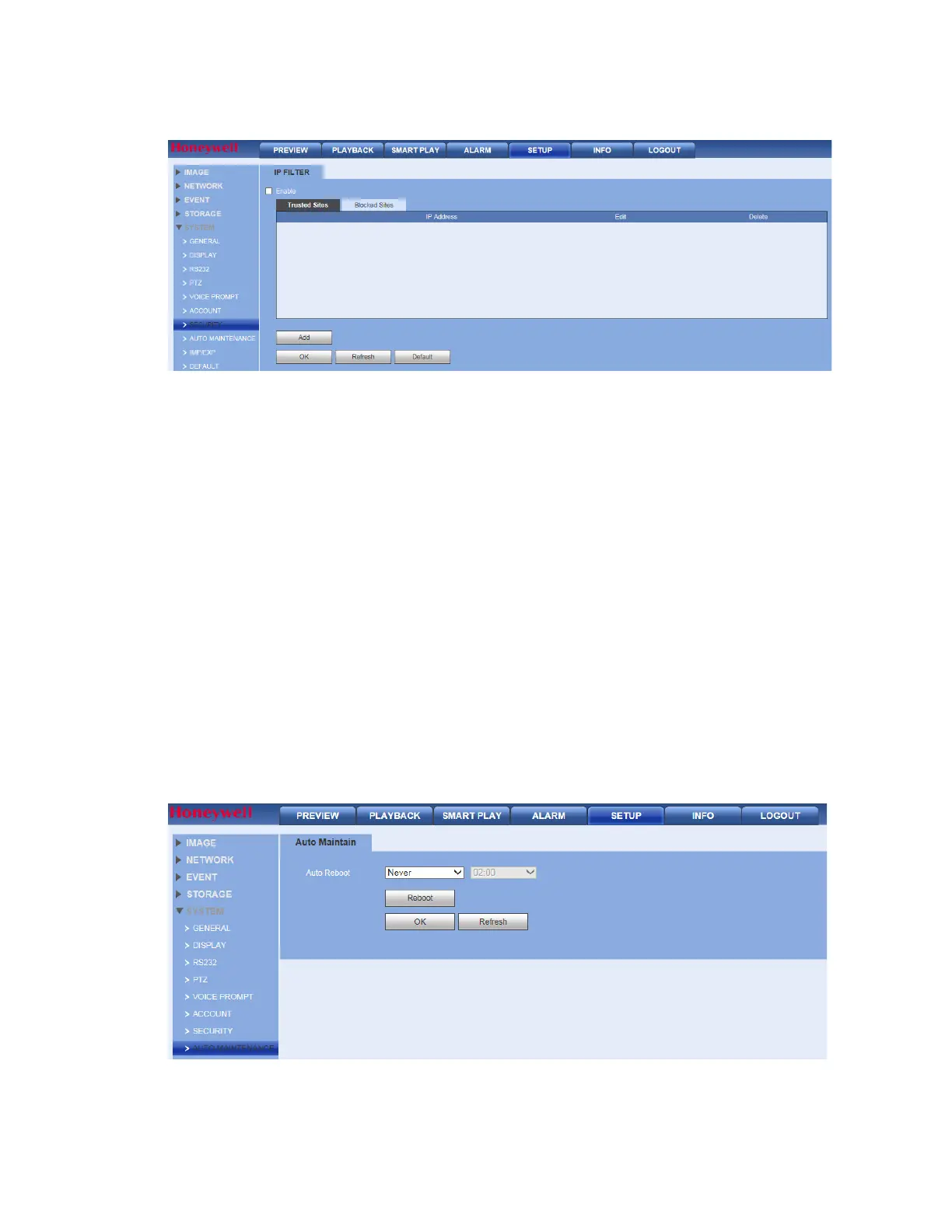Performance Series Network Video Recorder User Guide
226
Figure 12-105 Security Configuration Interface
2.
Click to enable Trusted Sites, and only the listed IP addresses can access the NVR.
OR
Click to enable Blocked Sites, and the listed IP addresses can NOT access the NVR.
Adding Trusted or Blocked Sites
1.
Click Add to open the Add configuration interface.
2.
Select IP Address, IP Segment or MAC Address from the drop-down menu.
3.
Select IPv4 or IPv6 from the drop-down menu. This option is not available if MAC Address
was selected in step 2.
4.
Enter the IP address or MAC address in the address field (depending on what option you
selected in step 2).
5.
Click OK.
Automatic Maintenance
1. Click Auto Maintenance under SYSTEM to open the Auto Maintenance configuration
interface.
Figure 12-106 Auto Maintenance Configuration Interface
2. Select when the NVR automatically reboots, both day and time (or Never).
3. Click OK to save the new settings.
