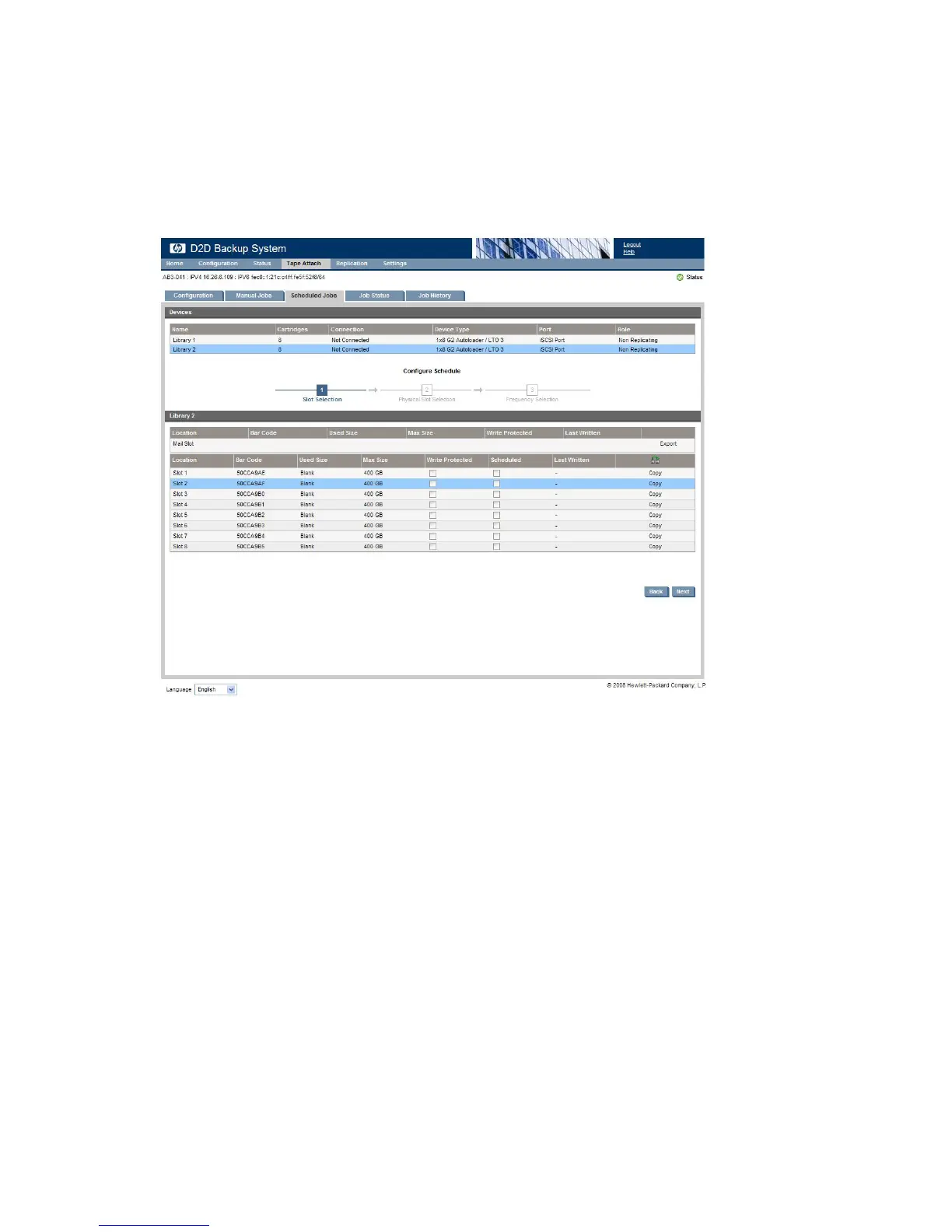3. Select the Library in the Virtual Devices list at the top of the page to display a list of the mail slots
in that library. The last column shows you what action is available for a slot.
• Copy is available for numbered slots.
• Export or Import is available for the mail slot.
• Note the icon in the last column heading for the numbered slots. Click on this icon to copy
the last written cartridge to physical tape; there is no need to specify the slot number.
• If a slot has already been selected for a schedule, the Scheduled box is checked. Slots may
be used on only one schedule.
4. Select the required slot. If a valid slot is selected, the Next button is active.
Using Tape Attach164
