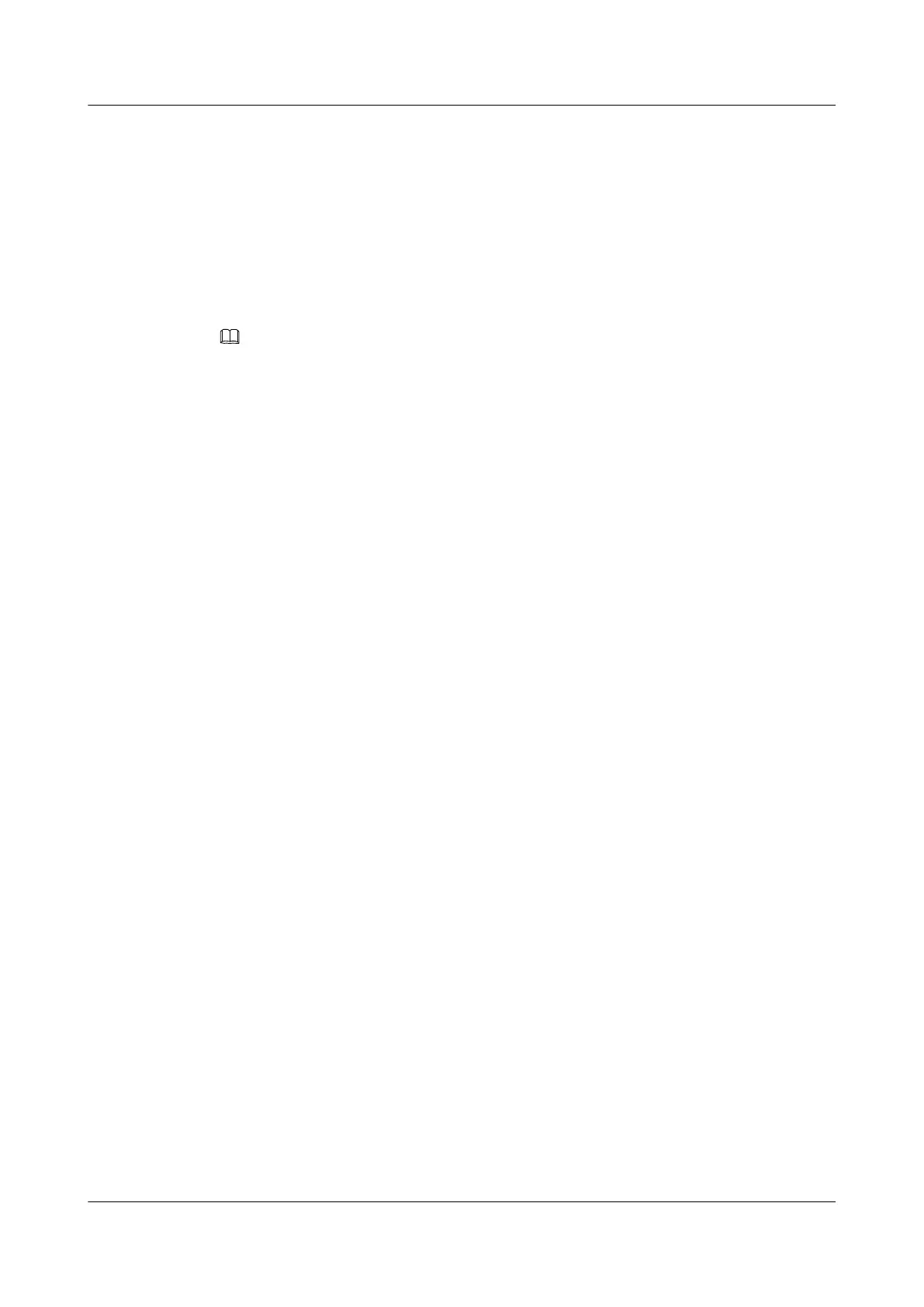huawei(config)#stacking label service-port 3 10
huawei(config)#stacking inner-priority service-port 3 4
Step 6 Configure the user account security.
The PITP P mode can be enabled to protect the user account against theft and roaming. The
RAIO mode can be customized according to actual requirements. The encoding format required
by China Telecom is considered as an example. The encoding format required by China Telecom
is a customized format, corresponding to the cntel option.
huawei(config)#pitp enable pmode
huawei(config)#raio-mode cntel pitp-pmode
NOTE
For details about the PITP configuration for the user account security, see Configuring Anti-theft and Roaming
of User Accounts Using PITP.
Step 7 Save the data.
huawei(config)#save
----End
Verification
l Dialing verification on the user side:
– Step 1: Configure the user name and password for the dialup on the modem (the user
name and password must be the same as those configured on the BRAS).
– Step 2: Dial up on the PC by using the PPPoE dialup software. After the dialup is
successful, the user can access the Internet.
– Step 3: When FTP is used to download files, after the dialup is performed on the PPPoE
dialup software, the PPPoE dialup software prompts that the dialup is successful. Then,
the PC can access the Internet in the PPPoE mode.
– Step 4: When downloading files through FTP, you can open Task Manager in Windows
and click Networking to check the link speed. Then, you can calculate the Internet
access rate by the following formula: Attainable Internet access rate = Computer
network adapter rate/48 x 53 x 8. The calculation result approximates to the planned
2048 kbit/s.
l Remote emulation dialing verification:
– Step 1: On the MA5600T/MA5603T/MA5608T, run the pppoe simulate start
command to start the PPPoE emulation dialer (the entered user name, password, and
authentication mode must be the same as those configured on the BRAS).
– Step 2: Run the display pppoe simulate info command to query status of PPPoE
emulation dialing. If the PPPoE emulation dialing result is success, that is, simulating
interaction between the user and the BRAS is successful, the user can access the Internet
in the PPPoE access mode.
– After the emulation verification is completed, run the pppoe simulate stop command
to stop the PPPoE emulation dialing task initiated by the user.
Configuration File
Configuration File in the ADSL access mode:
vlan 50 smart
vlan attrib 50 stacking
SmartAX MA5600T/MA5603T/MA5608T Multi-service
Access Module
Commissioning and Configuration Guide
3 Configuring the DSLAM Services
Issue 01 (2014-04-30) Huawei Proprietary and Confidential
Copyright © Huawei Technologies Co., Ltd.
258
