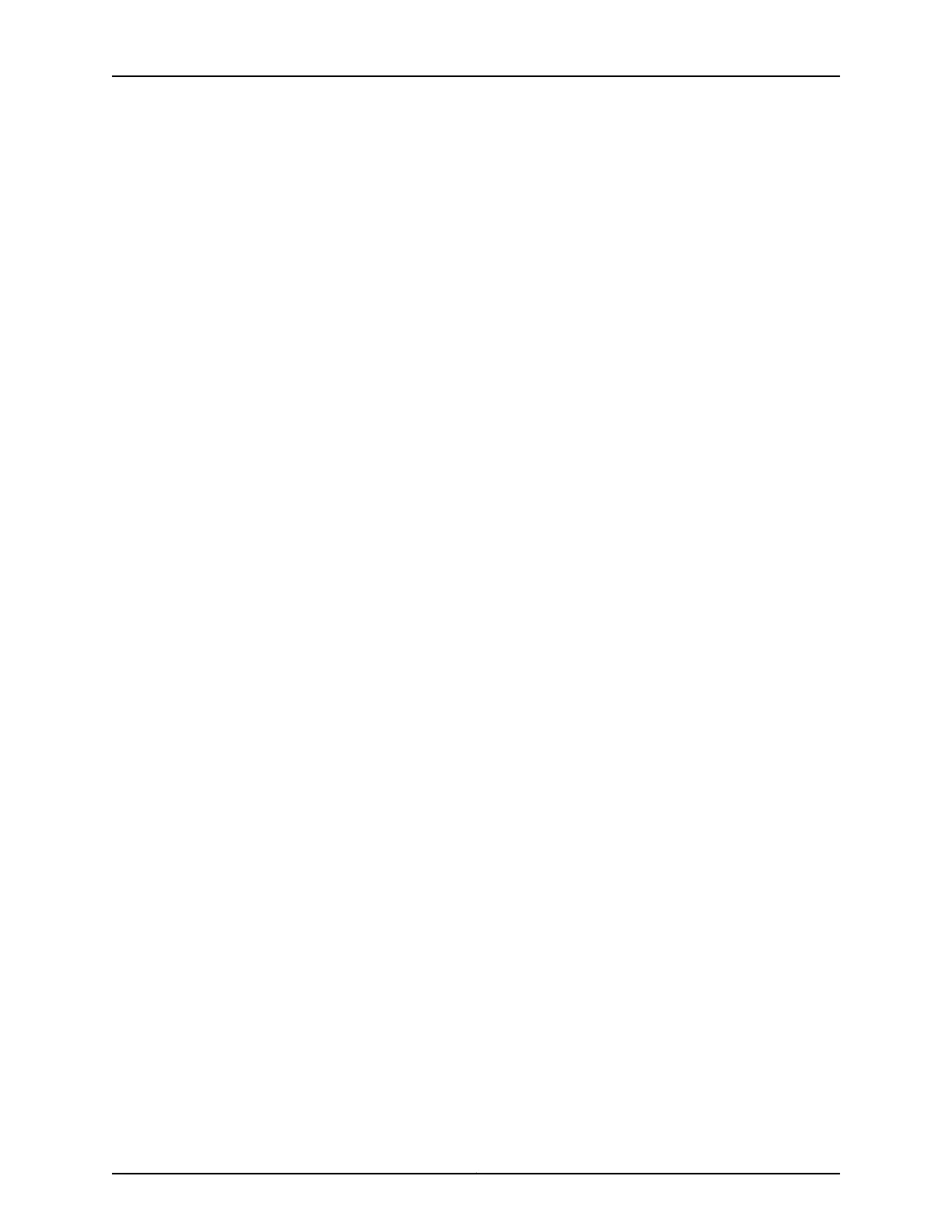Figure 23: Unpacking an EX3200 Switch . . . . . . . . . . . . . . . . . . . . . . . . . . . . . . . . 138
Chapter 11 Installing the Switch . . . . . . . . . . . . . . . . . . . . . . . . . . . . . . . . . . . . . . . . . . . . . . 141
Figure 24: Attaching Rubber Feet to an EX3200 Switch Chassis . . . . . . . . . . . . . 143
Figure 25: Attaching the Mounting Bracket to the Side Panel of the Switch . . . . 145
Figure 26: Mounting the Switch on Two Posts in a Rack . . . . . . . . . . . . . . . . . . . . 146
Figure 27: Attaching the Front-Mounting Bracket to the Side Mounting-Rail . . . 148
Figure 28: Attaching the Side Mounting-Rail to the Switch Chassis . . . . . . . . . . 148
Figure 29: Mounting the Switch to the Front Posts in a Rack . . . . . . . . . . . . . . . . 149
Figure 30: Sliding the Rear Mounting-Blades into the Side-Mounting Rail . . . . . 149
Figure 31: Attaching Wall-Mount Brackets to the Switch Chassis . . . . . . . . . . . . . 151
Figure 32: Mounting the Switch on a Wall . . . . . . . . . . . . . . . . . . . . . . . . . . . . . . . 152
Chapter 12 Connecting the Switch to Power . . . . . . . . . . . . . . . . . . . . . . . . . . . . . . . . . . . 155
Figure 33: Connecting the Grounding Lug to a Switch Mounted on Four Posts of
a Rack . . . . . . . . . . . . . . . . . . . . . . . . . . . . . . . . . . . . . . . . . . . . . . . . . . . . . . . 159
Figure 34: Connecting a Grounding Cable to an EX Series Switch . . . . . . . . . . . . 160
Figure 35: Connecting the AC Power Cord Retainer Clip to an AC Power Supply
in an EX3200 Switch . . . . . . . . . . . . . . . . . . . . . . . . . . . . . . . . . . . . . . . . . . . . 163
Figure 36: Connecting an AC Power Cord to an AC Power Supply in an EX3200
Switch . . . . . . . . . . . . . . . . . . . . . . . . . . . . . . . . . . . . . . . . . . . . . . . . . . . . . . . 163
Figure 37: DC Power Supply in an EX3200 Switch . . . . . . . . . . . . . . . . . . . . . . . . 163
Figure 38: Removing the Terminal Block Cover from a DC Power Supply . . . . . . 165
Figure 39: Securing Ring Lugs to the Terminals on the DC Power Supply . . . . . . 166
Chapter 13 Connecting the Switch to the Network . . . . . . . . . . . . . . . . . . . . . . . . . . . . . . 167
Figure 40: RJ-45 Connector on an Ethernet Cable . . . . . . . . . . . . . . . . . . . . . . . . 167
Figure 41: Connecting a Device to a Network for Out-of-Band Management . . . 168
Figure 42: RJ-45 Connector on an Ethernet Cable . . . . . . . . . . . . . . . . . . . . . . . . 168
Figure 43: Connecting a Device to a Management Console Through a Console
Server . . . . . . . . . . . . . . . . . . . . . . . . . . . . . . . . . . . . . . . . . . . . . . . . . . . . . . . . 169
Figure 44: Connecting a Device Directly to a Management Console . . . . . . . . . . 169
Figure 45: Connecting a Fiber-Optic Cable to an Optical Transceiver Installed in
a Device . . . . . . . . . . . . . . . . . . . . . . . . . . . . . . . . . . . . . . . . . . . . . . . . . . . . . . 170
Chapter 14 Performing Initial Configuration . . . . . . . . . . . . . . . . . . . . . . . . . . . . . . . . . . . . . 171
Figure 46: LCD Panel in an EX3200, EX4200, EX4500, EX4550, or EX8200
Switch . . . . . . . . . . . . . . . . . . . . . . . . . . . . . . . . . . . . . . . . . . . . . . . . . . . . . . . 180
Figure 47: LCD Panel in an EX4300 Switch . . . . . . . . . . . . . . . . . . . . . . . . . . . . . . 180
Part 4 Installing, Maintaining, and Replacing Components
Chapter 15 Replacing Cooling System Component . . . . . . . . . . . . . . . . . . . . . . . . . . . . . . 187
Figure 48: Installing a Fan Tray in an EX3200 Switch . . . . . . . . . . . . . . . . . . . . . . 187
Figure 49: Removing a Fan Tray from an EX3200 Switch . . . . . . . . . . . . . . . . . . . 188
Chapter 16 Replacing Power Supply . . . . . . . . . . . . . . . . . . . . . . . . . . . . . . . . . . . . . . . . . . . 191
Figure 50: Installing a Power Supply in an EX3200 Switch . . . . . . . . . . . . . . . . . . 192
Figure 51: Removing a Power Supply from the Switch . . . . . . . . . . . . . . . . . . . . . 194
Chapter 17 Replacing Uplink Module . . . . . . . . . . . . . . . . . . . . . . . . . . . . . . . . . . . . . . . . . . 195
Figure 52: Installing an Uplink Module in an EX3200 Switch . . . . . . . . . . . . . . . . 197
Copyright © 2016, Juniper Networks, Inc.x
EX3200 Switch Hardware Guide