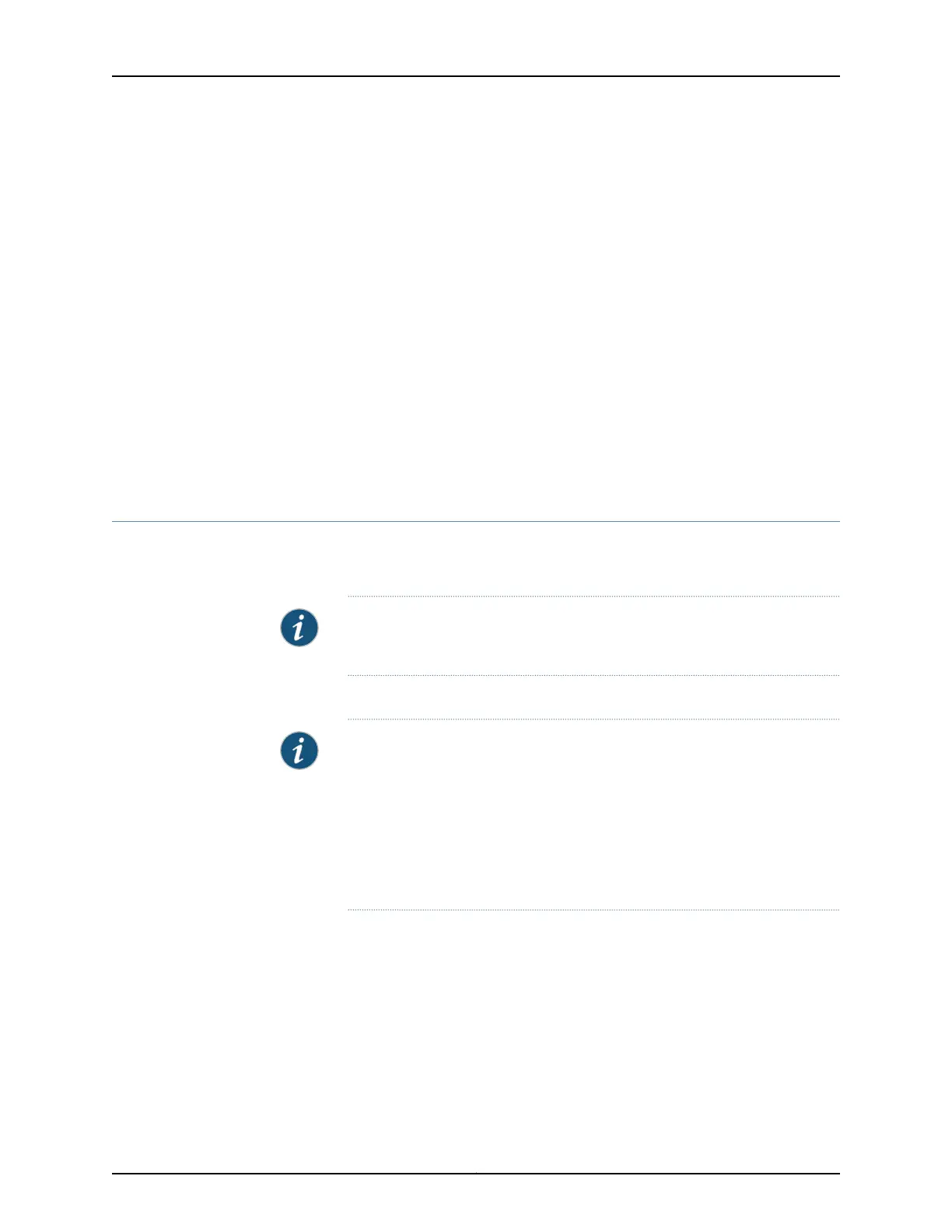• Installing and Connecting an EX2300 Switch
• Installing and Connecting an EX3200 Switch on page 141
• Installing and Connecting an EX3300 Switch
• Installing and Connecting an EX3400 Switch
• Installing and Connecting an EX4200 Switch
• Installing and Connecting an EX4300 Switch
• Installing and Connecting an EX4550 Switch
• Installing and Connecting an EX4500 Switch
• Installing and Connecting an EX6210 Switch
• Installing and Connecting an EX8208 Switch
• Installing and Connecting an EX8216 Switch
Connecting and Configuring an EX Series Switch (J-Web Procedure)
There are two ways to connect and configure an EX Series switch: one method is through
the console by using the CLI and the other is by using the J-Web interface.
NOTE: EX2200-24T-4G-DC switches do not support switch connection and
configuration through J-Web procedure.
This topic describes the J-Web procedure.
NOTE: To run the ezsetup script, the switch must have the factory-default
configuration as the active configuration. If you have configured anything on
the switch and wanttorun ezsetup, revert to the factory-default configuration.
See Reverting to the Default Factory Configuration for the EX Series Switch.
Before you begin the configuration,enable a DHCP client on the management
PC that you will connectto the switch so that the PC can obtainan IP address
dynamically.
Copyright © 2016, Juniper Networks, Inc.178
EX3200 Switch Hardware Guide
