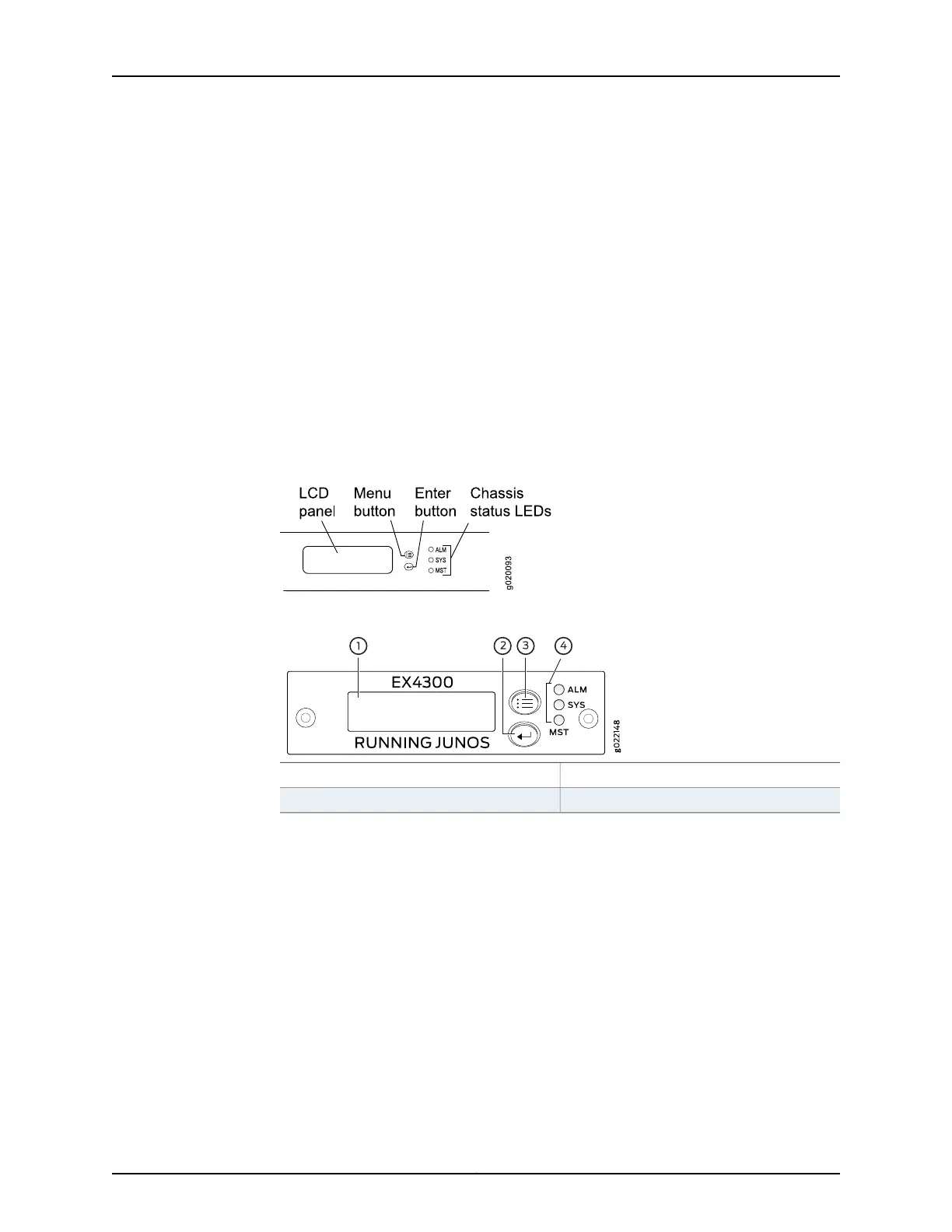To connect and configure the switch by using the J-Web interface:
1. Transition the switch into initial setup mode:
•
EX2200 and EX2200-C switches—Press the Factory Reset/Mode button located
on the far right side of the front panel for 10 seconds.
•
EX2300, EX2300-C, and EX3400 switches—If you have configured anything on the
switch and want to revert the switch to factory-default configuration, press the
Factory Reset/Mode button located on the far right side of the front panel for
10 seconds. Press the Factory Reset/Mode button again for 10 seconds to transition
the switch to initial setup mode.
•
EX3200, EX3300, EX4200, EX4300, EX4500, EX4550, EX6200, or EX8200
switch—Use the Menu and Enter buttons located to the right of the LCD panel (see
Figure 46 on page 180 or Figure 47 on page 180).
Figure46: LCD Panel in an EX3200, EX4200, EX4500, EX4550, or EX8200
Switch
Figure 47: LCD Panel in an EX4300 Switch
3—1— LCD panel Menu buttonLCD panel
4—2— Chassis status LEDsLCD panel Enter button
1. Press the Menu button until you see MAINTENANCE MENU. Then press the Enter
button.
2. Press Menu until you see ENTER EZSetup. Then press Enter.
If EZSetup does not appear as an option in the menu, select Factory Default to
return the switch to the factory-default configuration. EZSetup is displayed in
the menu of standalone switches only when a switch is set to the factory-default
configuration.
3. Press Enter to confirm setup and continue with EZSetup.
2. Connect the Ethernet cable from the Ethernet port on the PC to the switch.
Copyright © 2016, Juniper Networks, Inc.180
EX3200 Switch Hardware Guide
